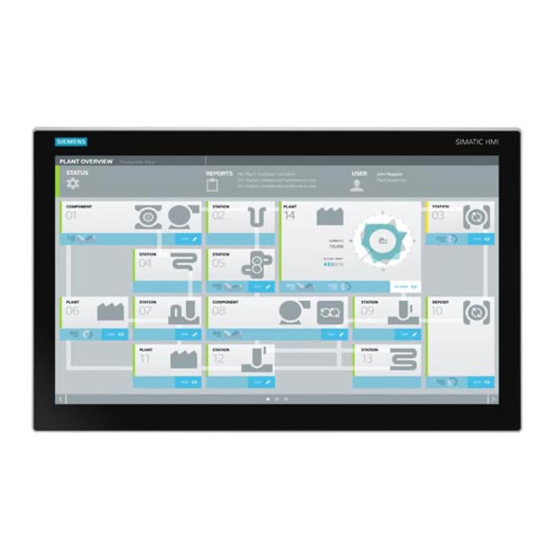Table of Contents
Advertisement
SIMATIC IPC677E
SIMATIC
Industrial PC
SIMATIC IPC677E
Operating Instructions
04/2019
A5E45117996-AA
Preface
Product description
Safety instructions
Mounting and connecting the
device
Commissioning the device
Operating the device
Expanding the device and
assigning device parameters
Maintaining and servicing
your device
Technical specifications
Dimension drawings
Standards and approvals
Hardware descriptions
Technical support
Markings and symbols
List of abbreviations
1
2
3
4
5
6
7
8
9
10
A
B
C
D
Advertisement
Table of Contents

Summary of Contents for Siemens SIMATIC IPC677E
- Page 1 SIMATIC IPC677E Preface Product description SIMATIC Safety instructions Mounting and connecting the device Industrial PC SIMATIC IPC677E Commissioning the device Operating the device Operating Instructions Expanding the device and assigning device parameters Maintaining and servicing your device Technical specifications Dimension drawings...
- Page 2 Note the following: WARNING Siemens products may only be used for the applications described in the catalog and in the relevant technical documentation. If products and components from other manufacturers are used, these must be recommended or approved by Siemens. Proper transport, storage, installation, assembly, commissioning, operation and maintenance are required to ensure that the products operate safely and without any problems.
-
Page 3: Preface
General knowledge in the field automation control engineering is recommended. Scope of the operating instructions These operating instructions are valid for all order versions of the SIMATIC IPC677E. History The following editions of these operating instructions have already been published:... - Page 4 Siemens' products and solutions undergo continuous development to make them more secure. Siemens strongly recommends that product updates are applied as soon as they are available and that the latest product versions are used. Use of product versions that are no longer supported, and failure to apply the latest updates may increase customers' exposure to cyber threats.
-
Page 5: Table Of Contents
Country-specific information on supply voltage ..............46 3.3.2 Connection of equipotential-bonding cable ................47 3.3.3 Connecting the power supply ....................48 3.3.3.1 Connecting 100-240 VAC power supply ................. 48 3.3.3.2 Connecting the 24 VDC power supply ..................50 SIMATIC IPC677E Operating Instructions, 04/2019, A5E45117996-AA... - Page 6 Changing the drive in the removable tray ................79 6.4.2 Changing internal SSD ......................81 6.4.3 Changing internal hard disk drive ..................84 6.4.4 Replacing a drive in the RAID system ................... 86 6.4.5 Replacing M.2 NVMe SSD ..................... 87 SIMATIC IPC677E Operating Instructions, 04/2019, A5E45117996-AA...
- Page 7 Dimension drawing of 19" device with capacitive multi-touch screen ........121 Dimension drawing of 22" device with capacitive multi-touch screen ........122 Dimension drawing of 24" device with capacitive multi-touch screen ........123 Dimension drawing of the expansion cards ................124 SIMATIC IPC677E Operating Instructions, 04/2019, A5E45117996-AA...
- Page 8 Service and support ......................143 Troubleshooting ........................144 B.2.1 Problems with device functions .................... 144 B.2.2 Problems when booting the device ..................145 B.2.3 Problems with RAID systems ....................146 B.2.4 Problems when using expansion cards ................146 SIMATIC IPC677E Operating Instructions, 04/2019, A5E45117996-AA...
- Page 9 Markings and symbols ........................... 147 Overview ..........................147 Safety ............................ 147 Operator controls ........................147 Certificates, approvals and markings ..................148 Interfaces ..........................149 List of abbreviations ..........................151 Abbreviations ........................151 Index ..............................155 SIMATIC IPC677E Operating Instructions, 04/2019, A5E45117996-AA...
- Page 10 Table of contents SIMATIC IPC677E Operating Instructions, 04/2019, A5E45117996-AA...
-
Page 11: Product Description
Windows® operating Information on: Supplied data storage medium • system Commissioning the operating • Online at: • system Microsoft® Windows® 10 Restoring the operating system • (https://support.industry.siemens. Configuration of the operating • com/cs/ww/en/view/109749498) system SIMATIC IPC677E Operating Instructions, 04/2019, A5E45117996-AA... - Page 12 Setting the brightness • SIMATIC Industrial PC Panel Tools Configuration of the screen sav- • Drivers and Tools V1.3 PDT IPC/IFP with capacitive multi- touch screen Touch settings for resistive touch • (https://support.industry.siemens. and multi-touch com/cs/ww/en/view/109751260) SIMATIC IPC677E Operating Instructions, 04/2019, A5E45117996-AA...
-
Page 13: Product Highlights
Product description 1.2 Product highlights Product highlights The SIMATIC IPC677E is a powerful industrial PC. It is perfectly suited for PC applications with high-level industry functionality. Device view Note Depending on the configuration ordered the features and illustrations described in this manual may differ from the features of your device. - Page 14 ● Worldwide service and support Device variants Devices with capacitive multi-touch screen display: ● 19" display, resolution: 1920 x 1080 pixels ● 22" display, resolution: 1920 x 1080 pixels ● 24" display, resolution: 1920 x 1080 pixels SIMATIC IPC677E Operating Instructions, 04/2019, A5E45117996-AA...
-
Page 15: Applications
● Operating, process and visualization applications ● Industrial image processing ● Quality assurance and monitoring tasks ● Measurement, control and rule-based tasks ● Data acquisition and management The SIMATIC IPC has the CE mark for use in industrial environments. SIMATIC IPC677E Operating Instructions, 04/2019, A5E45117996-AA... -
Page 16: External Design Of The Device
1.4 External design of the device External design of the device 1.4.1 Side view, right ① Removable drives Slots for removable drives ② RAID status indicators HDD alarm ③ Battery compartment CMOS backup battery ④ Front fan SIMATIC IPC677E Operating Instructions, 04/2019, A5E45117996-AA... -
Page 17: Side View, Left
X1P1, left: RJ45 Ethernet port 1 (exclusive PCI interrupt) with 10/100/1000 Mbps, iAMT ca- • X1P1/X2P1/X3P1 pable X2P1, center: RJ45 Ethernet port 2 (shared PCI interrupt) with 10/100/1000 Mbps • X3P1, right: RJ45 Ethernet port 3 (shared PCI interrupt) with 10/100/1000 Mbps • SIMATIC IPC677E Operating Instructions, 04/2019, A5E45117996-AA... - Page 18 The on/off switch does not isolate the device from the power supply. Position "ON", when the "-)" symbol is pressed inward on the device. Position "OFF" is the delivery state. ⑬ PCI/PCIe expan- 2 slots for expansion cards (Slot1/X101, Slot2/X102) sion cards, USB on expan- sion card (option- SIMATIC IPC677E Operating Instructions, 04/2019, A5E45117996-AA...
-
Page 19: Status Displays
For additional information on controlling the LEDs or the NVRAM with a Windows operating system, please refer to "Buffer memory NVRAM (optional) (Page 69)". Example programs for controlling the LEDs under Windows operating systems are available on the Internet at the following address: Technical support (https://support.industry.siemens.com/cs/ww/en/) SIMATIC IPC677E Operating Instructions, 04/2019, A5E45117996-AA... - Page 20 RAID system in the RAID software". Both flash RAID is synchronized Ethernet status indicators Status indicator Status Meaning of the status LED 1 10 Mbps Lit green 100 Mbps Lit orange 1000 Mbps LED 2 Connection exists Flashes Activity SIMATIC IPC677E Operating Instructions, 04/2019, A5E45117996-AA...
-
Page 21: Internal Design Of The Device
100 V AC to 240 V AC power supply ② Slots for removable drives ③ Expansion card slots ④ Heat sink of the processor ⑤ Expansion card slots ⑥ Motherboard ⑦ Slots for memory modules ⑧ Retainer for expansion cards SIMATIC IPC677E Operating Instructions, 04/2019, A5E45117996-AA... -
Page 22: Accessories And Spare Parts
Accessories and spare parts 1.6.1 Accessories: Hardware Accessories from Siemens are available for your device that are not included in the scope of delivery. Obtaining accessories and original spare parts via the SIEMENS Industry Mall 1. On the Internet, go to Industry Mall (https://mall.industry.siemens.com). -
Page 23: Accessories: Software
(images). The SIMATIC IPC Image & Partition Creator can be ordered using the Siemens online ordering system (https://mall.industry.siemens.com). SIMATIC IPC DiagMonitor The SIMATIC IPC DiagMonitor software offers additional... - Page 24 Product description 1.6 Accessories and spare parts SIMATIC IPC677E Operating Instructions, 04/2019, A5E45117996-AA...
-
Page 25: Safety Instructions
• Disconnect the device from the power supply in good time when a thunderstorm is approaching. • Do not touch power cables and data transmission cables during a thunderstorm. • Keep sufficient distance from electric cables, distributors, systems, etc. SIMATIC IPC677E Operating Instructions, 04/2019, A5E45117996-AA... - Page 26 Electrostatic sensitive devices (ESD) The device contains electronic components which may be destroyed by electrostatic charge. This can result in malfunctions and damage to the machine or plant. Take corresponding precautionary measures before you open the device. SIMATIC IPC677E Operating Instructions, 04/2019, A5E45117996-AA...
-
Page 27: Note On Transport And Storage
• Bring the device to room temperature before starting it up. • Do not expose the device to direct heat radiation from a heating device. • If condensation develops, wait approximately 12 hours or until the device is completely dry before switching it on. SIMATIC IPC677E Operating Instructions, 04/2019, A5E45117996-AA... -
Page 28: Notes On Mounting
• Please note that when the device is operated in severe environments which are subject to caustic vapors or gases, the provision of clean air is ensured. • Clean the enclosure surface with a damp cloth and make sure that no water enters the device. SIMATIC IPC677E Operating Instructions, 04/2019, A5E45117996-AA... - Page 29 • Remove radiation sources from the environment of the device. • Switch off radiating devices. • Reduce the radio output of radiating devices. • Read the information on electromagnetic compatibility. • Read the information in the technical specifications. SIMATIC IPC677E Operating Instructions, 04/2019, A5E45117996-AA...
-
Page 30: Information On I/O Devices
• The computer in question must be turned off and the power supply connector must be plugged in. • During the measurement, all cables from the plant to the computer should be connected. • All other components in the plant must be active. SIMATIC IPC677E Operating Instructions, 04/2019, A5E45117996-AA... -
Page 31: Notes On Device And System Extensions
● UL approval of the device only applies when the UL-approved components are used according to their "Conditions of Acceptability". ● We are not liable for functional limitations caused by the use of third-party devices or components. SIMATIC IPC677E Operating Instructions, 04/2019, A5E45117996-AA... - Page 32 Safety instructions 2.6 Notes on device and system extensions SIMATIC IPC677E Operating Instructions, 04/2019, A5E45117996-AA...
-
Page 33: Mounting And Connecting The Device
On the supplied data medium (read-only), you can find: ● Software and tools to restore your ordered Microsoft® Windows® operating system. ● Device drivers for installation in operating systems ● SIMATIC IPC677E Quick Install Guide ● SIMATIC IPC677E Operating Instructions ● Product information ●... - Page 34 You will find the latest information on additional software for your device under: Accessories and spare parts (Page 22) Printed documents ● SIMATIC IPC677E Quick Install Guide ● Product Information "Important notes on your device" ● SIMATIC IPC/PG Quality Control Report...
-
Page 35: Checking The Delivery Package
5. Please keep the enclosed documentation in a safe place. It belongs to the device. You need the documentation when you commission the device for the first time. 6. Write down the Identification data of the device (Page 36) identification data of the device. SIMATIC IPC677E Operating Instructions, 04/2019, A5E45117996-AA... -
Page 36: Identification Data Of The Device
The following illustrations are examples. The data of your device may differ from the data in these examples. Nameplate The following image shows the nameplate on the SIMATIC IPC677E as an example. COA label Microsoft Windows "Product Key" is the "Certificate of Authenticity" (COA): The COA label is only available for devices delivered with Microsoft®... -
Page 37: Mounting Positions
The device is approved for operation in closed rooms only. Note the Ambient conditions (Page 115). Mounting in horizontal format Note Mounting precautions • The total power for USB and PCI/PCIe expansions cannot exceed 30 W. SIMATIC IPC677E Operating Instructions, 04/2019, A5E45117996-AA... - Page 38 The device is approved for operation in closed rooms only. Note the Ambient conditions (Page 115). Mounting in vertical format Note Mounting precautions • The total power for USB and PCI/PCIe expansions cannot exceed 30 W. SIMATIC IPC677E Operating Instructions, 04/2019, A5E45117996-AA...
-
Page 39: Preparing The Mounting Cutout
● Permissible deviation from plane at the mounting cutout: ≤ 0.5 mm This condition must be fulfilled for the mounted HMI device. ● Permissible surface roughness in the area of the mounting seal: ≤ 120 µm (R 120) Dimensions of the mounting cutout SIMATIC IPC677E Operating Instructions, 04/2019, A5E45117996-AA... - Page 40 Height h Width and height must be interchanged for mounting in vertical format. Device with capacitive multi-touch screen Installation depth Information on the overall depth is available in the section "Dimension drawings (Page 121)". SIMATIC IPC677E Operating Instructions, 04/2019, A5E45117996-AA...
-
Page 41: Mounting The Device
• Ensure there is enough clearance in the control cabinet to allow the backplane cover to be removed. • Equip the control cabinet with struts for stabilizing the mounting cut-out. Install struts where necessary. SIMATIC IPC677E Operating Instructions, 04/2019, A5E45117996-AA... -
Page 42: Mounting The Device With Mounting Clips
Procedure Note If the mounting seal is damaged or protrudes from the device, the guaranteed degree of protection is not ensured. It is prohibited from mounting the device if the mounting seal is damaged. SIMATIC IPC677E Operating Instructions, 04/2019, A5E45117996-AA... - Page 43 3. Insert a mounting clip into the cutout provided on the device. Note the correct position of the mounting clips. 4. To secure the mounting clip, tighten the grub screw with the slot screwdriver, torque 0.5 SIMATIC IPC677E Operating Instructions, 04/2019, A5E45117996-AA...
- Page 44 5. Repeat steps 3 and 4 until all mounting clips are securely fastened. 6. Check the fit of the mounting seal. Position of the mounting clips for multi-touch devices Fasten the mounting clips to the positions as illustrated. Device Position 24" display 22" display SIMATIC IPC677E Operating Instructions, 04/2019, A5E45117996-AA...
- Page 45 Mounting and connecting the device 3.2 Mounting the device Device Position 19" display SIMATIC IPC677E Operating Instructions, 04/2019, A5E45117996-AA...
-
Page 46: Connecting The Device
The power supply cord and the plug connector must bear the prescribed markings. SIMATIC IPC677E Operating Instructions, 04/2019, A5E45117996-AA... -
Page 47: Connection Of Equipotential-Bonding Cable
Make sure the equipotential bonding cable has contact with the enclosure over a large area. 2. Connect the equipotential bonding cable with the central grounding point of the control cabinet. Make sure the equipotential bonding cable has contact with the central grounding point over a large area. SIMATIC IPC677E Operating Instructions, 04/2019, A5E45117996-AA... -
Page 48: Connecting The Power Supply
• When you install the device, make sure that the power supply connector is easily accessible. Note The varying voltage power supply module is designed for operation on 120/230/240 V AC networks. The setting of the voltage range takes place automatically. SIMATIC IPC677E Operating Instructions, 04/2019, A5E45117996-AA... - Page 49 2. Connect the appliance connector to the device. 3. Connect the power cable with the safety power outlet. 4. If necessary, install the enclosed cable grip. SIMATIC IPC677E Operating Instructions, 04/2019, A5E45117996-AA...
-
Page 50: Connecting The 24 Vdc Power Supply
• The conductors must withstand the short-circuit current of the 24 V DC power source, so that a short-circuit will not damage the cable. • Only connect cables with a minimum cross-section of 1.3 mm (AWG16) and a maximum cross-section of 3.3 mm (AWG12). SIMATIC IPC677E Operating Instructions, 04/2019, A5E45117996-AA... - Page 51 The 24 V DC power supply is protected against polarity reversal. When you confuse the 24 V DC connecting cables and ground, the device is not damaged but does not switch on. After the power supply has been connected correctly, the device will again be ready to operate. SIMATIC IPC677E Operating Instructions, 04/2019, A5E45117996-AA...
-
Page 52: Connecting I/O Devices
"Multi-monitoring (Page 59) ". The following table shows the various connection options for the monitors on the device interfaces. Motherboard DPP1 DPP2 DVI-D Variant 1 Monitor 1 Monitor 2 SIMATIC IPC677E Operating Instructions, 04/2019, A5E45117996-AA... -
Page 53: Connecting The Device To Networks
PROFINET PROFINET can be operated via ● Standard Ethernet interfaces (RT) Additional information Additional information is available in the catalog and the online ordering system Technical support (https://support.industry.siemens.com/cs/ww/en/). See also SIMATIC NET (http://w3.siemens.com/mcms/automation/en/industrielle- kommunikation/Seiten/Default.aspx) SIMATIC IPC677E Operating Instructions, 04/2019, A5E45117996-AA... -
Page 54: Connecting Ethernet/Usb Strain Relief
2. Connect the network and USB cables with the device and secure the connectors to the ② strain relief with cable ties 3. Secure the connectors of the COM and DVI connection by screwing the connectors. SIMATIC IPC677E Operating Instructions, 04/2019, A5E45117996-AA... -
Page 55: Commissioning The Device
The exact minimum supply voltage downtime that is required is dependent on the device equipment and the application. You can find information on the configuration of this function in the detailed firmware/BIOS description under "Important instructions and manuals for operating the device (Page 11)". SIMATIC IPC677E Operating Instructions, 04/2019, A5E45117996-AA... -
Page 56: Switching Off The Device
Shut down the operating system and unplug the power plug from the rear of the device, see "Side view, left (Page 17)". The device is switched off and fully disconnected from the line voltage. No trickle current is flowing. SIMATIC IPC677E Operating Instructions, 04/2019, A5E45117996-AA... - Page 57 1. Press the on/off button for more than 4 seconds. The unit switches off. Information on the position of the buttons is available under: "Side view, left (Page 17)". See also General safety instructions (Page 25) SIMATIC IPC677E Operating Instructions, 04/2019, A5E45117996-AA...
- Page 58 Commissioning the device 4.3 Switching off the device SIMATIC IPC677E Operating Instructions, 04/2019, A5E45117996-AA...
-
Page 59: Operating The Device
If you have ordered a RAID1 system with pre-installed operating system, the RAID1 system is monitored with the installed diagnostics software SIMATIC IPC DiagBase or DiagMonitor. The following software is available to monitor the RAID1 system: ● Onboard RAID system: Intel® Rapid Storage Technology SIMATIC IPC677E Operating Instructions, 04/2019, A5E45117996-AA... -
Page 60: Operating Raid Systems
"Intel® Rapid Storage Technology" (Page 62)". 5.3.2 RAID1 system: Installation options for drives The two hard disks required for a RAID1 system can be installed in SIMATIC IPC677E in the following locations: ● For onboard RAID system: – "Drives (Page 79)"... - Page 61 "Exit Discarding Changes" is displayed, confirm this message with "Yes". The prenumbered settings are saved nonetheless and you can leave the firmware/BIOS menu. 11. In the Main Page of the firmware/BIOS menu, select "Continue". Your device continues the boot operation and switches on. SIMATIC IPC677E Operating Instructions, 04/2019, A5E45117996-AA...
-
Page 62: Monitoring The Onboard Raid System With "Intel® Rapid Storage Technology
1. Select the "Manage" tab. Details on your onboard RAID system are displayed in the "Advanced" area. Creating a report on the onboard RAID system 1. Select the "Help" tab. 2. Select "System Report" > "Save". SIMATIC IPC677E Operating Instructions, 04/2019, A5E45117996-AA... -
Page 63: Integrating A New Drive Into The Onboard Raid System
Manually integrating a replaced drive (after a fault) You can manually install a replaced drive in the onboard RAID system as follows: ● In the running system (without restarting the device). ● After switching off the unit SIMATIC IPC677E Operating Instructions, 04/2019, A5E45117996-AA... -
Page 64: Data Synchronization In The Raid System
Guide value for the duration of data synchronization: ● < 3h at 90% HDD system load In addition, system performance may be limited in the case of a manually started maintenance operation until completion of the maintenance phase. SIMATIC IPC677E Operating Instructions, 04/2019, A5E45117996-AA... -
Page 65: Monitoring Of The Device
You can find information on the monitoring software and its documentation under: ● SIMATIC IPC DiagBase (Page 66) for monitoring and alarming locally on the device ● SIMATIC IPC DiagMonitor (Page 66) for monitoring and alarming via network SIMATIC IPC677E Operating Instructions, 04/2019, A5E45117996-AA... -
Page 66: Simatic Ipc Diagbase
● Important instructions and manuals for operating the device (Page 11) Note SIMATIC IPC DiagMonitor version 5.1.0 and higher SIMATIC IPC DiagMonitor only supports the device hardware as of version 5.1.0. Older versions do not support the device hardware. SIMATIC IPC677E Operating Instructions, 04/2019, A5E45117996-AA... -
Page 67: Remote Maintenance Of The Device
(Page 11)". Software for remote maintenance of the device You can find information about the software for remote maintenance of the device and its documentation under: ● SIMATIC IPC Remote Manager (Page 68) SIMATIC IPC677E Operating Instructions, 04/2019, A5E45117996-AA... -
Page 68: Simatic Ipc Remote Manager
You can find information on the software and documentation of SIMATIC IPC Remote Manager under: ● SIMATIC IPC Remote Manager (http://support.automation.siemens.com/WW/view/en/48707158) ● Important instructions and manuals for operating the device (Page 11) See also SIMATIC IPC software (http://www.automation.siemens.com/mcms/pc-based- automation/en/industrie-pc/erweiterungskomponenten) SIMATIC IPC677E Operating Instructions, 04/2019, A5E45117996-AA... -
Page 69: Trusted Platform Module (Tpm)
A memory window with a maximum size of of 512 KB can be displayed by means of a PCI address register. The base address is initialized by the BIOS. A corresponding function is implemented there for using the NVRAM under SoftPLC. See also Status displays (Page 19) SIMATIC IPC677E Operating Instructions, 04/2019, A5E45117996-AA... - Page 70 Operating the device 5.7 Buffer memory NVRAM (optional) SIMATIC IPC677E Operating Instructions, 04/2019, A5E45117996-AA...
-
Page 71: Expanding The Device And Assigning Device Parameters
• Always disconnect the power plug before you open the device. • Close the device after every intervention. NOTICE Electrostatic-sensitive components The device contains electronic components which may be destroyed by electrostatic charge. Take suitable precautionary measures when you open the device. SIMATIC IPC677E Operating Instructions, 04/2019, A5E45117996-AA... - Page 72 All technical data and approvals apply only to expansion units which are released by SIEMENS. Siemens disclaims any liability for impairment of functions caused by the use of third-party devices or components. Observe the installation instructions for the components. UL approval of the device only applies when the UL-approved components are used according to their "Conditions of...
-
Page 73: Expansion Cards
(Page 124)". If the permissible height is exceeded, contact problems, malfunctions and installation difficulties cannot be ruled out. Requirement ● The device is open, see important information regarding this under Opening the Device (Page 71). SIMATIC IPC677E Operating Instructions, 04/2019, A5E45117996-AA... - Page 74 • Do not apply excessive force on the slider when you push it onto the expansion card. ① 1. Remove the marked screw and swivel the cover to the side as shown. Then remove the marked screws and the panels. 2. Insert the expansion card into the relevant slot. SIMATIC IPC677E Operating Instructions, 04/2019, A5E45117996-AA...
- Page 75 The slots for the expansion cards come with exclusive interrupts. The assignment of the PCI IRQ line to the PCI slot is explained in the chapter "Bus board (Page 133)". Procedure - Removal Proceed in reverse order of installation. SIMATIC IPC677E Operating Instructions, 04/2019, A5E45117996-AA...
-
Page 76: Memory Modules
See also Opening the Device (Page 71) SIMATIC IPC677E Operating Instructions, 04/2019, A5E45117996-AA... -
Page 77: Installing And Removing Memory Module
• 1 memory module: Slot at the very end (2-1) • 2 memory modules: Slot at the very end (2-1) and the third from the end (1-1) • 3 memory modules: not allowed • 4 memory modules: all slots (2-1, 2-2, 1-1, 1-2) SIMATIC IPC677E Operating Instructions, 04/2019, A5E45117996-AA... - Page 78 Display of the current memory configuration The new memory configuration is detected automatically. When switching on the device and starting the BIOS Setup using <F2>, the current memory size is displayed under "Total Memory". SIMATIC IPC677E Operating Instructions, 04/2019, A5E45117996-AA...
-
Page 79: Drives
1. Open the lock of the removable tray with the appropriate key. 2. Fold out the removable tray bracket somewhat to the front and pull out the removable tray by the tray bracket in the direction of the arrow. SIMATIC IPC677E Operating Instructions, 04/2019, A5E45117996-AA... - Page 80 Ensure that the removable tray fits tightly in the drive cage. 7. Close the tray bracket. 8. Lock the removable tray with the key. Note The removable tray must always be locked to ensure reliable operation of the devices with removable trays. SIMATIC IPC677E Operating Instructions, 04/2019, A5E45117996-AA...
-
Page 81: Changing Internal Ssd
● An original spare part, that is an SSD of the same type, see information under "Accessories: Hardware (Page 22)". Procedure - Removal 1. Remove the marked screws. 2. Remove the marked screws and place the SSD on its side. SIMATIC IPC677E Operating Instructions, 04/2019, A5E45117996-AA... - Page 82 Expanding the device and assigning device parameters 6.4 Drives 3. Remove the marked connectors. 4. Remove the marked screws. 5. Remove the carrier with the connectors, remove the marked screws and take out the SSD. SIMATIC IPC677E Operating Instructions, 04/2019, A5E45117996-AA...
- Page 83 Expanding the device and assigning device parameters 6.4 Drives Procedure - Installation Proceed in reverse order. When connecting multiple drives, observe the assignments of the port connections (see PCB labeling). SIMATIC IPC677E Operating Instructions, 04/2019, A5E45117996-AA...
-
Page 84: Changing Internal Hard Disk Drive
● An original spare part, that is a hard disk drive of the same type, see information under Accessories: Hardware (Page 22). Procedure - Removal 1. Remove the marked screws and place the hard disk drive on its side. 2. Remove the marked screws and the drive carrier. SIMATIC IPC677E Operating Instructions, 04/2019, A5E45117996-AA... - Page 85 Expanding the device and assigning device parameters 6.4 Drives 3. Remove the marked connectors and remove the hard disk. Procedure - Installation Proceed in reverse order. SIMATIC IPC677E Operating Instructions, 04/2019, A5E45117996-AA...
-
Page 86: Replacing A Drive In The Raid System
Therefore, place the RAID system in the first place of the bootable sources in the BIOS setup menu "Boot > EFI". Otherwise, the system is booted from the drive you have just installed and the message "Operating system not found" is displayed. SIMATIC IPC677E Operating Instructions, 04/2019, A5E45117996-AA... -
Page 87: Replacing M.2 Nvme Ssd
3. Lift the M.2 NVMe SSD slightly as shown and pull it out of the direct connector socket. 4. Lay the thermal pad on the bus board in such a manner that it is covered completely by the M.2 NVMe SSD after the SSD's installation. SIMATIC IPC677E Operating Instructions, 04/2019, A5E45117996-AA... - Page 88 5. Insert the M.2 NVMe SSD slightly inclined from above into the provided direct connector socket. 6. Carefully push the M.2 NVMe SSD down and secure it with the screw. 7. Install the bus board and then the drive bay module and the power supply again. SIMATIC IPC677E Operating Instructions, 04/2019, A5E45117996-AA...
-
Page 89: Maintaining And Servicing Your Device
In accordance with the applicable safety regulations, clearly indicate on an electrical system that work on it is underway. Observe the safety regulations applicable in the country of operation. See also Spare parts and repairs (http://support.automation.siemens.com/WW/view/en/16611927) Spare parts service (https://support.industry.siemens.com/cs/ww/en/sc/2110) SIMATIC IPC677E Operating Instructions, 04/2019, A5E45117996-AA... -
Page 90: Maintenance Intervals
As soon as the Smart status of the data storage medium goes to "Not OK", a message is generated in SIMATIC DiagBase or SIMATIC DiagMonitor or also during a system start of the device. You should then back up your data and replace the drive. SIMATIC IPC677E Operating Instructions, 04/2019, A5E45117996-AA... -
Page 91: Cleaning The Device Front
Cleaning the Device Front 1. Switch off the device. 2. Dampen the cleaning cloth. 3. Spray the cleaning agent on the cloth and not directly on the device. 4. Clean the device with the cleaning cloth. SIMATIC IPC677E Operating Instructions, 04/2019, A5E45117996-AA... -
Page 92: Removing And Installing Hardware
● An original spare part, that is a fan of the same type, see information under Accessories: Hardware (Page 22). Procedure - Removal ① 1. Remove the two screws and remove the air guide pulling it up vertically. 2. Loosen the plastic rivets. SIMATIC IPC677E Operating Instructions, 04/2019, A5E45117996-AA... - Page 93 Maintaining and servicing your device 7.4 Removing and installing hardware ② 3. Remove the four plastic rivets on the enclosure. 4. Take the fan out of the enclosure. SIMATIC IPC677E Operating Instructions, 04/2019, A5E45117996-AA...
- Page 94 • Direction of flow: Make sure that the blades/bars of the fan housing are on the outside of the enclosure. • Run the power supply cable along the enclosure edge and fasten the cable. The marked symbols show the rotation and flow direction of the fan. SIMATIC IPC677E Operating Instructions, 04/2019, A5E45117996-AA...
-
Page 95: Replace Power Supply Fan
● An original spare part, that is a fan of the same type, see information under Accessories: Hardware (Page 22). Procedure - Removal ① 1. Remove the four plastic rivets on the enclosure and remove the marked screw 2. Pull the power supply connector and remove the marked screws. SIMATIC IPC677E Operating Instructions, 04/2019, A5E45117996-AA... - Page 96 Maintaining and servicing your device 7.4 Removing and installing hardware 3. Take the power supply out of the enclosure. 4. Remove the power supply fan and pull the fan plug. SIMATIC IPC677E Operating Instructions, 04/2019, A5E45117996-AA...
- Page 97 • Direction of flow: Make sure that the blades/bars of the fan housing are on the outside of the enclosure. • Run the power supply cable along the enclosure edge and fasten the cable. The marked symbols show the rotation and flow direction of the fan. SIMATIC IPC677E Operating Instructions, 04/2019, A5E45117996-AA...
-
Page 98: Changing The Backup Battery
(Page 11). ● The device is open, see important information regarding this under Opening the Device (Page 71). ● You have observed the local regulations relating to the disposal of used batteries. SIMATIC IPC677E Operating Instructions, 04/2019, A5E45117996-AA... - Page 99 Maintaining and servicing your device 7.4 Removing and installing hardware Procedure 1. Remove the marked screw. 2. Remove the battery holder. 3. Replace the battery, reinsert the battery holder and fasten it with the screw. SIMATIC IPC677E Operating Instructions, 04/2019, A5E45117996-AA...
-
Page 100: Replace Power Supply
● An original spare part, i.e. a power supply of the same type, see notes under Accessories: Hardware (Page 22). Procedure - Removal ① 1. Remove the marked screw 2. Pull the power supply connector and remove the marked screws. SIMATIC IPC677E Operating Instructions, 04/2019, A5E45117996-AA... - Page 101 Maintaining and servicing your device 7.4 Removing and installing hardware 3. Take the power supply out of the enclosure. Procedure - Installation Note Install only a power supply of the same type. Proceed in reverse order. SIMATIC IPC677E Operating Instructions, 04/2019, A5E45117996-AA...
-
Page 102: Replacing The Bus Board
1. Remove all modules from the slots. 2. Remove the marked screws on the bus board. 3. Remove the marked screws. 4. Remove the back-up battery holder, see Changing the backup battery (Page 98). SIMATIC IPC677E Operating Instructions, 04/2019, A5E45117996-AA... - Page 103 Maintaining and servicing your device 7.4 Removing and installing hardware 5. Remove the marked screws and remove the top drive bay module (including hard disk). SIMATIC IPC677E Operating Instructions, 04/2019, A5E45117996-AA...
- Page 104 Maintaining and servicing your device 7.4 Removing and installing hardware 6. Remove the marked hexagonal pins and remove the bottom drive bay module (including hard disk). SIMATIC IPC677E Operating Instructions, 04/2019, A5E45117996-AA...
- Page 105 7. Remove the power supply, see also Replace power supply (Page 100). 8. Pull the bus board from the motherboard as shown in the figure. Procedure - Installation Note Install only a bus board of the same type. Proceed in reverse order. SIMATIC IPC677E Operating Instructions, 04/2019, A5E45117996-AA...
-
Page 106: Replacing The Processor
If the installed processor is operated with a higher clock frequency than permitted, it can be destroyed or cause loss of data. • Operate the processor only at a clock frequency that is equal to or less than the permitted clock frequency. SIMATIC IPC677E Operating Instructions, 04/2019, A5E45117996-AA... - Page 107 The contact springs of the socket are highly sensitive to mechanical damage, e.g. caused by an incorrectly inserted CPU or foreign objects, and their entire surface may only touch the contact side of the processor flat. SIMATIC IPC677E Operating Instructions, 04/2019, A5E45117996-AA...
- Page 108 The processor is not correctly locked in place by the bay. The result may be malfunctions. • Do not use excessive force. • Tilt the lever back again and try again. See also Contacts (http://www.siemens.com/automation/partner) SIMATIC IPC after-sales information system (http://www.siemens.com/asis) SIMATIC IPC677E Operating Instructions, 04/2019, A5E45117996-AA...
-
Page 109: Installing Operating System, Software And Drivers
2. Wait until the USB stick is detected and connected as a drive. 3. Start the "Documentation and Drivers" suite from the USB stick by running the file "START_DoucAndDrivers.CMD". 4. Install the desired software and drivers. SIMATIC IPC677E Operating Instructions, 04/2019, A5E45117996-AA... -
Page 110: Configuring Firmware/Bios
Note If your IPC no longer boots, e.g. due to a crash during a BIOS update, contact your local SIEMENS contact person. You can find information on "BIOS Recovery" and "ME Update" under "Assignment of the internal interfaces (Page 131)". -
Page 111: Technical Specifications
IP20 - Front when installed IP65 according to IEC 60529 Protection class Protection class I to IEC 61140 Safety specifications IEC 61010-2-201 • EN 61010-2-201 • UL 61010-2-201 • CSA C22.2 No. 61010-2-201 • SIMATIC IPC677E Operating Instructions, 04/2019, A5E45117996-AA... - Page 112 The device must only be connected to a 24 V DC power supply which meets the require- ments of safe extra-low voltage (SELV) according to IEC/EN/DIN EN/UL 601010-2-201. A protective conductor must also be used (see chapter "Connecting the 24 VDC power supply (Page 50)"). SIMATIC IPC677E Operating Instructions, 04/2019, A5E45117996-AA...
-
Page 113: Current/Power Consumption And Power Supply
0.04 A 0.33 A 1 × 2.5" SATA HDD 0.02 A 0.13 A USB ports max. 0.06 A max. 0.54 A max. 13 W PCI/PCIe slots 0.16 A max. 1.54 A max. Max. 37 W SIMATIC IPC677E Operating Instructions, 04/2019, A5E45117996-AA... -
Page 114: Technical Specifications Ac Power Supply (Ac)
Continuous current Max. 8 A Starting current (load- up to 14 A for 20 ms independent) Active power 176 W Output data Voltages +12 V / 12.5 A Secondary power output Max. 150 W SIMATIC IPC677E Operating Instructions, 04/2019, A5E45117996-AA... -
Page 115: Electromagnetic Compatibility
Shock resistance Tested to IEC 60068-2-27, IEC 60068-2-29 - Operation half-sine 50 m/s, 30 ms - Storage/transport half-sine 250 m/s, 6 ms Restrictions to operation with HDD: The low limit temperature here is +5 °C. SIMATIC IPC677E Operating Instructions, 04/2019, A5E45117996-AA... -
Page 116: Technical Specifications Of The Drives
PCIexpress x16: Specification Rev. 3.0, length: Max. 185 mm Expansion card slots (bus module 2 x PCIexpress (x16, x4)) Slot 1 PCIexpress x4: Specification Rev. 3.0, length: max. 185 mm Slot 2 PCIexpress x16: Specification Rev. 3.0, length: max. 185 mm SIMATIC IPC677E Operating Instructions, 04/2019, A5E45117996-AA... -
Page 117: Technical Specifications Of Graphics/Display
Observe the information in "Applicability of technical specifications (Page 111)" and use only original connections of the I/O to be connected. DisplayPort 2 x connection of DisplayPort monitor DVI-D Connection of DVI monitor, with adapter also VGA monitor SIMATIC IPC677E Operating Instructions, 04/2019, A5E45117996-AA... - Page 118 For unique labeling, the Ethernet ports are numbered on the enclosure. The numbering by the operating system can differ. No teaming with AMT. When using AMT, the interface X1P1 must be used for connection to remote maintenance. An analog monitor can be used with an adapter cable (optional). SIMATIC IPC677E Operating Instructions, 04/2019, A5E45117996-AA...
-
Page 119: Technical Specifications Of The Operating Systems
The following table lists the partitioning for disks ≥ 200 GB in GPT mode: Partition Name Size File system First Boot 260 MB FAT32 Second 128 MB None Third System 160 GB NTFS (compressed) Fourth WinRE 500 MB NTFS (compressed) Fifth Data Remainder NTFS (compressed) SIMATIC IPC677E Operating Instructions, 04/2019, A5E45117996-AA... - Page 120 Technical specifications 8.10 Technical specifications of the operating systems SIMATIC IPC677E Operating Instructions, 04/2019, A5E45117996-AA...
-
Page 121: Dimension Drawings
Dimension drawings Dimension drawing of 19" device with capacitive multi-touch screen SIMATIC IPC677E Operating Instructions, 04/2019, A5E45117996-AA... -
Page 122: Dimension Drawing Of 22" Device With Capacitive Multi-Touch Screen
Dimension drawings 9.2 Dimension drawing of 22" device with capacitive multi-touch screen Dimension drawing of 22" device with capacitive multi-touch screen SIMATIC IPC677E Operating Instructions, 04/2019, A5E45117996-AA... -
Page 123: Dimension Drawing Of 24" Device With Capacitive Multi-Touch Screen
Dimension drawings 9.3 Dimension drawing of 24" device with capacitive multi-touch screen Dimension drawing of 24" device with capacitive multi-touch screen SIMATIC IPC677E Operating Instructions, 04/2019, A5E45117996-AA... -
Page 124: Dimension Drawing Of The Expansion Cards
Dimension drawings 9.4 Dimension drawing of the expansion cards Dimension drawing of the expansion cards Short PCI or PCIe expansion card SIMATIC IPC677E Operating Instructions, 04/2019, A5E45117996-AA... -
Page 125: Standards And Approvals
● 2011/65/EU "Restriction of the use of certain hazardous substances in electrical and electronic equipment" (RoHS Directive) EU Declaration of Conformity The associated declaration of conformity is available on the Internet at the following address: Certificate Box PC (http://support.automation.siemens.com/WW/view/us/10805671/134200). SIMATIC IPC677E Operating Instructions, 04/2019, A5E45117996-AA... -
Page 126: Din Iso 9001 Certificate And Software License Agreements
DIN ISO 9001 certificate and software license agreements ISO 9001 certificate The Siemens quality management system for our entire product creation process (development, production and sales) meets the requirements of ISO 9001. This has been certified by DQS (the German society for the certification of quality management systems). -
Page 127: Fcc (Usa)
(1) this device may not cause harmful interference, and (2) this device must accept any interference received, including interference that may cause undesired operation. Responsible party for Supplier's Declaration of Conformity Siemens Industry, Inc. Digital Factory - Factory Automation 5300 Triangle Parkway, Suite 100 Norcross, GA 30092 mailto: amps.automation@siemens.com... -
Page 128: Australia / New Zealand
This product meets the requirements of Korean certification. This product satisfies the requirement of the Korean Certification (KC Mark). 이 기기는 업무용(A급) 전자파 적합기기로서 판매자 또는 사용자는 이 점을 주의하시기 바라며 가정 외의 지역에서 사용하는 것을 목적으로 합니다. SIMATIC IPC677E Operating Instructions, 04/2019, A5E45117996-AA... -
Page 129: Hardware Descriptions
Flash BIOS. ① Slots for memory modules ② Processor ③ Slots for bus boards Technical features of the motherboard Technical features of the motherboard can be found under "Technical specifications of the motherboard (Page 116)". SIMATIC IPC677E Operating Instructions, 04/2019, A5E45117996-AA... -
Page 130: Position Of The Interfaces On The Motherboard
(22) RAM DIMM1-1 (X19) LAN 1 (X1 P1) (14) 1x USB 2.0 (X562) (23) RAM DIMM2-2 (X200) LAN 2 (X2 P1) (15) PS fan (X52) (24) RAM DIMM2-1 (X20) LAN 3 (X3 P1) (16) 4x SATA-SV (X516-X519) SIMATIC IPC677E Operating Instructions, 04/2019, A5E45117996-AA... -
Page 131: Internal Interfaces
• Replug to pins 1 to 2 for ME Update • A special USB stick is required for this (not included in scope of delivery; contact your local SIEMENS contact person) Serial ATA Internal Serial ATA, max. 2/4 drives operable... -
Page 132: Supply For The Power Supply Fan (X515)
PG1 FAN_CLK Clock signal PWM signal A.2.4 Supply for the serial ATA drives (X516 - X521) Name Meaning +12 V Output power supply Ground Ground +5 V Output power supply +3.3 V Output power supply SIMATIC IPC677E Operating Instructions, 04/2019, A5E45117996-AA... -
Page 133: Bus Board
① Slot 1 PCI Express x16 ② Slot 2 PCI Express x4 (mechanical x16) ③ 12 V power supply connection; see Pin assignment 12 V power supply connection for expan- sion cards (Page 134) SIMATIC IPC677E Operating Instructions, 04/2019, A5E45117996-AA... -
Page 134: Pin Assignment 12 V Power Supply Connection For Expansion Cards
12 V voltage Output Ground Ground +5 V 5 V voltage Output max. permitted current: 1 A; with this power demand the total power demand for the PCI slots are not allowed to be exceeded. SIMATIC IPC677E Operating Instructions, 04/2019, A5E45117996-AA... -
Page 135: External Interfaces
(5 V; 1.5 A to 3.0 A; up to 10 Gbps) Ethernet 1, 2 X4, X2, Xn RJ45 and 3 (up to 1 Gbps) DVI-D 24-pin DVI-D female connector (3.3 V; 500 mA) X71, X72 20-pin DisplayPort connector SIMATIC IPC677E Operating Instructions, 04/2019, A5E45117996-AA... -
Page 136: System Resources
0036 0037 <Not used> 0038 0039 Programmable interrupt controller 003A 003B <Not used> 003C 003D Programmable interrupt controller 003E 003F <Not used> 0040 0043 System timer 0044 004D <Not used> 004E 004F Motherboard resources SIMATIC IPC677E Operating Instructions, 04/2019, A5E45117996-AA... - Page 137 Programmable interrupt controller 00BE 00BF <Not used> 00C0 00DF DMA controller 00E0 00EF <Not used> 00F0 00F0 Numeric data processor 00F1 0277 <Not used> 0278 027F <Reserved> Reserved for LPT1 0280 02E7 <Not used> SIMATIC IPC677E Operating Instructions, 04/2019, A5E45117996-AA...
-
Page 138: Interrupt Assignments
Motherboard resources Cascaded 2004 2007 Motherboard resources FFFF FFFF Motherboard resources A.5.3 Interrupt Assignments The functions are assigned different interrupts, depending on the operating system. A distinction is made between the PIC and APIC modes. SIMATIC IPC677E Operating Instructions, 04/2019, A5E45117996-AA... - Page 139 Host PCI-IRQ A to H is assigned to IRQ 16 to 23 permanently in APIC mode. Host PCI-IRQ A to H will be automatically assigned IRQ 0 to 15 by BIOS in PIC mode. A specific assignment can not be enforced. SIMATIC IPC677E Operating Instructions, 04/2019, A5E45117996-AA...
- Page 140 Host PCI-IRQ A to H will be assigned IRQ 16 to 23 permanently in ACPI mode. Host PCI-IRQ A to H will be automati- cally assigned IRQ 0 to 15 in PIC mode. A specific assignment can not be enforced. Interrupt in APIC mode BIOS Default Interrupt in PIC mode (e.g. DOS) SIMATIC IPC677E Operating Instructions, 04/2019, A5E45117996-AA...
-
Page 141: Exclusive Pci Hardware Interrupt
Exclusive interrupts are not available in PIC mode. Disable specific system resources in order to obtain exclusive interrupts. BIOS assigns the PIC interrupts at random during restart of the system. SIMATIC IPC677E Operating Instructions, 04/2019, A5E45117996-AA... -
Page 142: Memory Address Assignments
FED4 4FFF 20 K Trusted Platform Module 2.0 FED9 0000 FED9 3FFF 16 K Motherboard resources FEE0 0000 FEEF FFFF Motherboard resources FF00 0000 FFFF FFFF 16 M Motherboard resources Intel 82802 firmware ® SIMATIC IPC677E Operating Instructions, 04/2019, A5E45117996-AA... -
Page 143: Technical Support
You can find additional information and support for the products described on the Internet at the following addresses: ● Technical support (https://support.industry.siemens.com/cs/ww/en/) ● Support request form (http://www.siemens.com/automation/support-request) ● After-sales information system for SIMATIC PC / PG (http://www.siemens.com/asis) ● SIMATIC Documentation Collection (http://www.siemens.com/simatic-tech-doku-portal) ● Your local contact person (http://www.automation.siemens.com/mcms/aspa- db/en/Pages/default.aspx) -
Page 144: Troubleshooting
Wrong time and/or date on the 1. Press <F2> during the booting process to open the BIOS Setup. 2. Set the time and date in the setup menu. SIMATIC IPC677E Operating Instructions, 04/2019, A5E45117996-AA... -
Page 145: Problems When Booting The Device
BIOS Setup. displayed. The boot device is not in first place In the BIOS setup "Boot" menu, change the boot of the boot priority in the BIOS priority of "Boot device". setup SIMATIC IPC677E Operating Instructions, 04/2019, A5E45117996-AA... -
Page 146: Problems With Raid Systems
Signal frequencies or signal • pansion card was the cause of the fault. Replace this with a levels are not adhered to Siemens expansion card or contact the supplier of the ex- Different pin assignment • pansion card. If the device still crashes, contact your technical support team. -
Page 147: Markings And Symbols
Disconnect the power plug before Opening for Kensington lock opening Attention ESD (Electrostatic sensitive Warning of hot surface device) Operator controls Symbol Meaning Symbol Meaning On/off switch, without electrical isola- On/off switch, without electrical isola- tion tion SIMATIC IPC677E Operating Instructions, 04/2019, A5E45117996-AA... -
Page 148: Certificates, Approvals And Markings
Marking of Federal Communications Commission for the USA EFUP (Environment Friendly Use Approved for Korea Period) marking for China Test mark of the Underwriters La- Disposal information, observe the boratories local regulations. Approval for India SIMATIC IPC677E Operating Instructions, 04/2019, A5E45117996-AA... -
Page 149: Interfaces
LAN interface, not approved for con- Line Out necting WAN or telephone Serial interface Microphone input USB port Universal Audio Jack USB 2.0 high-speed port Headphone output USB 3.0 super-speed port USB 3.1 SuperSpeedPlus port SIMATIC IPC677E Operating Instructions, 04/2019, A5E45117996-AA... - Page 150 Markings and symbols C.5 Interfaces SIMATIC IPC677E Operating Instructions, 04/2019, A5E45117996-AA...
-
Page 151: List Of Abbreviations
Data carrier signal detection Direct Memory Access Direct memory access DisplayPort New powerful digital monitor port Deutsche Gesellschaft zur Zertifizierung von Qualitätsmanagement mBH Data Set Ready Ready for operation Data Terminal Ready Data terminal is ready SIMATIC IPC677E Operating Instructions, 04/2019, A5E45117996-AA... - Page 152 Programming device Programmable Interrupt Controller Programmable interrupt controller POST Power On Self Test Preboot Execution Environment Software for running new PCs without hard disk data via the network SIMATIC IPC677E Operating Instructions, 04/2019, A5E45117996-AA...
- Page 153 Video adapter which meets industrial standard VT-D Virtualization Technology for Directed I/O Enables the direct assignment of a device (e.g. network adapter) to a virtual device. Watchdog Program monitoring with error detection and alarming. SIMATIC IPC677E Operating Instructions, 04/2019, A5E45117996-AA...
- Page 154 List of abbreviations D.1 Abbreviations SIMATIC IPC677E Operating Instructions, 04/2019, A5E45117996-AA...
-
Page 155: Index
Installation Device fan, (See Fan) Memory modules, 76 Device fan supply, 131 Installing Dimension drawing, 123 Modules, 74 Dimension drawings Interfaces, 18, 118 Expansion card, 124 Ethernet RJ 45, 53 Dimensions, 123 PROFINET, 53 SIMATIC IPC677E Operating Instructions, 04/2019, A5E45117996-AA... - Page 156 Power supply unit, 100 Onboard RAID system Processor, 107 Displaying details on the onboard RAID system, 62 Repairs, 89 Show faulty drive, 62 Replacing Online ordering system, 53 Bus board, 102 Open RJ45 Ethernet, 53 Device, 72 SIMATIC IPC677E Operating Instructions, 04/2019, A5E45117996-AA...
- Page 157 For countries other than the USA and Canada, 46 USA and Canada, 46 Switching on the device Configure automatic startup, 55 System resources, 136 I/O address allocation, 136 Temperature, 115 Weight, 111 WinAC module Power supply connection, 134 SIMATIC IPC677E Operating Instructions, 04/2019, A5E45117996-AA...
- Page 158 Index SIMATIC IPC677E Operating Instructions, 04/2019, A5E45117996-AA...