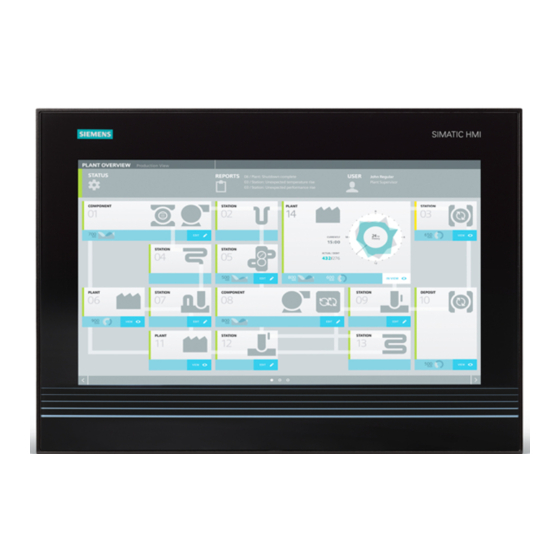
Siemens SIMATIC Series Manual
Hide thumbs
Also See for SIMATIC Series:
- Operating instructions manual (194 pages) ,
- Manual (52 pages) ,
- Getting started (46 pages)
Table of Contents
Advertisement
Quick Links
SIMATIC
Rack PC IL 40 S
Manual
Edition 05/2003
A5E00200171-01
Preface, Contents
Important Information
Welcome to the
Setting-up and Operating the
SIMATIC Rack PC IL 40 S
SIMATIC Rack PC IL 40 S
Expansions
Configuring the
SIMATIC Rack PC IL 40 S
Error Diagnosis
Hardware Information
RAID-Controller
Reinstallation of the Software
Appendices
Guidelines for ESD
Retrofit Notes
Glossary, Index
1
2
3
4
5
6
7
8
9
A
B
C
Advertisement
Table of Contents

Summary of Contents for Siemens SIMATIC Series
- Page 1 Preface, Contents Important Information SIMATIC Welcome to the SIMATIC Rack PC IL 40 S Rack PC IL 40 S Setting-up and Operating the SIMATIC Rack PC IL 40 S SIMATIC Rack PC IL 40 S Expansions Configuring the Manual SIMATIC Rack PC IL 40 S Error Diagnosis Hardware Information RAID-Controller...
- Page 2 Trademarks SIMATIC, SIMATIC HMI and SIMATIC NET are registered trademarks of SIEMENS AG. Third parties using for their own purposes any other names in this document which refer to trademarks might infringe upon the rights of the trademark owners.
-
Page 3: Preface
Preface Purpose of the Manual This manual contains all the information you need for commissioning and using the SIMATIC Rack PC IL 40 S. It is intended both for programming and testing/debugging personnel who commission the device itself and connect it with other units (automation systems, further programming devices) as well as for service and maintenance personnel who install expansions or carry out fault/error analyses. - Page 4 Preface Structure of the Manual In Chapters 1 to 4 the manual contains the most important instructions for starting up and using the Rack PC. Chapters 5 to 9 are reference sections you will only require in special cases. Important Information This chapter provides information about safety instructions, certificates, directives and approvals.
- Page 5 Training Center Siemens offers a number of training courses to familiarize you with the SIMATIC S7 automation system. Please contact your regional training center or our central training center in D 90327 Nuremberg, Germany for details.
- Page 6 Technical Support 24 hours a day, 365 days a year Phone: +49 (0) 180 5050-222 Fax: +49 (0) 180 5050-223 E-Mail: adsupport@ siemens.com GMT: +1:00 Europe / Africa (Nuernberg) United States (Johnson City) Asia / Australia (Beijing) Authorization Technical Support and...
- Page 7 Preface Service & Support on the Internet In addition to our documentation, we offer our Know-how online on the internet at: http://www.siemens.com/automation/service&support where you will find the following: • The newsletter, which constantly provides you with up-to-date information on your products.
- Page 8 Preface SIMATIC Rack PC IL 40 SManual viii A5E00200171-01...
-
Page 9: Table Of Contents
Contents Preface ..............Important Information . - Page 10 Contents Installation of Expansion Cards ........4.4.1 Installing and Uninstalling the Device for Holding Down the Modules .
- Page 11 Contents 9.3.1 Installing Drivers under Windows 2000 ......9.3.2 Installing the Raid Controller Software .
- Page 12 Contents SIMATIC Rack PC IL 40 SManual A5E00200171-01...
-
Page 13: Important Information
Important Information Safety Instructions Caution The safety instructions given on the reverse of the title page of this manual must be observed. Before expanding your Rack PC refer to Chapter 4 and read the relevant safety instructions. This device corresponds to the relevant safety measures according to IEC, EN, VDE, UL, and CSA. - Page 14 Important Information Power Connection Install the cables so that no one can step on them or trip over them. When you connect the device, adhere to the relevant instructions in Chapter 2 of this manual. Do not connect or disconnect power supply cables and data transmission lines during thunderstorms.
- Page 15 Important Information Country-Specific Information For the United States and Canada: In the United States and Canada USA, a CSA or UL-listed power supply cable must be used. The male plug is a 5-15 style. For operation with 120 V: Use a UL Listed, CSA Labelles Cord Set, consisting of a min. 18 AWG. Type SVT or STJ three conductor flexible cord, max.
- Page 16 Important Information Battery There is a battery in this device on the motherboard. Batteries may only be exchanged by technical personnel. Caution There is the danger of an explosion, if the battery is not exchanged as directed. Replace only with the same type or an equivalent type recommended by the manufacturer.
-
Page 17: Certificates, Directives And Declarations
EN 60950. Declaration of Conformity The EC declarations of conformity and the documentation relating to this are available to the authorities concerned, according to the above EC directive, from: Siemens AG Bereich Automation & Drives A&D AS RD 4 Postfach 1963 D-92209 Amberg Tel.: +49 (9621) 80-3283... -
Page 18: Certification For The Usa, Canada And Autralia
Important Information Connecting Peripherals The requirements regarding noise immunity (EN 61000-6-2) are met when you connect a peripheral suitable for an industrial environment. Peripheral devices are only be connected via shielded cables. ISO 9001 Certificate The quality assurance system for the whole product process (development, production, and marketing) fulfills the requirements of ISO 9001 (corresponds to EN29001: 1987). - Page 19 Important Information Federal Communications Commission Radio Frequency Interference Statement This equipment has been tested and found to comply with the limits for a Class A digital device, pursuant to Part 15 of the FCC Rules. These limits are designed to provide reasonable protection against harmful interference when the equipment is operated in a commercial environment.
-
Page 20: Transport
Important Information Transport Transporting Despite the fact that the Rack PC is of rugged design, its internal components are sensitive to severe vibrations or shock. You must therefore protect the PC from severe mechanical stress when transporting it. Use the original packing material if you have to ship the Rack PC from one location to another. -
Page 21: Welcome To The Simatic Rack Pc Il 40 S
Welcome to the SIMATIC Rack PC IL 40 S Chapter Overview Section Description Page Front View with Closed Front Door Front View with Opened Front Door Side View Rear View Drives Backup Battery 2-10 SIMATIC Rack PC IL 40 SManual A5E00200171-01... -
Page 22: Front View With Closed Front Door
Welcome to the SIMATIC Rack PC IL 40 S Front View with Closed Front Door Figure 2-1 Front View with Closed Front Door LEDs/Operating modes The LEDs show the operating mode of the device: POWER yellow Standby, PC is in Windows standby mode. green Power, PC is in operating mode. -
Page 23: Front View With Opened Front Door
Welcome to the SIMATIC Rack PC IL 40 S Front View with Opened Front Door Figure 2-2 Front View with Opened Front Door USB (optional) 2 connectors for Universal Serial Bus (High Current, high speed USB 2.0). You can use the USB ports to connect external devices, for example, CD drives, printers, modems as well as mouse and keyboard. -
Page 24: Side View
Welcome to the SIMATIC Rack PC IL 40 S 5, 6 Removable Rack (optional, not represented) Removable racks for EIDE harddisks are available. Caution Only qualified personnel is authorized to open the Rack PC or carry out repairs or maintenance work. Side View Figure 2-3 Side View... -
Page 25: Rear View
Welcome to the SIMATIC Rack PC IL 40 S Rear View 5 6 7 8 9 10 11 12 Figure 2-4 Rear View Power Supply Fan Here are openings for power supply ventilation. Caution The air venting slots for outgoing air must not be obstructed. Otherwise, there is a risk of overheating. - Page 26 Welcome to the SIMATIC Rack PC IL 40 S Connectors for Universal Serial Bus (high current, high speed USB 2.0). You can use the USB port to connect external devices, for example, CD drives, printers, modems as well as mouse and keyboard. Older operating systems such as Windows NT do not support this port.
-
Page 27: Drives
Welcome to the SIMATIC Rack PC IL 40 S Drives As the Rack PC can be configured freely, the following drives are available - depending on your order. 2.5.1 Disk Drive You can store programs and data on diskettes with the disk drive and load them from diskettes into the Rack PC. -
Page 28: Cd Rom Drive
Welcome to the SIMATIC Rack PC IL 40 S 2.5.3 CD ROM Drive Optionally, the CD ROM drive is installed in the drive holder. The CD ROM drive enables you to read CD-ROM, CD-RW and Audio/video CDs. Operation When pressing the open/close button the CD drawer is ejected with a short delay. Insert the CD in the drawer, writing up. -
Page 29: Cd R/Rw Drive
Welcome to the SIMATIC Rack PC IL 40 S 2.5.4 CD R/RW Drive The CD R/RW drive is optionally installed in the drive holder. This drive supports the following recording processes: Disc at once, Track at once, Session at once, Packet writing. -
Page 30: Backup Battery
Welcome to the SIMATIC Rack PC IL 40 S Backup Battery A backup battery (3.6 V lithium battery), located on the motherboard, powers the hardware clock even after the device is switched off. It is located on the motherboard. Batteries may only be exchanged by technical personnel. Observe the local regulations on the disposal of special waste when disposing of dead batteries. -
Page 31: Setting Up And Operating The Simatic Rack Pc Il 40 S
Setting Up and Operating the SIMATIC Rack PC IL 40 S Chapter Overview Section Description Page Unpacking and Checking the Scope of Delivery Installing the Rack PC Preparing for Operation Connecting Peripheral Units Ethernet (LAN) 3-12 Connection under Windows 3-12 SIMATIC Rack PC IL 40 SManual A5E00200171-01... -
Page 32: Unpacking And Checking The Scope Of Delivery
Setting Up and Operating the SIMATIC Rack PC IL 40 S Unpacking and Checking the Scope of Delivery Unpacking the Rack PC Unpack your Rack PC as follows: 1. Remove the device from the package. 2. Keep the original packing in case you have to transport the unit again sometime in the future. -
Page 33: Installing The Rack Pc
Setting Up and Operating the SIMATIC Rack PC IL 40 S Installing the Rack PC The Rack PC is suitable for vertical and horizontal fitting in consoles, switch boards and 19” rack systems. The Rack PC meets the requirements for a fire enclosure to EN60950. It can therefore be fitted without an additional fire enclosure. - Page 34 Setting Up and Operating the SIMATIC Rack PC IL 40 S Upwards for 19.01 465.1 vertical installation 18.31 Upwards for 433.5 vertical 17.06 installation Dimensions: Inch Figure 3-1 Dimension Drawings for Installation SIMATIC Rack PC IL 40 SManual A5E00200171-01...
- Page 35 Setting Up and Operating the SIMATIC Rack PC IL 40 S Dimensions for telescopic rails by the company Rittal 100±T1 33.54±T3 100±T1 100±T1 type 3659 3.937±T1 1.32±T3 3.937±T1 3.937±T1 127±T1 5±T1 209.6±T1 355.6±T1 8.251±T1 14±T1 Dimensions for telescopic rails by the company Schroff type Dimensions: 69000-122 inch...
-
Page 36: Preparing For Operation
Setting Up and Operating the SIMATIC Rack PC IL 40 S Preparing for Operation Connection to the Power Supply Unit The power supply unit is designed for 120/230/240 V systems. It is not necessary to adjust the voltage span. Figure 3-3 Connection to the Power Supply Unit Warning The Rack PC is equipped with a safety-tested mains cable and may only be connected to a grounded grounding outlet. - Page 37 Setting Up and Operating the SIMATIC Rack PC IL 40 S Connecting and Switching on the Rack PC Before you connect the Rack PC to the mains, the peripheral units must be connected. 1. Insert the connector cable of the peripheral units into the corresponding sockets on the port side of the Rack PC (see Section 3.4.) 2.
-
Page 38: Connecting Peripheral Units
Setting Up and Operating the SIMATIC Rack PC IL 40 S Connecting Peripheral Units PS/2 Mouse Parallel/LPT Audio PS/2 Keyboard Serial/COM1 Figure 3-4 Ports on the back the devices Notice When connecting peripheral units, ensure that the components have industrial capability according to EN 50082-2. - Page 39 You can find out how to connect a USB printer in Connecting USB devices. Connecting Monitors You connect external multisynchronous monitors using the standard VGA connector. We recommend that you use a Siemens monitor. You must switch the Rack PC off before connecting the monitor cable. Proceed as follows to connect your monitor: 1.
- Page 40 Setting Up and Operating the SIMATIC Rack PC IL 40 S Connecting a Serial Mouse You can connect a serial mouse to the serial port “Serial/COM1” or COM 2 (optional). To operate a serial mouse, the appropriate mouse driver must be initialized and assigned parameters.
- Page 41 Setting Up and Operating the SIMATIC Rack PC IL 40 S Connecting USB Devices Single as well as several USB devices (mouse, keyboard or printer) can be connected to a USB port. • Insert the USB device connector into the USB port. The device is recognized by the Plug and Play operating system and is then available.
-
Page 42: Ethernet (Lan)
Setting Up and Operating the SIMATIC Rack PC IL 40 S Ethernet (LAN) Networking the Rack PC via the RJ45 Ethernet Port The RJ45 Ethernet port is a Twisted Pair (TP) port with a data transfer rate of 10/100 Mbps. The onboard port is compatible with the Intel pro/100+ PCI adapter. The port is Plug and Play capable and is automatically recognized in Windows. -
Page 43: Simatic Rack Pc Il 40 S Expansions
SIMATIC Rack PC IL 40 S Expansions What Does This Chapter Contain? You can enhance the performance of your Rack PC by adding an additional main memory, drives and expansion modules. This chapter describes how to expand your Rack PC. Please observe the relevant safety guidelines. Chapter Overview Section Description... -
Page 44: Opening The Unit
(ESD) in Appendix A. Limitation of Liability All technical specifications and licences apply only to expansion functions approved by Siemens. No liability can be accepted for impairment of functions caused by the use of devices and components of other manufacturers. -
Page 45: Opening The Housing Cover
SIMATIC Rack PC IL 40 S Expansions Tools You can carry out all necessary installation work on the Rack PC with screwdrivers of the TORX T8, TORX 10 and TORX T15 types. 4.1.2 Opening the Housing Cover To open the housing cover, proceed as follows: 1. -
Page 46: Opening The Device Front
SIMATIC Rack PC IL 40 S Expansions 4.1.3 Opening the device front For easy access to the motherboard and to the drive ports, the device front has been designed to allow swivelling. Proceed as follows to open the device front: 1. - Page 47 SIMATIC Rack PC IL 40 S Expansions 4. Swivel the device front wide until the latch on the side (3) snaps into place (see figure 4-3). Figure 4-3 Opening the front door Notice When closing the device front, you have to lift up the the latch on the side to release it.
-
Page 48: Components Visible After Opening The Unit
SIMATIC Rack PC IL 40 S Expansions 4.1.4 Components Visible after Opening the Unit Components Once you have removed the housing cover of your unit, following components are visible: Motherboard Modules slots (6x PCI, 1x AGP) Device for holding down the modules Module groove Drive support module Support plate... -
Page 49: The Motherboard
SIMATIC Rack PC IL 40 S Expansions 4.1.5 The Motherboard The motherboard is the heart of the Rack PC. Here, data is processed and stored, and interfaces and device I/Os are controlled and managed. You will find a detailed description of the motherboard in the technical manual D1527.pdf on the CD supplied “Rack PC IL 40 S Documentation and Drivers”. -
Page 50: 4.4 Installation Of Expansion Cards
SIMATIC Rack PC IL 40 S Expansions 4.4 Installation of Expansion Cards Notes about the Cards The Rack PC is designed for the use with cards as per the ATX/PCI specification. The dimensions of the cards may not exceed the stated dimensions. If the height is exceeded, contact problems, malfunctions and difficulties with the assembly cannot be excluded. -
Page 51: Installing And Uninstalling The Device For Holding Down The Modules
SIMATIC Rack PC IL 40 S Expansions 4.4.1 Installing and Uninstalling the Device for Holding Down the Modules The device for holding down the module is inserted in a perforated groove on one side and screwed tight on the other side. Seven holders are fitted on the device for holding down the modules and these downholders are fully adjustable to the module. - Page 52 SIMATIC Rack PC IL 40 S Expansions Aligning the Holding-Down Device Proceed as follows to install the holding-down device. 1. Remove the binding screw and push the down holder until it is resting firmly on the module. The module must now be introduced into the notch. Caution No pressure may be exerted on the module! SIMATIC Rack PC IL 40 SManual...
-
Page 53: Installing And Uninstalling An Expansion Module
SIMATIC Rack PC IL 40 S Expansions 4.4.2 Installing and Uninstalling an Expansion Module Proceed as follows: 1. Open the housing as described in Section 4.1.2. 2. Remove all connectors from the expansion module and note the assignment. 3. Remove the device for holding down the modules as described in Section 4.4.1. 4. -
Page 54: Installing And Uninstalling Drives
SIMATIC Rack PC IL 40 S Expansions Installing and Uninstalling Drives 4.5.1 Installing and Uninstalling the drive support module The drive support module consists of the front and side drive support. A CD-ROM, CD-RW, floppy disk and a removable rack can be installed depending the order. Caution Drives are sensitive component and may not be exposed to high shock loads. - Page 55 SIMATIC Rack PC IL 40 S Expansions 4. Remove the drive supports on the side (3) only when necessary, for example to fit a drive in the front drive support (1). 5. Undo the six screws (2) to remove the drive support on the side (3). 6.
-
Page 56: Installing And Uninstalling The Hard Disk Drive(S)
SIMATIC Rack PC IL 40 S Expansions 4.5.2 Installing and Uninstalling the Hard Disk Drive(s) Caution Drives are sensitive components and may not be exposed to high shock loads. When installing and uninstalling the drives, make sure they do not open or overturn. -
Page 57: Installing And Uninstalling The Floppy/Cd Rom Drive Or
SIMATIC Rack PC IL 40 S Expansions 4.5.3 Installing and Uninstalling the Floppy/CD ROM Drive or Removable Rack Caution Drives are sensitive components and may not be exposed to high shock loads. When installing and uninstalling the drives, make sure they do not open or overturn. -
Page 58: Installing And Uninstalling The Power Supply Unit
SIMATIC Rack PC IL 40 S Expansions Installing and Uninstalling the Power Supply Unit Warning Only qualified personnel is authorized to exchange the power supply unit. 1. Open the housing as described in Section 4.1.2 and 4.1.3. 2. Remove the data and power supply cables of the drives, the motherboard and the hard disk drive(s) and note down their assignment. -
Page 59: Installing And Uninstalling The Motherboard
SIMATIC Rack PC IL 40 S Expansions Installing and Uninstalling the Motherboard 1. Open the housing as described in Section 4.1.2. 2. Remove all the modules from the slots (proceed as described in Section 4.4.2). 3. Remove the cable tie which secures the power supply cables in the housing. 4. -
Page 60: Installing And Uninstalling The Device Fan
SIMATIC Rack PC IL 40 S Expansions Installing and Uninstalling the Device Fan The Rack PC is ventilated by the front fan, which blows air into the housing (pressurization). 1. Switch off the device. 2. Open the front door. 3. Remove the fan cover. 4. -
Page 61: Processor Change
Operating a processor at a higher frequency than the maximum permissible frequency may result in destruction of the processor, data loss, or data corruption. You may only use approved processors on the installed motherboard. Please consult your local Siemens representative http://www.siemens.com/automation/partner SIMATIC Rack PC IL 40 SManual... - Page 62 SIMATIC Rack PC IL 40 S Expansions SIMATIC Rack PC IL 40 SManual 4-20 A5E00200171-01...
-
Page 63: Configuring The Simatic Rack Pc Il 40 S
Configuring the SIMATIC Rack PC IL 40 S The manual ”BIOS Setup” shows you how to call and operate the BIOS setup. The menus and setting possibilities offered by the BIOS setup are also described in detail. This manual is on the CD supplied “Rack PC IL 40 S Documentation and Drivers”. -
Page 64: Bios Settings
Configuring the SIMATIC Rack PC IL 40 S BIOS Settings You can set up the system functions and the hardware configurations of your SIMATIC Rack PC IL 40 S in the BIOS. Before delivery, the BIOS of the Rack PC is set differing from the standard BIOS settings as follows: Register Option... -
Page 65: Error Diagnosis
Error Diagnosis Chapter Overview This chapter provides you with tips on how to localize and troubleshoot frequently occurring problems. • Please look up the meaning of operating system error messages in your operating system documentation. Section Description Page Problems When Using Modules from Other Manufacturers The Monitor Remains Dark No Mouse Pointer Appears on the Screen The Clock Time and/or the Date in your PC Is Incorrect... -
Page 66: Problems When Using Modules From Other Manufacturers
– If the error no longer occurs, the module you used from another manufacturer was the cause of the fault. Replace this module with a Siemens module, or contact the module supplier. • Force ”Reset Configuration” via BIOS Setup (see Manual “BIOS Setup” on the CD supplied “Rack PC IL 40 S Documentation and Drivers”. -
Page 67: The Monitor Remains Dark
Error Diagnosis The Monitor Remains Dark Cause and Remedy The following causes are possible: The monitor has been switched off. • Switch on the monitor. The monitor is in “powersave” mode. • Press any key on the keyboard. The brightness button has been set to dark. •... -
Page 68: The Clock Time And/Or The Date In Your Pc Is Incorrect
Error Diagnosis The Clock Time and/or the Date in your PC Is Incorrect Remedy Set the clock time and the date in the setup menu. Press <F2> to call setup when booting the computer. Note The battery is dead if the clock time and the date are still incorrect after you switch off your PC and switch it back on again. -
Page 69: Hardware Information
Hardware Information Chapter Overview Section Description Page Current Requirement of the Components (Maximum Values) Overview of the Components and Ports System Resources Monitoring Functions Ports Power Supply SIMATIC Rack PC IL 40 SManual A5E00200171-01... -
Page 70: Current Requirement Of The Components (Maximum Values)
Hardware Information Current Requirement of the Components (Maximum Values) Basic System Component Voltage +3.3V +12V –12V 5Vaux 0.9 A 3.4 A 0.05 A Motherboard FSC1527 with Intel Pentium 4 Processor 2.4 GHz / Intel Celeron Processor 2 GHz Floppy disk drive 0.25 A Hard drive EIDE 0.5 A... -
Page 71: Overview Of The Components And Ports
Hardware Information Overview of the Components and Ports Component/Port Description Parameters • Chipset Intel 845GE CPUs with 533 / 400 MHz PSB, SDRAM DDR 333/266 unbuffered, without ECC BIOS Update via software • Pentium 4 / Celeron Upgradeable (type mPGA478) •... -
Page 72: System Resources
Hardware Information System Resources All system resources (hardware address, memory configuration, IRQ, DMA channel) are assigned dynamically by the Windows OS, depending on the hardware configuration, drivers and connected peripheral devices. You can view the current configuration of system resources or possible conflicts with the following operating systems: Windows NT 4.0 Start >... -
Page 73: Monitoring Functions
Hardware Information Monitoring Functions 7.4.1 Overview Function The following individual functions are implemented: • Temperature monitoring and excess/insufficient temperature indication • Watchdog • Fan monitoring Notice The software “SystemGuard” and “DeskView” may not be installed at the same time. Since they both access the same interface, a parallel installation or operation may cause errors. -
Page 74: Ports
Hardware Information 7.4.3 Watchdog (WD) Function The watchdog monitors the execution of a program. The purpose of the WD is to notify the user of a program crash through various reactions. You will find more information on the CD supplied “Rack PC IL 40 S Documentation and Drivers”... -
Page 75: Raid Controller
RAID Controller Type A Promise FASTTRAK 100 TX2 RAID Controller built in for EIDE drives. Structure The system is configured as RAID 1 (data is distributed on two hard disks). The hard disks are each operated on an EIDE bus as masters. This way the system can continue to operate in a bus in the event of cable problems and the rack attains a high degree of error tolerance. - Page 76 RAID Controller SIMATIC Rack PC IL 40 SManual A5E00200171-01...
-
Page 77: Reinstallation Of The Software
Reinstallation of the Software What Does This Chapter Contain? This chapter describes how to reinstall software in case the preinstalled software should be faulty. Chapter Overview Section Description Page Cause / Remedy Restoring the Software to Delivery Condition Using the Restore CD Installing Drivers and Software SIMATIC Rack PC IL 40 SManual... -
Page 78: Cause / Remedy
Reinstallation of the Software Cause / Remedy In case of software errors reinstall your software using the Rack PC IL 40 S Documentation and Drivers CD or the Restore CD. Rack PC IL 40 S Documentation and Drivers CD: contains the documentation and the hardware drivers. -
Page 79: Restoring The Software To Delivery Condition Using The Restore Cd
Reinstallation of the Software Restoring the Software to Delivery Condition Using the Restore CD Using the Restore CD (not available in all delivery versions) you can restore the software to its original delivery state. The CD contains the necessary images and tools for transferring the the delivery software to the hard disk of the PC. -
Page 80: Setting The Language Selection For Windows 2000
Reinstallation of the Software 9.2.1 Setting the Language Selection for Windows 2000 The Multilanguage User Interface (MUI) allows you to set the Windows 2000 menus and dialogs to another language. The desired language for Windows 2000 menus and dialogs, as well as the keyboard layout can be set via the control panel with the dialog Start >... -
Page 81: Installing Drivers And Software
Reinstallation of the Software Installing Drivers and Software To install the drivers and software from the “Rack PC IL 40 S Documentation and Drivers” CD supplied, proceed as follows: • Place the CD in the CD ROM drive. • Start the Start programm on the CD. •... -
Page 82: Installing The Raid Controller Software
Reinstallation of the Software 9.3.2 Installing the Raid Controller Software Reinstalling the Software Please follow the instructions on the manual or the electronic manual supplied on the CD on RAID Controller. Instructions on Windows NT For Windows NT you have to select FASTTRAK 100 TX2/TX4 from the recommended lists. -
Page 83: Guidelines For Handling Electrostatic Sensitive Devices (Esd)
Guidelines for Handling Electrostatic Sensitive Devices (ESD) Chapter Overview Section Description Page What Does ESD Mean? Electrostatic Charging Basic Protective Measures against Discharge of Static Electricity SIMATIC Rack PC IL 40 SManual A5E00200171-01... -
Page 84: What Does Esd Mean
Guidelines for Handling Electrostatic What Does ESD Mean? Definition All electronic components are equipped with high-integrated modules or components. Conditioned by their technology, these electronic components are extremely sensitive to overvoltages and therefore to discharges of static electricity. The short term ESD has been adopted for these Electrostatic Sensitive Devices/modules. -
Page 85: Electrostatic Charging
Guidelines for Handling Electrostatic Electrostatic Charging Charging Anyone who is not conductively connected to the electrical potential of their surroundings can be electrostatically charged. The maximum electrostatic voltage values which an operator can be charged with when contacting the materials stated in the illustration are shown in Fig. A-1. These values correspond to the specifications of IEC 801-2. -
Page 86: Basic Protective Measures Against Discharge Of Static Electricity
Guidelines for Handling Electrostatic Basic Protective Measures against Discharge of Static Electricity Ensuring a Good Ground Connection When handling electrostatic sensitive devices, ensure that your person, the workplace and packaging are grounded. In this manner you avoid static charge. Avoid Direct Contact As a general principle, only touch electrostatic sensitive devices when this is unavoidable (e.g. -
Page 87: Technical Specifications
Technical Specifications SIMATIC Rack PC IL 40 SManual A5E00200171-01... - Page 88 Technical Specifications General Order nos. See order documentation Dimensions (w x h x d) 430.4x177.4x44.4 (w x h x d in mm) For more details refer to chapter 3.2 Weight min. 16 kg, max. 23 kg Supply voltage (U 120 V AC to 240 V AC (90 ... 264 V AC) Line voltage frequency 50 - 60 Hz Brief voltage interruption acc.
- Page 89 Technical Specifications Ambient Conditions Temperature tested to DIN EN 60068-2-2:1994, DIN IEC 60068-2-1,DIN IEC 60068-2-14, – operation + 5°C to +35°C no limitations; + 5°C to +40°C no CD-RW operation, CPU to 40W power loss – storage/transport - 20°C to +60°C –...
- Page 90 Technical Specifications Graphics Graphics controller Integrated Intel Extreme Graphics, 2D/3D Graphics controller 256 bits, 120 Hz max. refresh rate Graphics memory Dynamic Video memory technology Resolutions/frequencies/colors CRT: up to 800x600 for 120 Hz / 32 bits colors up to 1280x1024 for 100 Hz / 32 bits colors up to 2048x1536 for 60 Hz / 16 bits colors 350 MHz RAMDAC DualHead AGP Graphics card...
-
Page 91: Retrofit Notes
Retrofit Notes What Does This Chapter Contain? This chapter describes the permissible variants of equipment for Rack PC IL 40 S including drives and processors and the resulting permissible operating conditions. SIMATIC Rack PC IL 40 SManual A5E00200171-01... - Page 92 Retrofit Notes for the Temperature Range of 5 to 35_C Permissible Variants of Equipment CD-ROM / CD-R/RW HD in removable rack CD-ROM / CD-R/RW HD in removable rack Floppy Figure C-1 Permissible Variants of Equipment for the Temperature Range of 5 to 35_C Celeron and P4 processors up to 2.4 Ghz can be used.
-
Page 93: Glossary
Glossary What Does this Chapter Contain? This chapter contains a glossary in which you will find a list of the terminology used in conjunction with the SIMATIC range of personal computers and programming devices and a brief explanation of each of the terms. SIMATIC Rack PC IL 40 SManual Glossary-1 A5E00200171-01... - Page 94 Glossary Alternating Current. Current that changes its direction at regular intervals. Access Protection Access to the programs and data of a programming device can be protected by passwords. The user password or Superuser password can be assigned in the BIOS Setup. ACPI Advanced Configuration and Power Interface enables the operating system to supervise the power supply of each device connected to the computer.
- Page 95 Glossary Authorization Diskette The authorization disk contains the authorization required by the re-installation of a software. Backup Duplicate of a program, storage medium or database. Created to backup or to protect irreplaceable data of working copies as a precaution against corruption or destruction.
- Page 96 Glossary Booting Loading operation which transfers the operating system to the main memory. The speed (in bits per second) with which information is transmitted over a data link. Cache The cache memory buffers often used data to increase the speed of access. The computer has two cache levels.
- Page 97 Glossary Configuration Files These are files containing data which define the configuration after booting. Examples of such files are CONFIG.SYS, AUTOEXEC.BAT and the registry. Configuration Software The configuration software updates the device configuration when new modules are installed. This is done either by copying the configuration files supplied with the module or by manual configuration using the configuration utility.
- Page 98 Glossary Device Configuration The configuration of a programming device contains information on hardware and device options, such as memory configuration, drive types, monitor, network address, etc. The data are stored in a configuration file and enable the operating system to load the correct device drivers and configure the correct device parameters.
- Page 99 Glossary Drop-Down Menu In graphics-supported programs, a menu line is positioned on the top edge of the screen. The menu titles contained in this line can be set either as drop-down or pull-down menus. Drop-down menus “roll” down as soon as the mouse pointer passes over a menu title.
- Page 100 Glossary File A complete, named collection of information, such as a program, a set of data used by a program, or a user-created document. A file is the basic unit of storage that enables a computer to distinguish one set of information from another. Formatting Formatting divides the memory area on a magnetic data medium into tracks and sectors.
- Page 101 Glossary HTML Hypertext Markup Language is the markup language used for documents on the World Wide Web. HTML is an application of SGML (Standard Generalized Markup Language) that uses tags to mark elements, such as text and graphics, in a document to indicate how Web browsers should display these elements to the user and should respond to user actions such as activation of a link by means of a key press or mouse click.
- Page 102 Glossary Industrial Ethernet Bus system based on the Ethernet standard. Components of the SIMATIC S5 and S7 series (programming devices, programmable logic controllers, programmable control systems) can be networked using Industrial Ethernet NICs. Interface module Module for the connection of peripheral hardware. Interrupt When the processor receives an interrupt, it suspends its current operations, saves the status of its work, and transfers control to a special routine known as an...
- Page 103 Glossary Keyboard A keyboard is the collection of keys which are used to input data, text, characters, letters, numbers, special characters, and control commands in a computer. The keyboard forms the input interface between the user and the computer. Liquid Crystal Display. Display type on the base of liquid crystals with a thin film polarized molecular structure, enclosed between two transparent electrodes.
- Page 104 Glossary Modem Communications device that enables a computer to send and receive data over a telephone line. Modulator and demodulator of a signal transmission facility. It converts the digital pulses from a computer into analog signals (and vice versa). Module Modules are boards (printed circuit boards) which can be plugged into a programmable logic controller or programming device.
- Page 105 Glossary Network Link between programming devices and programmable controllers by means of interface modules, physical cables, and the corresponding software to allow data exchange between the devices. Operating System Collective term for all functions which, in conjunction with the hardware, control and monitor execution of the user programs, the distribution of resources among the individual user programs, and the maintenance of the operating mode (for example, Windows 98, MS-DOS).
- Page 106 Glossary Personal computer PC Card Trademark of the Personal Computer Memory Card International Association (PCMCIA). Designation for auxiliary cards that conform with PCMCIA specifications. The PC Card that has roughly the size of a credit card can be plugged into a PCMCIA slot. Version 1 specifies cards of Type I with a thickness of 3.3 millimeters, which is conceived mainly for use as external memory.
- Page 107 Glossary Power Button The device can be switched on or off with the power button. Power Management The Power Management of a modern PC can regulate the consumption of energy of the most important components of the computer (e.g. monitor, hard disk and CPU) individually, while the current active operations will not be affected.
- Page 108 Glossary RAM (Random Access Memory) is a volatile read/write memory in which every memory location can be addressed individually and its contents changed. RAM is used to store data and programs. Rechargeable Battery Reachargeable battery is used as a power source for laptop and notebook computers independent of external power supply.
- Page 109 Glossary SCSI Interface Small Computer System Interface. Interface for connecting SCSI devices (hard disk drives, CD-ROM drives). Serial Interface Data is transmitted one bit at a time via a serial interface (port); serial interfaces are therefore slower than parallel interfaces. SETUP A program in which information about the device configuration (that is, the configuration of the hardware on the programming device) is defined.
- Page 110 Glossary STEP 7 Programming software for the creation of user programs for SIMATIC S7 control. STN Display Super Twist Nematic passive display Suspend to Disk Transition to power-off status, with prior saving of the system contents to the hard disk drive. Suspend to RAM Transition to power-saving status, with prior saving of the system contents to the RAM.
- Page 111 Glossary Touchpad The Touchpad is used in many programs (with mouse control) as an input device for cursor control and menu operation. The Touchpad works with touch-sensitive sensors. The cursor can be moved over the screen with the touch of a finger. Touchscreen The Touchscreen is a computer monitor developed and modified to recognize a touch on the screen surface.
-
Page 112: Edition
Glossary Video Graphics Array. Industrial standard graphics adapter for use with any commonly used software. Video Adapter Also known as Video Controller, this electronic component generates the video signal sent through a cable to a video display. The video adapter is usually located on the computer’s main system board or on an expansion board, but it is sometimes built into the terminal. -
Page 113: Simatic Rack Pc Il 40
Glossary Working Memory The memory in which a program is stored which can be processed. Also known as main memory. Write Protection Write protection for files or diskettes • Write protection for files; this type of write protection is stored in the computer and is allocated by the system manager. - Page 114 Glossary SIMATIC Rack PC IL 40 SManual Glossary-22 A5E00200171-01...
- Page 115 Index AC Power Supply, technical specifications, 7-6 Device fan, installing and uninstalling, 4-18 Acclimatization time, 1-1 Device for holding down the modules, 4-6 Additional Software, 2-9 installing and uninstalling, 4-9 Ambient conditions, 1-1 Drive holder, 2-8, 2-9 Approvals, iii Drive support module, 4-6, 4-12 Audio input, 2-6 Drives, 2-7 Audio output, 2-6...
- Page 116 Index Hardware Information, 7-1 Operation conditions, C-1 Operating modes, 2-2 Installation, Dimension drawings, 3-4, 3-5 Installing Port, RJ45 Ethernet, 3-12 Burner Software, 9-6 Ports, 2-5, 7-6 Controller Software, 9-6 Power Supply Unit Drivers and Software, 9-5 installing and uninstalling, 4-16 Installing and uninstalling safety instructions, 1-2 device fan, 4-18...
- Page 117 Index Transport, 1-8 Type Label, 2-6 Variants of equipment, C-1 Ventilation, safety instructions, 1-1 VGA port, 2-5 Unpacking, 3-2 USB, 7-3 USB connection, 3-11 Watchdog, 7-6 USB port, 2-3, 2-6 SIMATIC Rack PC IL 40 SManual Index-25 A5E00200171-01...
-
Page 118: Index
Index SIMATIC Rack PC IL 40 SManual Index-26 A5E00200171-01...















