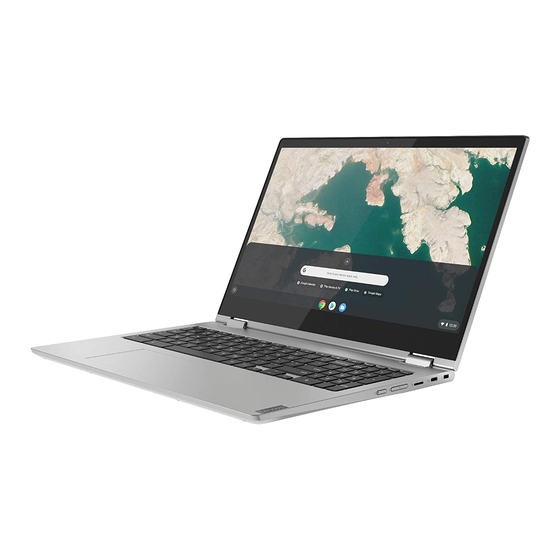Table of Contents
Advertisement
Quick Links
Advertisement
Table of Contents

Summary of Contents for Lenovo Chromebook C340-15
- Page 1 Lenovo Chromebook C340-15 Hardware Maintenance Manual...
- Page 2 First Edition (June 2019) © Copyright Lenovo 2019.
-
Page 3: Table Of Contents
Use a USB repair shim to diagnose and fix problems ....Factory test items ... . © Copyright Lenovo 2019... - Page 4 Lenovo Chromebook C340-15 Hardware Maintenance Manual...
-
Page 5: About This Manual
Important: • This manual is intended only for trained service technicians who are familiar with Lenovo products. • Before servicing a Lenovo product, be sure to read all the information under Chapter 1 “Safety information” on page 1. © Copyright Lenovo 2019... - Page 6 Lenovo Chromebook C340-15 Hardware Maintenance Manual...
-
Page 7: Chapter 1. Safety Information
• Do not work alone under hazardous conditions or near equipment that has hazardous voltages. • Disconnect all power before: – Performing a mechanical inspection – Working near power supplies © Copyright Lenovo 2019... -
Page 8: Safety Inspection Guide
This guide addresses only those items. You should use good judgment to identify potential safety hazards due to attachment of non-Lenovo features or options not covered by this inspection guide. -
Page 9: Handling Devices That Are Sensitive To Electrostatic Discharge
4. Check for cracked or bulging batteries. 5. Remove the cover. 6. Check for any obvious non-Lenovo alterations. Use good judgment as to the safety of any non-Lenovo alterations. 7. Check inside the unit for any obvious unsafe conditions, such as metal filings, contamination, water or other liquids, or signs of fire or smoke damage. -
Page 10: Grounding Requirements
The safety notices in this section are provided in the following languages: • English • Arabic • Brazilian Portuguese • French • German • Hebrew • Japanese • Korean • Spanish • Traditional Chinese DANGER DANGER DANGER Lenovo Chromebook C340-15 Hardware Maintenance Manual... - Page 11 DANGER DANGER DANGER DANGER DANGER Chapter 1 Safety information...
- Page 12 Lenovo Chromebook C340-15 Hardware Maintenance Manual...
- Page 13 PERIGO PERIGO PERIGO Chapter 1 Safety information...
- Page 14 PERIGO PERIGO PERIGO PERIGO PERIGO Lenovo Chromebook C340-15 Hardware Maintenance Manual...
- Page 15 DANGER DANGER DANGER DANGER Chapter 1 Safety information...
- Page 16 DANGER DANGER DANGER DANGER VORSICHT Lenovo Chromebook C340-15 Hardware Maintenance Manual...
- Page 17 VORSICHT VORSICHT VORSICHT VORSICHT Chapter 1 Safety information...
- Page 18 VORSICHT VORSICHT VORSICHT Lenovo Chromebook C340-15 Hardware Maintenance Manual...
- Page 19 Chapter 1 Safety information...
- Page 20 Lenovo Chromebook C340-15 Hardware Maintenance Manual...
- Page 21 Chapter 1 Safety information...
- Page 22 Lenovo Chromebook C340-15 Hardware Maintenance Manual...
- Page 23 Chapter 1 Safety information...
- Page 24 Lenovo Chromebook C340-15 Hardware Maintenance Manual...
- Page 25 Chapter 1 Safety information...
- Page 26 Lenovo Chromebook C340-15 Hardware Maintenance Manual...
-
Page 27: Chapter 2. General Checkout
• Scratched (cosmetic) parts • Distortion, deformation, or discoloration of the cosmetic parts • Plastic parts, latches, pins, or connectors that have been cracked or broken by excessive force • Damage caused by liquid spilled into the system © Copyright Lenovo 2019... -
Page 28: Cru List
• Check for obvious damage to a hard disk drive. If the spindle of a hard disk drive becomes noisy, the hard disk drive might have been dropped or subject to excessive force. CRU list Table 1. Model: Lenovo Chromebook C340-15 (Machine type: 81T9) Type ac power adapter... -
Page 29: Chapter 3. Create And Use A Usb Repair Shim
Step 2. Download the image file of the repair shim from . A Lenovo service http://www.lenovo.com/support credential is needed to download the image file. Attention: Make sure to download the latest version of the image file. A shim created with an earlier version of the image file may cause the repair process to fail. -
Page 30: Factory Test Items
The Stress Test is designed to test how the system functions under stress by running the maximum workload applications. The Stress Test includes the test of memory, microprocessor, and graphics card. The test takes about 10 minutes to finish. Lenovo Chromebook C340-15 Hardware Maintenance Manual... - Page 31 Table 3. Factory test items (continued) FATP Test The FATP Test is designed to test the individual component to verify its function, such as the display, audio, camera, keyboard, and other components. It is recommended that you run all the FATP Test items. Some test items might require an HDMI monitor or an SD card.
- Page 32 Lenovo Chromebook C340-15 Hardware Maintenance Manual...
-
Page 33: Chapter 4. Idetifying Frus (Crus)
Chapter 4. Idetifying FRUs (CRUs) Locate FRU and CRU The exploded illustrations help Lenovo service technicians identify FRU or CRU that they may need to replace when servicing a customer’s computer. © Copyright Lenovo 2019... - Page 34 Figure 1. Lenovo Chromebook C340-15 exploded view Table 4. FRU (CRU) categories FRU (CRU) category LCD cover Camera Lenovo Chromebook C340-15 Hardware Maintenance Manual...
- Page 35 Table 4. FRU (CRU) categories (continued) Hinge (2) Hinge rubber (2) Strip cover (3) System board I/O board Heat sink Lower case Battery pack Speakers WLAN card Upper case LCD panel EDP cable Sensor board Chapter 4 Idetifying FRUs (CRUs)
- Page 36 Lenovo Chromebook C340-15 Hardware Maintenance Manual...
-
Page 37: Chapter 5. Removing A Fru Or Cru
Chapter 5. Removing a FRU or CRU Service tools The following table lists tools for servicing Lenovo computers. Tools with a cross mark are needed for serving the product models as described by this publication. Prepare them before you service the product. -
Page 38: Remove The Lower Case
Remove the lower case Make sure the computer has been shut down before servicing the computer. Step 1. Place the computer upside down on a flat surface. Step 2. Remove ten screws. Figure 2. Remove ten screws Lenovo Chromebook C340-15 Hardware Maintenance Manual... -
Page 39: Remove The Battery Pack
Pry up the latches and then remove the lower case. Figure 3. Pry up the latches and remove the lower case Go to https://support.lenovo.com/partslookup to look up the Lenovo part numbers of the following replacement part: Lower case Remove the battery pack Make sure the following FRU (or CRU) have been removed. -
Page 40: Remove The Wlan Card
M2.0 x 4.0 mm Step 2. Remove the battery pack. Figure 5. Remove the battery pack Go to to look up the Lenovo part numbers of the following https://support.lenovo.com/partslookup replacement part: Battery pack Remove the WLAN card Make sure the following FRU (or CRU) have been removed. - Page 41 “Remove the lower case” on page 32 “Remove the battery pack” on page 33 Step 1. Disconnect the wireless antenna cables from the WLAN card. Figure 6. Disconnect the wireless antenna cables Step 2. Remove one screw. Figure 7. Remove one screw Screw specification Number of screw M2.0 x 3.0 mm...
-
Page 42: Remove The Upper Case
Figure 8. Remove the WLAN card Go to to look up the Lenovo part numbers of the following https://support.lenovo.com/partslookup replacement part: WLAN card Remove the upper case Make sure the following FRU (CRU) have been removed. “Remove the lower case” on page 32 “Remove the battery pack”... -
Page 43: Remove The Fan
M2.5 x 5.0 mm Step 2. Remove the upper case. Figure 10. Remove the upper case Go to to look up the Lenovo part numbers of the following https://support.lenovo.com/partslookup replacement part: Upper case Remove the fan Make sure the following FRUs (or CRUs) have been removed. -
Page 44: Remove The I/O Board With Cable
Remove the fan. Figure 12. Remove the fan Go to https://support.lenovo.com/partslookup to look up the Lenovo part numbers of the following replacement part: Remove the I/O board with cable Make sure the following FRU (or CRU) have been removed. Lenovo Chromebook C340-15 Hardware Maintenance Manual... - Page 45 “Remove the lower case” on page 32 “Remove the battery pack” on page 33 Step 1. Disconnect the cables from the I/O board. Figure 13. Disconnect the cables from the I/O board Step 2. Remove two screws Figure 14. Remove two screws Screw specification Number of screws M2.0 x 3.0 mm...
-
Page 46: Remove The Heat Sink
Disconnect the cables of the I/O board from the system board. Figure 16. Disconnect the cables of the I/O board from the system board Go to https://support.lenovo.com/partslookup to look up the Lenovo part numbers of the following replacement part: I/O board with cable Remove the heat sink Make sure the following FRU (or CRU) have been removed. -
Page 47: Remove The Speakers
Figure 17. Remove four screws Step 2. Remove the heat sink. Figure 18. Remove the heat sink Go to to look up the Lenovo part numbers of the following https://support.lenovo.com/partslookup replacement part: Heat sink Remove the speakers Make sure the following FRU (CRU) have been removed. -
Page 48: Remove The System Board
Disconnect the speakers cable from the system board. Then, carefully remove the speakers. Figure 19. Disconnect cable and remove the speakers Go to https://support.lenovo.com/partslookup to look up the Lenovo part numbers of the following replacement part: Speakers Remove the system board Make sure the following FRU (or CRU) have been removed. - Page 49 Figure 20. Disconnect cables Step 2. Remove three screws. Figure 21. Remove three screws Screw specifications Number of screws M2.0 x 3.0 mm Step 3. Remove the system board. Chapter 5 Removing a FRU or CRU...
-
Page 50: Remove The Lcd Module
Figure 22. Remove the system board Go to to look up the Lenovo part numbers of the following https://support.lenovo.com/partslookup replacement part: System board Remove the LCD module Make sure the following FRU (CRU) have been removed. “Remove the lower case” on page 32 “Remove the battery pack”... - Page 51 Step 2. Remove two screws. Figure 24. Remove two screws Screw specification Number of screws M2.0 x 3.0 mm Step 3. Turn the LCD panel and disconnect cables form the LCD panel. Figure 25. Turn the LCD panel and disconnect cables Step 4.
-
Page 52: Remove The Camera And Sensor Board
M2.5 x 3.0 mm Step 5. Remove the hinges. Figure 27. Remove the hinges Go to to look up the Lenovo part numbers of the following https://support.lenovo.com/partslookup replacement part: LCD module Remove the camera and sensor board Make sure the following FRU (CRU) have been removed. - Page 53 “Remove the lower case” on page 32 “Remove the battery pack” on page 33 “Remove the upper case” on page 36 “Remove the LCD module” on page 44 Step 1. Disconnect the camera connector and remove the camera. Figure 28. Disconnect the camera connector and remove the camera Step 2.
- Page 54 Figure 30. Remove the sensor board Go to to look up the Lenovo part numbers of the following https://support.lenovo.com/partslookup replacement parts: Camera Sensor board Lenovo Chromebook C340-15 Hardware Maintenance Manual...
-
Page 55: Trademarks
Trademarks LENOVO and the LENOVO logo are trademarks of Lenovo. All other trademarks are the property of their respective owners. © 2019 Lenovo.