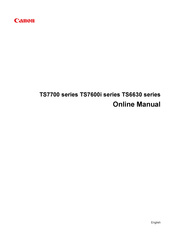Canon Pixma TS7770 Manuals
Manuals and User Guides for Canon Pixma TS7770. We have 3 Canon Pixma TS7770 manuals available for free PDF download: Online Manual, Installing
Advertisement
Advertisement
Advertisement