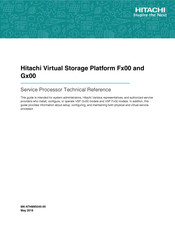User Manuals: Hitachi SVP F 00 Series Storage Solutions
Manuals and User Guides for Hitachi SVP F 00 Series Storage Solutions. We have 1 Hitachi SVP F 00 Series Storage Solutions manual available for free PDF download: Manual
Advertisement
Advertisement
Related Products
- Hitachi Virtual Storage Platform F400
- Hitachi Virtual Storage Platform F600
- Hitachi Virtual Storage Platform F800
- Hitachi Freedom Storage Lightning 9900 V series
- Hitachi F700
- Hitachi Virtual Storage Platform F370
- Hitachi Virtual Storage Platform F350
- Hitachi F1500
- Hitachi Virtual Storage Platform F900
- Hitachi SVP G 00 Series