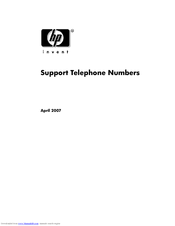HP Compaq 6200 Pro MT Manuals
Manuals and User Guides for HP Compaq 6200 Pro MT. We have 5 HP Compaq 6200 Pro MT manuals available for free PDF download: Maintenance And Service Manual, Specification, Support List, Quick Setup Manual, Getting Started
Advertisement
HP Compaq 6200 Pro MT Specification (68 pages)
HP Compaq 6200 Pro Series Small Form Factor Business PC
Table of Contents
Advertisement
Advertisement