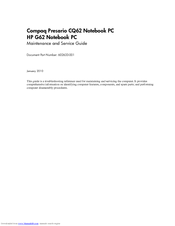User Manuals: HP G62-373 Laptop Screen Replacement
Manuals and User Guides for HP G62-373 Laptop Screen Replacement. We have 3 HP G62-373 Laptop Screen Replacement manuals available for free PDF download: Maintenance And Service Manual, User Manual
HP G62-373 User Manual (126 pages)
HP Compaq Presario,Presario CQ62-200: User Guide
Table of Contents
Advertisement
Advertisement
Advertisement