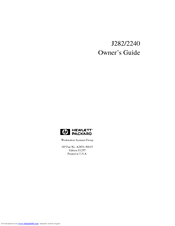HP HP 9000 J2240 Workstation Computer Manuals
Manuals and User Guides for HP HP 9000 J2240 Workstation Computer. We have 1 HP HP 9000 J2240 Workstation Computer manual available for free PDF download: Owner's Manual
Advertisement
Advertisement