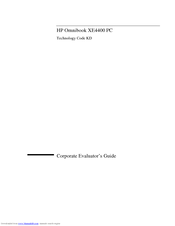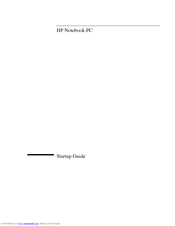HP OmniBook XE4400 Manuals
Manuals and User Guides for HP OmniBook XE4400. We have 5 HP OmniBook XE4400 manuals available for free PDF download: User Manual, Service Manual, Startup Manual, Reference Manual, Release Note
Advertisement
Advertisement
HP OmniBook XE4400 Reference Manual (7 pages)
AT Commands
HP OmniBook XE4400 Release Note (4 pages)
HP OmniBook XE4400: Release Note
Advertisement