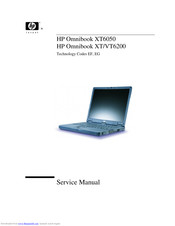HP OmniBook XT6050 Laptop Computer Manuals
Manuals and User Guides for HP OmniBook XT6050 Laptop Computer. We have 4 HP OmniBook XT6050 Laptop Computer manuals available for free PDF download: Manual, Service Manual, Startup Manual, Release Note
Advertisement
Advertisement
HP OmniBook XT6050 Release Note (4 pages)
HP OmniBook XT6050: Release Note
Advertisement