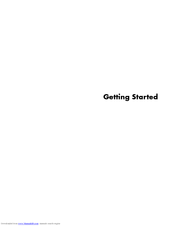HP Pavilion Slimline s3800 - Desktop PC Manuals
Manuals and User Guides for HP Pavilion Slimline s3800 - Desktop PC. We have 3 HP Pavilion Slimline s3800 - Desktop PC manuals available for free PDF download: Getting Started, Getting Started Manual, Reference Manual
HP Pavilion Slimline s3800 - Desktop PC Getting Started (222 pages)
HP Compaq Presario,Presario SR5710F: User Guide
Table of Contents
-
-
-
Getting Help
49 -
-
-
-
Edit Keys68
-
Arrow Keys68
-
Numeric Keys69
-
-
-
-
-
Resizing Windows106
-
Using a Browser108
-
Managing Files
117-
Creating Folders118
-
Moving Files118
-
Finding Files119
-
Renaming Files120
-
Deleting Files120
-
Copying Files121
-
Using a Printer121
-
-
Using the Drive140
-
-
Using Music143
-
Playing Dvds157
-
-
-
-
-
-
-
Getting Started203
-
Adding Videos206
-
Adding Pictures208
-
Adding Music209
-
Making the Movie211
-
-
Index
217
Advertisement
HP Pavilion Slimline s3800 - Desktop PC Getting Started Manual (216 pages)
Getting Started Guide
Table of Contents
-
Getting Help
11 -
-
-
-
Edit Keys30
-
Arrow Keys31
-
Numeric Keys31
-
-
-
-
-
-
Using the Drive103
-
-
-
Using Music121
-
Playing Dvds140
-
-
-
-
-
-
Getting Started175
-
Adding Videos178
-
Adding Pictures180
-
Adding Music181
-
Making the Movie183
-
-
-
Watching TV191
-
-
-
Index
211
HP Pavilion Slimline s3800 - Desktop PC Reference Manual (30 pages)
HP Pavilion a6826: Reference Guide
Table of Contents
Advertisement
Advertisement