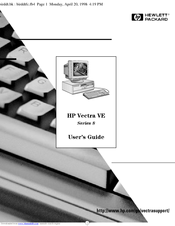HP Vectra VE 8 Series Manuals
Manuals and User Guides for HP Vectra VE 8 Series. We have 3 HP Vectra VE 8 Series manuals available for free PDF download: Maintenance Manual, User Manual
HP Vectra VE 8 Series Maintenance Manual (104 pages)
HP Vectra VE Series 8 - Upgrade and Maintenance Guide (D6548-UPG-ABA)
Table of Contents
Advertisement
HP Vectra VE 8 Series User Manual (58 pages)
HP Vectra VE 6/xxx Series 8, User's Guide for Minitower Models
Table of Contents
Advertisement
Advertisement