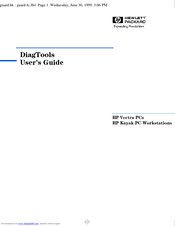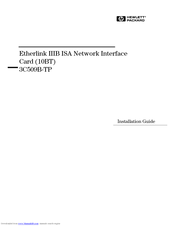User Manuals: HP Vectra VE5 4 Desktop PC
Manuals and User Guides for HP Vectra VE5 4 Desktop PC. We have 5 HP Vectra VE5 4 Desktop PC manuals available for free PDF download: User Manual, Technical Reference Manual, Installation Manual, Supplementary Manual
Advertisement
HP Vectra VE5 4 User Manual (96 pages)
for HP Vectra PCs and HP Kayak PC Workstations
Table of Contents
Advertisement
HP Vectra VE5 4 Installation Manual (40 pages)
Network Interface Card (10BT)
Brand: HP
|
Category: Network Card
|
Size: 0.11 MB
HP Vectra VE5 4 Supplementary Manual (10 pages)
HP Vectra VE5 4: Supplementary Guide
Table of Contents
Advertisement