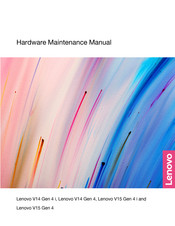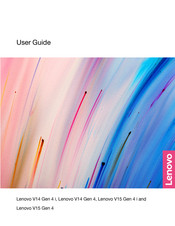Lenovo V14 Gen 4 Manuals
Manuals and User Guides for Lenovo V14 Gen 4. We have 3 Lenovo V14 Gen 4 manuals available for free PDF download: Hardware Maintenance Manual, User Manual
Advertisement
Advertisement
Advertisement