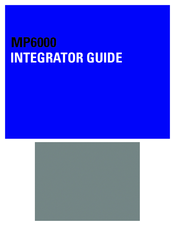Motorola MP6000 Barcode Scanner Manuals
Manuals and User Guides for Motorola MP6000 Barcode Scanner. We have 2 Motorola MP6000 Barcode Scanner manuals available for free PDF download: Integrator Manual
Motorola MP6000 Integrator Manual (210 pages)
Motorola MP6000 Scanner-Scale Integrator guide
Brand: Motorola
|
Category: Barcode Reader
|
Size: 10.56 MB
Table of Contents
Advertisement
Motorola MP6000 Integrator Manual (200 pages)
Brand: Motorola
|
Category: Barcode Reader
|
Size: 10.62 MB