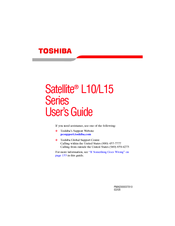Toshiba Satellite L10 Series Manuals
Manuals and User Guides for Toshiba Satellite L10 Series. We have 1 Toshiba Satellite L10 Series manual available for free PDF download: User Manual
Advertisement
Advertisement
Related Products
- Toshiba SatelliteL70-B Series
- Toshiba SatelliteL50t-B/L50Dt
- Toshiba Satellite L40 Series
- Toshiba Satellite L40
- Toshiba Satellite L50 series
- Toshiba Satellite L15 Series
- Toshiba Satellite L300D Series Satellite Pro L300D series
- Toshiba Satellite L30 Series
- Toshiba Satellite L25 Series
- Toshiba Satellite L35 series