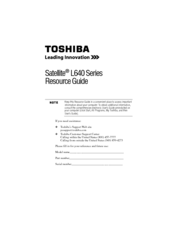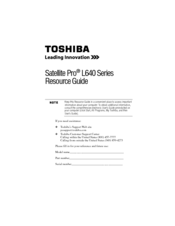Toshiba Satellite L640 Manuals
Manuals and User Guides for Toshiba Satellite L640. We have 13 Toshiba Satellite L640 manuals available for free PDF download: Maintenance Manual, User Manual, Manual Del Usuario, Resource Manual, Specifications
Advertisement
Advertisement
Toshiba Satellite L640 Resource Manual (36 pages)
Toshiba Satellite L640-BT2N13: Reference Guide
Table of Contents
Toshiba Satellite L640 Resource Manual (36 pages)
Toshiba Satellite Pro L640-EZ1410: Reference Guide
Table of Contents
Toshiba Satellite L640 Specifications (4 pages)
Toshiba Satellite L640-BT2N13: Specifications
Toshiba Satellite L640 Specifications (4 pages)
Toshiba Satellite L640-BT2N15: Specifications
Toshiba Satellite L640 Specifications (4 pages)
Toshiba Satellite L640-BT2N22: Specifications
Toshiba Satellite L640 Specifications (4 pages)
Toshiba Satellite L640-ST2N01: Specifications
Toshiba Satellite L640 Specifications (4 pages)
Toshiba Satellite Pro L640-EZ1410: Specifications
Toshiba Satellite L640 Specifications (4 pages)
Toshiba Satellite Pro L640-EZ1411: Specifications
Toshiba Satellite L640 Specifications (4 pages)
Toshiba Satellite Pro L640-EZ1412: Specifications
Advertisement