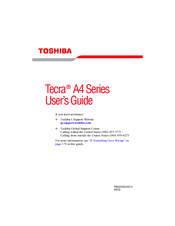Toshiba TECRA A4 Manuals
Manuals and User Guides for Toshiba TECRA A4. We have 6 Toshiba TECRA A4 manuals available for free PDF download: Maintenance Manual, User Manual, Brochure & Specs, Specifications
Toshiba TECRA A4 User Manual (253 pages)
Portable Personal Computer
Table of Contents
-
Conventions26
-
Mobile Phone30
-
Lcd31
-
Images32
-
-
-
Left Side58
-
Right Side59
-
Back Side60
-
Underside61
-
AC Adaptor71
-
-
-
-
-
DLA for TOSHIBA101
-
Video101
-
Media Care104
-
Modem106
-
Region Selection106
-
Properties Menu107
-
Connecting108
-
Disconnecting109
-
-
Lan112
-
Heat Dispersal115
-
-
Typewriter Keys116
-
-
Hotkeys118
-
Fn Sticky Key122
-
-
Keypad Overlay122
-
-
-
Power Conditions126
-
Power Indicators128
-
DC in Indicator128
-
Power Indicator129
-
Battery Types129
-
Battery129
-
-
-
Power-Up Modes141
-
Hotkeys141
-
System Auto off141
-
-
-
-
HW Setup142
-
HW Setup Window143
-
Boot Priority147
-
-
-
Cards/Memory150
-
Power Devices150
-
Other150
-
PC Cards151
-
Express Card153
-
Memory Expansion157
-
USB FDD Kit160
-
Parallel Printer162
-
External Monitor162
-
Television164
-
-
Precautions165
-
Connecting165
-
Disconnecting166
-
-
Security Lock166
-
-
-
-
System Start-Up170
-
Self Test171
-
Power171
-
Password174
-
Keyboard174
-
LCD Panel174
-
Hard Disk Drive175
-
DVD-ROM Drive176
-
Diskette Drive180
-
Infrared Port181
-
Printer181
-
Pointing Device182
-
Touch Pad182
-
USB Mouse183
-
PC Card184
-
Monitor185
-
Sound System186
-
TV Output Signal186
-
Usb187
-
Modem188
-
Lan190
-
Wireless LAN190
-
Bluetooth191
-
-
TOSHIBA Support192
-
Before You Call192
-
Where to Write193
-
-
Appendixes194
Advertisement
Toshiba TECRA A4 Maintenance Manual (284 pages)
Personal Computer
Table of Contents
-
Figures
14-
Features15
-
Features16
-
Inch HDD33
-
Power Supply39
-
Batteries40
-
-
-
Outline46
-
Power Supply51
-
System Board54
-
Inch HDD56
-
Keyboard60
-
Display61
-
Lan65
-
Audio Test68
-
-
-
General75
-
Quick Start77
-
Quick Test77
-
DMI Read82
-
Hotkey Test82
-
DMI Write83
-
View Logs85
-
Options90
-
Overview90
-
LOG Viewer98
-
Subtests101
-
System Test105
-
Memory Test110
-
Storage115
-
Video119
-
Peripheral132
-
-
-
General150
-
Before You Begin153
-
Symbol Examples156
-
Hdd173
-
Removing the HDD173
-
-
Cooling Module176
-
Cpu179
-
Removing the CPU179
-
-
Bluetooth Card184
-
ODD Bay Module186
-
Display Assembly189
-
Top Cover191
-
VGA Board197
-
Display Mask201
-
LCD Modules205
-
I/O Board208
-
Toshiba TECRA A4 User Manual (276 pages)
A4 User's Guide
Table of Contents
-
Introduction36
-
This Guide37
-
Safety Icons38
-
-
-
File Names96
-
-
Using Standby107
-
-
-
Battery Notice112
-
Power Management113
-
-
Traveling Tips129
-
-
-
Fn-Esse155
-
TOSHIBA Assist159
-
Connect160
-
Secure160
-
Protect & Fix160
-
Optimize160
-
Mouse Utility163
-
Hotkey Utility163
-
TOSHIBA HW Setup165
-
-
-
-
-
A Plan of Action186
-
Memory Problems190
-
Display Problems194
-
PC Card Problems200
-
Printer Problems204
-
Modem Problems205
-
Advertisement
Toshiba TECRA A4 User Manual (204 pages)
User Manual
Table of Contents
-
Conventions26
-
Preface26
-
Heat Injury29
-
-
-
-
Left Side49
-
Right Side50
-
Back Side51
-
Underside52
-
Battery Pack52
-
-
AC Adaptor61
-
-
-
-
-
Video94
-
Media Care97
-
Modem98
-
Disconnecting100
-
Lan103
-
Heat Dispersal105
-
-
Typewriter Keys107
-
-
Hotkeys109
-
Fn Sticky Key112
-
Keypad Overlay113
-
-
-
Power Conditions116
-
Power on116
-
-
Power Indicators117
-
DC in Indicator117
-
Power Indicator117
-
Battery Types118
-
Battery118
-
-
-
Power-Up Modes127
-
Hotkeys127
-
System Auto off128
-
-
-
-
HW Setup129
-
HW Setup Window129
-
User Password130
-
-
Boot Priority132
-
-
-
Cards/Memory135
-
Power Devices135
-
Other135
-
PC Cards136
-
Express Card137
-
Memory Expansion141
-
USB FDD Kit144
-
Parallel Printer145
-
External Monitor146
-
Television147
-
-
Precautions147
-
Connecting148
-
Disconnecting148
-
-
Security Lock149
-
-
-
-
System Start-Up154
-
Self Test154
-
Power154
-
Password156
-
Keyboard156
-
LCD Panel157
-
Hard Disk Drive157
-
DVD-ROM Drive158
-
DVD±R/±RW Drive160
-
Diskette Drive163
-
Infrared Port164
-
Printer164
-
Pointing Device164
-
Touch Pad165
-
PC Card166
-
Monitor167
-
Sound System168
-
TV Output Signal168
-
Usb169
-
Modem169
-
Lan170
-
Wireless LAN171
-
Bluetooth171
-
-
TOSHIBA Support172
-
Before You Call172
-
-
Specifications173
Toshiba TECRA A4 Brochure & Specs (28 pages)
Toshiba Notebooks Brochure
Toshiba TECRA A4 Specifications (2 pages)
Tecra A4 Series
Advertisement