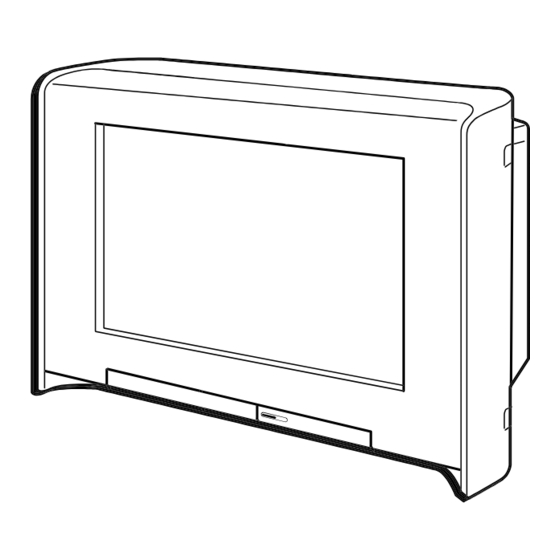
Sony TRINITRON KV-HR36M61 Service Manual
Hide thumbs
Also See for TRINITRON KV-HR36M61:
- Operating instructions manual (320 pages) ,
- Service manual (262 pages)
Summary of Contents for Sony TRINITRON KV-HR36M61
- Page 1 HISTORY Model Name : KV-HR36M61 SERVICE MANUAL Part No. : 9-872-722-01 When clicking an item, it’s detail is displayed. Change of Date SUPP./CORR. Description of SUP/COR main text 2004.05 –...
-
Page 2: Service Manual
SERVICE MANUAL AX-1 CHASSIS MODEL COMMANDER DEST. CHASSIS NO. MODEL COMMANDER DEST. CHASSIS NO. –––––– –––––––––––– ––––– ––––––––––– –––––– –––––––––––– ––––– ––––––––––– KV-HR36M61 RM-1007 Thailand SCC-M23A-A VIDEO MODE DRC-MF PALETTE V CENTER HD/DVD JUMP PROG OPTION RESET RM-1007 KV-HR36M61 TRINITRON COLOR TV... - Page 3 KV-HR36M61 RM-1007 Specifications Power requirements 220–240 V AC, 50/60 Hz Power consumption (W) Indicated on the rear of the TV. Television system B/G, I, D/K, M Color system PAL, PAL 60, SECAM, NTSC4.43, NTSC3.58 Available language for English, Farsi, French Teletext Stereo/Bilingual system NICAM Stereo/Bilingual D/K, I, B/G;...
-
Page 4: Table Of Contents
THE SCHEMATIC DIAGRAMS, EXPLODED VIEWS AND IN THE 2-11. HARNESS ARRANGEMENT ......... 12 PARTS LIST ARE CRITICAL TO SAFE OPERATION. REPLACE THESECOMPONENTS WITH SONY PARTS WHOSE PART NUM- 2-12. REMOVAL OF ANODE-CAP ........13 BERS APPEAR AS SHOWN IN THIS MANUAL OR IN SUPPLE- 2-13. - Page 5 KV-HR36M61 RM-1007 Section Title Page Section Title Page –––––– –––– –––– –––––– –––– –––– 5. SAFETY RELATED ADJUSTMENTS 6-4. PRINTED WIRING BOARDS AND SCHEMATIC DIAGRAMS ..............129 5-1. +B MAX VOLTAGE CONFIRMATION ....56 • A Board ..............129 5-2. HV REGULATION CIRCUIT ADJUSTMENT ..
-
Page 6: Self Diagnosis Function
KV-HR36M61 RM-1007 SECTION 1 SELF DIAGNOSIS FUNCTION Summary of Self-Diagnosis Function • This device includes a self-diagnosis function. • In case of abnormalities, the 1 indicator automatically blinks. It is possible to predict the abnormality location by the number of blinks. The Instruction Manual describes blinking of the 1 indicator. •... - Page 7 KV-HR36M61 RM-1007 Blinking count display of 1 indicator < FRONT PANEL > * One blink is not used for self-diagnosis. ¥EXAMPLE <Diagnosis Items> <Number of Blinks> L(MONO) AUTO PROG PROG MENU ¥ +B overcurrent 2 times ¥ +B overvoltage 3 times ¥...
- Page 8 KV-HR36M61 RM-1007 After the self-diagnosis operation • The results display is not automatically cleared. In case of repairs and after repairs, check the self-diagnosis screen and be sure to return the results display to “ 0 ”. • If the results display is not returned to “ 0 ” it will not be possible to judge a new malfunction after completing repairs. <Method of Clearing Results Display>...
- Page 9 KV-HR36M61 RM-1007 +B OCP If the IC701 Pin 44 (+B OCP DET) is high 2 seconds, turn AC-RELAY low (P-OFF) and make STANDBY LED blinks twice. +B OVP If the IC701 Pin 45 (+B OVP DET) is high 2 seconds, turn AC-RELAY low (P-OFF) and make STANDBY LED blinks three times.
-
Page 10: Disassembly
KV-HR36M61 RM-1007 SECTION 2 DISASSEMBLY 2-1. REAR COVER ASSEMBLY 2-3. SERVICE POSITION 1 Four screws (+BVTP 4x16) 2 Rear cover assembly Turn the chassis assembly 1 Three screws in the arrow direction, and (+BVTP 4x16) stand it its right side on the bottom. -
Page 11: T And Ug Boards
KV-HR36M61 RM-1007 2-5. T AND UG BOARDS 6 Connectors (CN1501) 8 Screw 1 Screw 7 UG board (+BVTP 3x12) (+BVTP 3x12) 5 U bracket 4 Power cord 9 Two connectors (CN5802, 5803) 2 Screw (+PSW 3x8) 8 Screw 1 Five screws (+BVTP 3x12) (+BVTP 3x12) 0 T board... -
Page 12: D Board
KV-HR36M61 RM-1007 2-8. D BOARD 2-9. SF BOARD 1 Connectors 1 Connectors CN5012 CN3804 CN3803 CN5019 2 Screw CN3807 (+BVTP 3x12) CN3805 CN3806 CN5003 2 Three screws CN3808 CN5017 CN5010 (+BVTP 3x12) CN6400 CN3809 D board SF board 2-10. H3, H4, H5 AND HMG BOARDS 7 Connectors 4 Connectors CN1001,... -
Page 13: Harness Arrangement
KV-HR36M61 RM-1007 2-11. HARNESS ARRANGEMENT CN9001 CN6100 CN6013 CN6101 CN6005 CN6000 CN6006 COIL,NA ROTATION CN0301 CN9009 CN9002 CN9001 CN9104, 9101 CN3806-3809 CN5010 – 12 –... -
Page 14: Removal Of Anode-Cap
KV-HR36M61 RM-1007 2-12. REMOVAL OF ANODE-CAP NOTE : After removing the anode, short circuit the anode of the picture tube and the anode cap to the metal chassis, CRT shield or carbon paint on the CRT. • REMOVING PROCEDURES 1 Turn up one side of the rubber cap in the direction indicated by the arrow a. 2 Using a thumb pull up the rubber cap firmly in the direction indicated by the arrow b. -
Page 15: Crt
KV-HR36M61 RM-1007 2-13. CRT NOTE: After removing the anode, short circuit the anode of the picture tube and the anode cap to the metal chassis, CRT shield or carbon paint on the CRT. 9 DGC holder 4 Chassis assembly 2 Speaker box assembly 0 Degauss coil 0 Degauss coil 1 Screws... -
Page 16: Service Mode
KV-HR36M61 RM-1007 SECTION 3 SERVICE MODE 3-1. METHOD OF SETTING THE SERVICE ADJUSTMENT 3-4. ADJUSTING BUTTONS AND INDICATOR MODE SERVICE MODE PROCEDURE VIDEO 1. Standby mode. (Power off) n 5 n (+) n on the Remote Commander. MODE DRC-MF (Press each button within a second.) PALETTE V CENTER 3-2. -
Page 17: Service Mode List
KV-HR36M61 RM-1007 3-5.SERVICE MODE LIST Functionality Range Standards Function Remarks Name OSD V Position OSD H Position OSD ODD/EVEN Field Window Setup #1 OSD ODD/EVEN Field Window Setup #2 OSD V Position (Offset) Wide/50/60/100/120/HD/Twin/Favorite/Index Standards *1 Functionality FULL50 FULL60 FULL100 FULL120 WDZM50 WDZM60... - Page 18 KV-HR36M61 RM-1007 TEXT Functionality Range Standards Function Remarks Name Teletext Horizontal Display Position Teletext Vertical Display Position Teletext H-sync Active Edge Shift Teletext V-sync Active Edge Shift Teletext H-sync Polarity Configuration Teletext V-sync Polarity Configuration Teletext Field Polarity Configuration Teletext Fastext/TOP Force Mode Teletext RGB Brightness Teletext National Option Table Configuration Teletext Twisted Character Set Configuration...
- Page 19 KV-HR36M61 RM-1007 LUMA Functionality Range Standards Name BROF GAMM GAMS 0-15 RGAM 0-15 GGAM 0-15 BGAM 0-15 APED DCTR 0-15 ABLM Standards *1 RF / CV / YC / COMP Dynamic CV/YC Comp Name 480_60I 480_60I 576_50I 480_60I 480_60I 576_50I 480_60I 576_50I 480_60P...
- Page 20 KV-HR36M61 RM-1007 COLR Functionality Range Standards Name CLOF HUOF RDRV 0-63 GDRV 0-63 BDRV 0-63 RCUT 0-63 GCUT 0-63 BCUT 0-63 SBRT 0-63 DCOL WBSW SBOF RDOF 0-63 GDOF 0-63 BDOF 0-63 RCOF 0-63 GCOF 0-63 BCOF 0-63 AXIS R-YR 0-15 R-YB 0-15...
- Page 21 KV-HR36M61 RM-1007 Standards *2 Name COOL WARM MIDCOOL WBSW SBOF RDOF GDOF BDOF RCOF GCOF BCOF Standards *3 Name AXIS0 AXIS1 AXIS2 AXIS3 R-YR R-YB G-YR G-YB – 20 –...
- Page 22 KV-HR36M61 RM-1007 CLTY Functionality Range Standards Name SYSM UVML VMCR VMLM VMF0 VMDL 0-15 SHOF SHF0 PROV F1LV LTLV LTMD CTLV MIDE 0-63 VMLV 0-15 Standards *1 Dynamic CV/YC Comp Name 480_60I 480_60I 576_50I 480_60I 480_60I 576_50I 480_60I 576_50I 480_60P 76_50P 720_60P 720_50P...
- Page 23 KV-HR36M61 RM-1007 Hi-Fine CV/YC Comp Name 480_60I 480_60I 576_50I 480_60I 480_60I 576_50I 480_60I 576_50I 480_60P 576_50P 720_60P 720_50P 1080_60I 1080_50I NTSC NTSC SYSM UVML VMCR VMLM VMF0 VMDL SHOF SHF0 PROV F1LV LTLV LTMD CTLV MIDE Hi-Fine Name Twin 480_60I 576_50I 480_60P 576_50P...
- Page 24 KV-HR36M61 RM-1007 MIDE Functionality Range Standards Name 0-63 MHLY MHLC MVLY MVLC MHYR MHYL MHYE MHYO MHCR MHCL MHCE MHCO MVYR MVYL MVYE MVCR MVCL MVCE Standards *1 Name MHLY MHLC MVLY MVLC MHYR MHYL MHYE MHYO MHCR MHCL MHCE MHCO MVYR MVYL...
- Page 25 KV-HR36M61 RM-1007 Name MHLY MHLC MVLY MVLC MHYR MHYL MHYE MHYO MHCR MHCL MHCE MHCO MVYR MVYL MVYE MVCR MVCL MVCE – 24 –...
- Page 26 KV-HR36M61 RM-1007 CCPM Functionality Range Standards Name REFC YLEV 0-255 CLEV 0-255 SHUE 0-15 SHUO YCDL 0-15 FUP2 SHF0 PROV SHPC SSHP 0-15 CBPF CBPA SFIL SSTC AFCG AFLG AFCM AFLC AFHC CDM1 CDM2 CDM3 CLPP 0-63 BGPS 0-15 APED DCTR YTRP CTRP...
- Page 27 KV-HR36M61 RM-1007 Standards *3 Dynamic CV/YC Comp Name 480_60I 480_60I 576_50I 480_60I 480_60I 576_50I 480_60I 576_50I 480_60P 576_50P 720_60P 720_50P 1080_60I 1080_50I NTSC NTSC FUP2 SHF0 PROV SHPC SSHP Dynamic Twin Name Movie(Hi- 480_60I 576_50I 480_60P 576_50P 720_60P 720_50P 1080_60I 1080_50I Index Full...
- Page 28 KV-HR36M61 RM-1007 Standards *4 PAL_OTH Name NTSC PAL_DKI NTSC NTSC (GR: OFF) CBPF CBPA Standards *5 Name Comp Digital SFIL SSTC Standards *6 Name CV/YC Other AFLG AFCM AFLC AFHC CDM1 CDM2 CDM3 Standards *7 VIDEO4/O Name VIDEO1 VIDEO2 VIDEO3 ther BGPS Standards *8...
- Page 29 KV-HR36M61 RM-1007 Hi-Fine Personal Name 60Hz 50Hz 60Hz 50Hz Other Other Other Other VECR VECL VECN VEGA Standards *15 Name Other BPT1 Only At Auto Color System Mode BPT2 Only At Auto Color System Mode Standards *16 Name YC/Other KLEV APCG –...
- Page 30 KV-HR36M61 RM-1007 COMB Functionality Standards *1 Range Standards Name NTSC Name 0-31 Standard NonStandard Standard NonStandard TESS 0-31 SCTP SCTP CYBP CYBP Y2BP Y2BP C2LE C2LE DTCN DTCN VEDL VEDL NCDT NCDT 0-15 0-15 0-15 CHED CHED CVED CVED YFLT YFLT C3LE C3LE...
- Page 31 KV-HR36M61 RM-1007 YCTM(CXA2163) Functionality Range Standards Name YLEV 0-63 CLEV 0-63 SCON 0-15 SCOL 0-15 YDLY 0-15 SHAP 0-15 SHF0 PREO BPF0 BPFQ FLSW CBOF 0-15 CROF 0-15 SR-Y 0-15 SB-Y 0-15 Standards *1 Name Other SCON SCOL YDLY SHAP YCTS(CXA2163) Functionality Range...
- Page 32 KV-HR36M61 RM-1007 YCTC(CXA2163) Functionality Range Standards Name SDTS BELS BLF0 SVID SGPP SIDS CDMD AFCG Functionality Range Standards Name TCOF AKBO RGBL YLMT BLKB 0-15 CBOF 0-63 CROF 0-63 SPIC 0-15 SCOL 0-63 SHUE 0-63 ABLT 0-15 Standards *1 A nalog Name Twin RF/CV/YC Comp-480i 480p/576p...
- Page 33 KV-HR36M61 RM-1007 DEF1 Functionality Range Standards Name VPOS 0-63 VSIZ 0-63 VLIN 0-15 VSCO 0-15 VCEN 0-63 VPIN 0-31 NSCO 0-63 HTPZ 0-31 ZOOM APSW ASPT 0-63 SCRL 0-63 UVLN 0-15 LVLN 0-15 VPSO 0-15 Standards *1 WideZoom Other 3 VSCO Standards *2 Vcomp Other...
- Page 34 KV-HR36M61 RM-1007 DEF2 Functionality Range Standards Name HCNT 0-63 HPOS 0-63 HSIZ 0-63 SLIN 0-15 MPIN 0-15 0-63 0-63 0-63 PPHA 0-63 VANG 0-63 LANG 0-63 VBOW 0-63 LBOW 0-63 UXCG LXCG UXCP LXCP XCPP PPHO 0-15 PINO -4/+3 UCPO -4/+3 LCPO -4/+3...
- Page 35 KV-HR36M61 RM-1007 DEF3 Functionality Range Standards Name HBLK LBLK 0-63 RBLK 0-63 VBLK TBLK 0-15 BBLK 0-15 AFCM JUMP VDJP AKBT 0-31 Standards *1 1 LBLK 2 RBLK Standards *2 Zoom Other WideZoom 3 VBLK Standards *3 Full 4:3VComp/Normal 50Hz 60Hz 50Hz 60Hz...
- Page 36 KV-HR36M61 RM-1007 DEF4 Functionality Range Standards Name QPDC 0-63 QPDV 0-63 QPDP 0-15 QPAM 0-63 QPAV 0-63 QPAP 0-15 COPY Standards *1 Vcomp/Norm Other 0 QPDC 1 QPDV 2 QPDP 3 QPAM 4 QPAV 5 QPAP DEF5 Functionality Range Standards Name EWDC AGCS...
- Page 37 KV-HR36M61 RM-1007 MID2 Functionality Range Standards Name BCOL 0-15 MSYS Standards *1 Single(N Favorite TWIN Freeze Index ormal) /PAP 0 BCOL MID3 Functionality Range Standards Name MHPH -8/+7 SHP H -8/+7 Standards *1 Comp 50Hz 60Hz 50Hz 60Hz 50Hz 60Hz 480_60I 576_50I 480_60P 576_50P 720_60P 720_50P 1080_60I 1080_50I...
- Page 38 KV-HR36M61 RM-1007 Functionality Range Standards Name NYLP NYPH 0-31 NYLM 0-15 NCLP NCPH 0-31 NCLM 0-15 Standards *1 RNR=OFF Name CV/YC Component 50Hz 60Hz 50Hz 60Hz 480_60I 576_50I 480_60P 576_50P 720_60P 720_50P 1080_60I 1080_50I NYLP NYPH NYLM NCLP NCPH NCLM RNR=HIGH Name CV/YC...
- Page 39 KV-HR36M61 RM-1007 Functionality Range Standards Name BLEV Standards *1 BNR:OFF Name RF/CV/YC/Comp/RGB 480_60I 576_50I 480_60P 576_50P 720_60P 720_50P 1080_60I 1080_50I Other BLEV NoiseReducer BnrFormatInputPack 2Byte BNR:HIGH Name RF/CV/YC/Comp/RGB 480_60I 576_50I 480_60P 576_50P 720_60P 720_50P 1080_60I 1080_50I Other BLEV – 38 –...
- Page 40 KV-HR36M61 RM-1007 SNNR Functionality Range Standards Name MODE SNNR HYST 0-15 WSLT 0-255 SSSN 0-15 F2SN SCSN VGSN YNSN 0-15 CNSN 0-15 PYSN 0-31 LYSN 0-15 PCSN 0-31 LCSN 0-15 7SHP 0-63 7YF1 7LTI 7CTI 7VML 0-15 7VMC MIDD 0-63 CCLV 0-15 CCBP...
- Page 41 KV-HR36M61 RM-1007 Functionality Range Standards Name COPC COPL TESW ENSW NSSW EWSW LTEU -128/+127 LTEC -128/+127 LTED -128/+127 RTEU -128/+127 RTEC -128/+127 RTED -128/+127 NSTE -128/+127 LENU -128/+127 LENC -128/+127 LEND -128/+127 RENU -128/+127 RENC -128/+127 REND -128/+127 NSEN -128/+127 LNSU -128/+127 LNSC...
- Page 42 KV-HR36M61 RM-1007 Functionality Range Standards Name SUBV 0-15 BASS 0-15 TREB 0-15 BBEL 0-31 BBEH 0-31 AGCL 0-15 Standards *1 TruSurro Simulated 0 SUBV Standards *2 Personal (BBE:off) Personal (BBE:Low) Personal (BBE:High) Others Others Others TruSurro TruSurro TruSurro TruSurro TruSurro TruSurro Simulated Simulated...
- Page 43 KV-HR36M61 RM-1007 MSMO Functionality Range Standards Name MSPF MIXU STD1 LVDS BGLV 0-255 DPAC OSDP Functionality Range Standards Name LEVL 0-15 FFLV 0-15 ASEL Functionality Range Standards Name 0-15 0-15 0-15 VID1 0-15 VID2 0-15 VID3 0-15 VID4 0-15 YUV1 0-15 YUV2 0-15...
- Page 44 KV-HR36M61 RM-1007 DRCV Functionality Range Standards Name MFVR ISEL ORES 0-255 ONCT 0-255 FMAT FMTH FSEL CDLY LMIT LMLV LMSL VDLY VDPR WPLL CRCT Standards *1 Dynamic Standard Name BS/CV/YC Component BS/CV/YC Component ORES ONCT Hi-Fine Personal Name BS/CV/YC Component BS/CV/YC Component ORES...
- Page 45 KV-HR36M61 RM-1007 GUID Functionality Range Standards Function Remarks Name CUID Guide Select country ID (0:English,1:Tiwan,2:Korea,3:English) POWR Functionality Range Standards Function Remarks Name DLY1 Power On Delay1 DLY2 Power On Delay2 DLY3 Power On Delay3 ZDET Zero Detect Delay ZTMO Zero Detect Timeout (*10ms min 300ms) –...
- Page 46 KV-HR36M61 RM-1007 Functionality Range Standards Function Remarks Name APC Switch TV System Selection under searching with Auto TV System Auto FM switch Disable Blueback function Speed CH Search Selection CH Selection for Shipping Condition NTSC Only NTSC Only Cable/Air Selection for Shipping Condition Disable Menu-operation Guide Enable Noise Reduction in Video Mode Lower Blue Back Intensity...
- Page 47 KV-HR36M61 RM-1007 OPB (Except M61 Thailand model) OPB (M61 Thailand model) Functionality Functionality Range Standards Function Remarks Range Standards Function Remarks Name Name Optional Bits 0 Optional Bits 0 Optional Bits 1 Optional Bits 1 Optional Bits 2 Optional Bits 2 Optional Bits 3 Optional Bits 3 Optional Bits 4...
-
Page 48: Set-Up Adjustments
KV-HR36M61 RM-1007 SECTION 4 SET-UP ADJUSTMENTS • The following adjustments should be made when a complete Perform the adjustments in the following order : realignment is required or a new picture tube is installed. 1. Beam Landing • These adjustments should be performed with rated power 2. -
Page 49: Convergence Adjustment
KV-HR36M61 RM-1007 4-3. CONVERGENCE ADJUSTMENT Preparation : • Before starting this adjustment, adjust the focus, horizontal size and vertical size. • Set the Picture Mode to “STANDARD”. • Cross hatch / Dot pattern. 4-3-1. Horizontal and Vertical Static Convergence Fig. 4-2 Center dot Blue V. - Page 50 KV-HR36M61 RM-1007 4 BMC (Hexapole) Magnet. V . STAT If the red, green and blue dots are not balanced or aligned, then use the BMC magnet to adjust in the manner described below. H. STAT VR 5 Y separation axis correction magnet adjustment. 1.
-
Page 51: G2 (Screen) Adjustment
KV-HR36M61 RM-1007 4-3-2. Dynamic Convergence Adjustment 4-4. G2 (SCREEN) ADJUSTMENT Preparation: 1. G2 (SCREEN) ADJUSTMENT • Before starting this adjustment, adjust the horizontal static 1) Set to zoom mode and the PICTURE and BRIGHTNESS to convergence and the vertical static convergence normal and to the service mode. -
Page 52: Neck Assy Twist Adjustment
KV-HR36M61 RM-1007 4-6. NECK ASSY TWIST ADJUSTMENT 4-8. SFC COARSE ADJUSTMENT (1) Receive dot/hatch pattern. Summary: (2) Turn FOCUS VR fully counter-clockwise. Move the marker to the position as shown in the figure and (3) Confirm the dot shape at the screen center. (Fig. 4-5) adjust the convergence or the landing at its position. - Page 53 KV-HR36M61 RM-1007 4-8-1. Landing Adjustment Ityems 2, 3 In case of no lack of uniformity, it is no need to adjust. 1. Set to the service mode. 2. Select the category “LAND”. The cross hatch and the marker appear on the screen Ityem 4-2) 3.
-
Page 54: Sfc Fine Adjustment
KV-HR36M61 RM-1007 4-8-2. Convergence Adjustment The adjusting ranges according to its position selected. It is adjustable from the selected point to the center. Left: Left to center Upper: Upper to center Upper left: Upper left to center In case of 1 step inner from each edges: Marker position to center, it cannot be adjusting on the outside of the marker. -
Page 55: P&P Sub Contrast Adjustment (Video)
KV-HR36M61 RM-1007 4-9-2. Convergence 4-11. P & P SUB-HUE AND SUB-COLOR ADJUSTMENT (VIDEO) (NTSC/PAL) Fine mode 1. Receive the signal. Adjustable at each point. TV terminal (sub) : Color-bar (white-75%, No setup) VIDEO terminal (main) : Color-bar (white-75%, No setup) 2. -
Page 56: White Balance Adjustment
KV-HR36M61 RM-1007 4-12. WHITE BALANCE ADJUSTMENT (1).VIDEO MODE : AV PRO PICTURE : Maximum COLOR : Minimum Color Temp.: High DRC-MF : Progressive (2). Receive the all white signal and set to full mode screen and to the service mode. (3). -
Page 57: Safety Related Adjustments
KV-HR36M61 RM-1007 SECTION 5 SAFETY RELATED ADJUSTMENTS [ D BOARD] 5-4. IK PROTECTOR CIRCUIT CHECK (D BOARD) When replacing the following components marked with / on the 5-1. +B MAX VOLTAGE CONFIRMATION 1. Supply 242 ± VAC to variable autotransformer. schematic diagram, always check IK protector circuit. -
Page 58: Block Diagram (1)
KV-HR36M61 RM-1007 SECTION 6 DIAGRAMS 6-1. BLOCK DIAGRAM (1) – 57 – – 58 –... -
Page 59: Block Diagram (2)
KV-HR36M61 RM-1007 BLOCK DIAGRAM (2) TO D BOARD TO D BOARD TO MG BOARD TO BM BOARD TO MG BOARD CN5004 CN5005 CN0001 CN3001 CN0002 CN2015(2/2) :B TO B VIDEO MT_CV MT_VIDEO M_SDAT M_SDAT M_SCLK M_SCLK ST_CV ST_VIDEO AUDIO L/R L_MUTE L_MUTE ST L... -
Page 60: Block Diagram (3)
KV-HR36M61 RM-1007 BLOCK DIAGRAM (3) CN6006 AC IN AC IN CN6000 CN6000 TO H4 BOARD RECT + RECT + CN1054 CN6005 RECT RECT AC OUT D6508 AC OUT STBY 7V CN2015(1/2) CN5019 TO H4 BOARD IC6100 D6005 MAIN 9V 135V 135V D6113 5V REG... -
Page 61: Block Diagram (4)
KV-HR36M61 RM-1007 BLOCK DIAGRAM (4) IC8002 T8001 DRIVE Q8014 TO CRT(V901) IC8004 CONVERTER BUFFER L8002 Q8011 Q8021 Q8028 Q8034 Q8035 HV PROT SOFT START D8015 Q8013 CONVERTER BS9V TO C BOARD PH8003 Q5600 CN9009 B HV FEED BACK DF OUT +15V D8022 VSENSE... -
Page 62: Block Diagram (5)
KV-HR36M61 RM-1007 BLOCK DIAGRAM (5) IC3105 +2.5V REG. Q3113 Q3109 BIAS BIAS IC3101 IC3104 CN3001 AD CONV. PINT OP AMP. MS3.3V_DET Q3112 Q3101 ,Q3102 FF SW BUFFER IC3201 IC3301 IC3303 FFSW FL3101 CN3401 LINE W -128 VIDEO DRC MF L.P.F DRC_LW AIN1 (MY0-MY7) -
Page 63: Block Diagram (6)
KV-HR36M61 RM-1007 BLOCK DIAGRAM (6) IC4000 IC4100 CN4000 ACDET VVS_OUT VCLK IC4200 VCK_OUT SDRAM MS_SCLK RESER_VED VHS_OUT ,A11 4,6,7 ,126 (A4,A6,A7,A10,A11) SDRAM1 -UY7 10,11 ,133 -A12 -76,78 ,B10 B5-B10 ,150 27-32 VUV0 -VUV7 VUV0 -B12 C9,C10 -159 C6-C11 50-55 SDRAM2 MSAU_L_OUT -168 MSAU_R_OUT... -
Page 64: Block Diagram (7)
KV-HR36M61 RM-1007 BLOCK DIAGRAM (7) IC3807 IC3801 (1/2) LCC OUT CN3809 LCLT CN1054 LCLT LCC COIL AC OUT LCRT D3805 AC OUT IC3801 (2/2) D3806 LCRT S1051 TO A BOARD CN3808 D3801 CN6006 Q3802 CN1055 LCLT BUFF AC IN CN3803 LCLT LCC COIL AC IN... -
Page 65: Block Diagram (8)
KV-HR36M61 RM-1007 BLOCK DIAGRAM (8) – 71 – – 72 –... -
Page 66: Block Diagram (9)
KV-HR36M61 RM-1007 BLOCK DIAGRAM (9) TELETEXT DECODER (TELETEXT) VIDEO OUT CN9001 Q9003 Q9009 IC9001 Q9007 R OUT IK BUFFER Q9004 Q9010 IC9002 Q9015 G OUT TO D(2/2)BOARD IK BUFFER T8001 CN9009 Q9005 Q9011 IC9003 B OUT TO MG BOARD Q9015 CN0401 IK BUFFER TO D BOARD... -
Page 67: Block Diagram (10)
KV-HR36M61 RM-1007 BLOCK DIAGRAM (10) (1/2) V_PIN + V_PIN – (2/2) V_PIN V_SIN (2/2) D9108 D9107 (1/2) IC9103 (1/2) PWM OUT DQP AMP IC9102 (2/2) IC9101 (2/2) BUFFER PWM OUT (1/2) – 74 –... -
Page 68: Block Diagram (11)
KV-HR36M61 RM-1007 BLOCK DIAGRAM (11) J9301 CN9302 R IN L IN -SSW IN -S1 IN Y IN 4 IN C IN TO UJ BOARD V IN CN1501 (MONO) CN9303 J9302 HP SW HP L HP R TO MG BOARD CN0301 FRONT VIDEO INPUT HEADPHONE JACK IC7201... - Page 69 KV-HR36M61 RM-1007 MEMO – 76 –...
-
Page 70: Circuit Boards Location
KV-HR36M61 RM-1007 6-2. CIRCUIT BOARDS LOCATION Terminal name of semiconductors in silk screen printed circuit ( Note: The symbol display is on the component slde. Circuit Device Printed symbol Terminal name Collector Transistor The components identified by shading and mark Base Emitter are critical for safety. - Page 71 KV-HR36M61 A (1/3) BOARD *MARKED PARTS LIST Ref. No HR36M91 THAILAND RM-1007 C6002 1000p 250V C6004 1000p 250V C6013 1000p 250V C6015 1000p 250V CN6009 CN6102 CN6012 CN6011 CN6010 CN6015 CN6100 CN6101 :MINI FOR CHECK :MINI(LOCK) :MINI(LOCK) CN6000 H µ L6002 C6125 C6126...
- Page 72 KV-HR36M61 RM-1007 CN2019 TU2000 TU2001 BTF-WG442 BTF-LG434 MAIN TU SUB-TU R2085 R2102 R2101 IC2002 R2115 R2066 S80843CLUA- C2091 1/10W 1364T2G C2092 C2090 :CHIP RESET R2057 R2084 R2114 470p 1 2 3 B:1608 R2099 C2076 C2077 :CHIP R2108 C2089 1/10W :CHIP C2029 R2063 6.3V...
- Page 73 KV-HR36M61 RM-1007 TO D(3/3)BOARD TO D(3/3)BOARD TO MJ(1/3)BOARD TO BM(1/4)BOARD TO MJ(1/3)BOARD CN5004 CN5005 CN101 CN3001 CN102 3.53.43.73.7 4.2 3.9 2.12.72.50.9 5 0.1 0 3.5 3.73.7 3.9 1.3 0.2 0.3 0 4.5 4.4 3.43.4 1.70.9 0.40.2 0.20.8 2.7 2.9 3.4 1 JW2002 CN2015 :B TO B...
- Page 74 KV-HR36M61 RM-1007 CN3402 TO HMJ BOARD CN201 9V-1 R3023 :1608 9V-2 C3032 CN3001 R3481 R3482 :1608 :1608 :1608 F:1608 TO A(3/3)BOARD CN2004 C3036 C3035 FL3000 C3039 CKD510JB1A105ST F:1608 :AL-CP F:1608 MAIN_9V C3412 FB3401 0.01 FB3402 BLM11A121PT BLM11A121PT B:1608 3.3V 3.3V FL3003 FL3401 CKD510JB1A105ST...
- Page 75 KV-HR36M61 RM-1007 BM (2/4) BOARD *MARKED PARTS LIST C3186 100p D3101 CH:CHIP L3101 H µ C3100 D3102 1000p :CHIP RB3101 B:1608 10k*4 Q3107 FB3101 BK2125HM601 C3101 1000p Q3108 R3187 R3191 B:1608 C3102 R3131 R3101 R3181 R3182 47 1/10W :CHIP :AL-CP RB3114 RB3115 RB3116...
- Page 76 KV-HR36M61 RM-1007 TO(2/4)(4/4) BM (3/4) BOARD *MARKED PARTS LIST MAIN_CCP C3237 C3247 C3248 SHORT CHIP 0 RB3201 RB3202 47*4 47*4 C3253 C3254 C3255 L3205 3.3V C3201 H µ 0.01 IC3204 BU2374FV-E2 3.3V :CHIP B:1608 L3202 10uH IC3202 L3203 10uH FL3201 MSM56V16160F-8T C3202 C3203...
- Page 77 KV-HR36M61 RM-1007 BM (4/4) BOARD *MARKED PARTS LIST C3342 IC3310 PQ70XZ01ZP C3348 R3302 C3304 Q3301 R3303 2.5V REG 0.01 FL3304 MSD601 1/10W 1/10W C3354 CKD510JB1A105ST 3.3V 1 2 3 4 5 C3356 C3392 BUFF B:1608 Y_CL L3317 FL3306 C3305 :CHIP :CHIP 3.3V 0.01...
- Page 78 KV-HR36M61 RM-1007 – 93 – – 94 –...
- Page 79 KV-HR36M61 RM-1007 – 95 – – 96 –...
- Page 80 KV-HR36M61 RM-1007 – 98 – – 97 –...
- Page 81 KV-HR36M61 RM-1007 (P2-9I) – 99 – – 100 –...
- Page 82 KV-HR36M61 RM-1007 – 101 – – 102 –...
- Page 83 KV-HR36M61 RM-1007 – 103 – – 104 –...
- Page 84 KV-HR36M61 RM-1007 – 105 – – 106 –...
- Page 85 KV-HR36M61 RM-1007 – 107 – – 108 –...
- Page 86 KV-HR36M61 RM-1007 – 109 – – 110 –...
- Page 87 KV-HR36M61 RM-1007 MS2 (1/3) BOARD *MARKED PARTS LIST C4013 0.01 16V 3.3V FB4000 BK1608TS601 C4014 C4011 C4018 3.3V R4012 R4013 F:CHIP 4.7k C4020 4.7k R4016 :CHIP :CHIP 22 TO(2/3)(3/3) :CHIP R4062 Q4003 IC4002 TO(2/3)(3/3) DTA144EE-TL TO(3/3) CLK66M_RE 1/16W BUS CTL R4017 MUTE IC4006...
- Page 88 KV-HR36M61 MS2 (2/3) BOARD *MARKED PARTS LIST RM-1007 R4111 10K 1/16W R4113 10K 1/16W R4126 10K 1/16W 1.8V FB4100 BK1608TS601 C4125 C4128 F:CHIP F:CHIP TO(1/3)(3/3) TO(1/3)(3/3) 1.8V BUS CTL FB4101 BLM21P331SG C4126 C4129 SDRAM-6 3.3V F:CHIP F:CHIP TO(3/3) 3.3V SDRAM-7 FB4102 3.3V WDT ENB...
- Page 89 KV-HR36M61 RM-1007 MS2 (3/3) BOARD *MARKED PARTS LIST IC4200 HY57V281620HCT-H-TR IC4202 HY57V281620HCT-H-TR IC4203 MR27V1602F-1AUTNZ03A 3.3V 3.3V TO(1/3)(2/3) L4200 FB4202 µ BK1608TS601 IC4201 MS_SEL CY27027ZCT R4205 C4200 :CHIP AUDCLK CLK12M TO(1/3) TO(1/3) R4206 F:CHIP C4220 MSSEL R4204 JL4204 R4200 VD CTL :CHIP ASICCLK CLK66M_RE...
- Page 90 KV-HR36M61 RM-1007 (LANDING) – 117 – – 118 –...
- Page 91 KV-HR36M61 RM-1007 – 119 – – 120 –...
- Page 92 KV-HR36M61 RM-1007 – 121 – – 122 –...
- Page 93 KV-HR36M61 RM-1007 – 123 – – 124 –...
- Page 94 KV-HR36M61 RM-1007 – 125 – – 126 –...
- Page 95 KV-HR36M61 RM-1007 6-4. PRINTED WIRING BOARDS [ POWER SUPPLY, TUNER, AUDIO OUTPUT, RELAY BOARD ] • A BOARD SEMICONDUCTOR LOCATION DIODE IC2000 IC2001 D2001 IC2002 D2004 IC6100 D2005 IC6200 D6000 IC6201 D6005 IC6202 D6108 C-10 IC6203 D6109 C-10 D6110 B-10 TRANSISTOR D6112 D6113...
- Page 96 KV-HR36M61 RM-1007 [ LVDS, DRC-MF, A/D CONVERTER, MID ] < Component side > < Conductor side > • BM BOARD SEMICONDUCTOR LOCATION Q3103 Q3104 COMPONENT CONDUCTOR Q3105 SIDE SIDE Q3106 IC3101 Q3109 IC3102 Q3110 IC3103 Q3111 IC3104 Q3112 IC3105 Q3113 IC3106 Q3201 IC3201...
- Page 97 KV-HR36M61 RM-1007 [ RGB DRIVE ] • D BOARD SEMICONDUCTOR LOCATION Q5402 D5201 D6510 DIODE Q5403 D5202 D6511 Q5404 D5203 D6601 IC3101 Q5405 D5204 D6602 IC5101 Q5406 G-10 D5205 G-10 D6604 IC5201 Q5522 D5206 D6607 IC5401 Q5600 D5207 D6608 IC5402 Q5602 C-10 D5209...
- Page 98 KV-HR36M61 RM-1007 [ H OUT/V OUT, HV REG, POWER SUPPLY ] – 133 – – 134 –...
- Page 99 KV-HR36M61 RM-1007 [ MEMORY STICK INTERFACE ] [ CONTROL SWITCHES ] < Comporent side > < Conductor side > – 135 – – 136 –...
- Page 100 KV-HR36M61 RM-1007 [ POWER SWITCH, REMOTE CONTROL SENSOR, INDICATORS ] [ VIDEO 4 IN, PHONES ] < Comporent side > < Conductor side > – 137 – – 138 –...
- Page 101 KV-HR36M61 RM-1007 [ MASTER/RF MICRO, AUDIO PROCESSOR, COMPONENNT-I/F ] < Component side > • MG BOARD SEMICONDUCTOR LOCATION IC0008 Q0415 Q0424 Q0016 Q0054 Q0067 TRANSISTOR Q0306 Q0416 Q0425 IC0050 Q0020 Q0056 Q0068 Q0401 COMPONENT CONDUCTOR COMPONENT CONDUCTOR SIDE SIDE IC0051 SIDE SIDE Q0021...
- Page 102 KV-HR36M61 RM-1007 < Conductor side > D0008 D0056 D0406 Q0434 DIODE D0009 D0057 D0407 Q0435 COMPONENT CONDUCTOR D0010 D0058 D0501 SIDE SIDE Q0436 D0052 D0059 D0502 Q0437 D0001 D0053 D0403 Q0438 D0002 D0054 D0404 Q0439 D0003 D0055 D0405 Q0440 D0007 –...
- Page 103 KV-HR36M61 RM-1007 [ MEMORY STICK INTERFACE, UPU, RAM ] < Conductor side > < Component side > • MS2 BOARD SEMICONDUCTOR LOCATION Q4005 IC4203 Q4006 IC4204 COMPONENT CONDUCTOR Q4007 IC4205 SIDE SIDE IC4206 IC4000 DIODE IC4207 IC4001 COMPONENT CONDUCTOR SIDE SIDE IC4002 TRANSISTOR...
- Page 104 KV-HR36M61 RM-1007 [ LANDING ] < Comporent side > < Conductor side > – 145 – – 146 –...
- Page 105 KV-HR36M61 RM-1007 [ TELE TEXT ] < Component side > < Conductor side > – 148 – – 147 –...
- Page 106 KV-HR36M61 RM-1007 [ REAR INPUT/OUTPUT, SUB COMB FILTER ] < Component side > • UG BOARD SEMICONDUCTOR LOCATION Q1801 Q1802 COMPONENT CONDUCTOR Q1803 SIDE SIDE IC1501 DIODE IC1502 COMPONENT CONDUCTOR SIDE SIDE IC1701 D1501 IC1703 D1502 IC1801 D1503 IC1802 D1507 TRANSISTOR D1508 COMPONENT CONDUCTOR...
- Page 107 KV-HR36M61 RM-1007 < Conductor side > – 151 – – 152 –...
- Page 108 KV-HR36M61 RM-1007 [ VM ] – 153 –...
- Page 109 KV-HR36M61 RM-1007 6-5. WAVEFORMS •A (2/3) BOARD WAVEFORMS 0.6Vp-p ( H ) 2.5Vp-p ( H ) •A (3/3) BOARD WAVEFORMS 0.5Vp-p ( H ) 0.5Vp-p ( H ) 0.6Vp-p ( H ) 1.5Vp-p ( H ) 1.5Vp-p ( H ) 5.8Vp-p ( H ) 2.1Vp-p ( H ) 0.64Vp-p ( V )
- Page 110 KV-HR36M61 RM-1007 6-6. SEMICONDUCTORS AK4352VT-E2 LA6510 SN74CBTLV1G125DCKR 2SA1208S-TP DTC144ESA TC7SET02FU(TE85R) 2SC2362K-G TC7SET08FU(TE85L) LETTER SIDE TOP VIEW 16pin 5pin BA18BC0FP UPC29M05T-E2 MM1096AFF STK391-120 MN24C02-WMN6T(A) NJM2903M NJM2903M-TE2 2SA1776TV2Q HN1B01FU-TE85R NJM2904M NJM2904M-TE2 NJM4558E(TE2) NJM4558M-TE2 NJM4560M-TE2 TC7W04FU-TE12R MARKING SIDE VIEW BA9759F-E2 TC7W66FU(TE12R) STV9379A MARKING SIDE VIEW TC7WH74FK 18pin IRF614-005...
- Page 111 KV-HR36M61 RM-1007 D1NL40-TA2 F10P04Q YG911S2R D4SBL20MF3 D4SBS6 CATHODE – ANODE – FMQ-G5FMS D1NS4 D2L20U MTZJ-T-77-15B RB441Q-40T77 RD10ESB2 RD15ES-B1 CATHODE RD3.0ES-B2 RD3.3ES-B2 ANODE RD5.1ES-B1 RD5.1ESB2 HN1D03FU CATHODE ANODE D5LC20U-4012 MARKING SIDE VIEW KBP153G-A2 – ANODE CATHODE MM3Z15VT1 MM3Z27VT1 DAN202K MM3Z3V0T1 DAN202K-T-146 MM3Z3V9ST1 MM3Z4V7ST1 MM3Z9V1ST1...
-
Page 112: Exploded Views
KV-HR36M61 RM-1007 SECTION 7 EXPLODED VIEWS • Items with no part number and no NOTE: • Items marked " " are not stocked since description are not stocked because they they are seldom required for routine The components identified by shading and are seldom required for routine service service. - Page 113 KV-HR36M61 RM-1007 7-2. SUPER WOOFER BLOCK REF. NO. PART NO. DESCRIPTION REMARK REF. NO. PART NO. DESCRIPTION REMARK * 4-087-460-01 3D BOX, TOP * X-4041-794-3 SP JOINT ASSY * 4-087-461-01 3D BOX, BOTTOM 4-374-745-11 CUSHION (A) 4-058-870-01 SCREW, (4X16) W (+) P TAPPING 7-685-663-79 SCREW +BVTP 4X16 TYPE2 IT-3 4-064-929-02...
-
Page 114: W Board,
KV-HR36M61 RM-1007 7-3. CRT SECTION The components identified by shading and mark are critical for safety. Replace only with part number specified. REF. NO. PART NO. DESCRIPTION REMARK REF. NO. PART NO. DESCRIPTION REMARK 107 0 1-428-954-41 COIL, DEGAUSS (WITH LCC) 4-095-583-02 SUPPORTER, CRT (36) 108 * A-1410-618-A C BOARD, COMPLETE... -
Page 115: Bezel Section
KV-HR36M61 RM-1007 7-4. BEZEL SECTION REF. NO. PART NO. DESCRIPTION REMARK REF. NO. PART NO. DESCRIPTION REMARK X-4041-796-1 CABINET ASSY 1-900-275-97 LEAD ASSY (B), SPEAKER 4-042-593-01 SPRING, COMPRESSION 4-093-613-01 PANEL, MS 1-825-575-11 LOUDSPEAKER (5cm) 4-302-404-03 SCREW (WASHER HEAD) (+P 4X16) 154 * 4-095-581-02 BOARD, BOTTOM (36) 156 * 4-086-708-01... -
Page 116: Electrical Parts List
KV-HR36M61 RM-1007 SECTION 8 ELECTRICAL PARTS LIST • The components identified by in this manual • CAPACITORS PF : µµ F have been carefully factory-selected for each set The components identified by shading and in order to satisfy regulations regarding X-ray mark are critial for safety. - Page 117 KV-HR36M61 The components identified by shading and mark are criti- RM-1007 cal for safety. Replace only with part number specified. REF. NO. PART NO. DESCRIPTION REMARK REF. NO. PART NO. DESCRIPTION REMARK –––––––– ––––––––– ––––––––––––– ––––––––– –––––––– ––––––––– ––––––––––––– ––––––––– *CN6102 1-508-786-00 PIN, CONNECTOR (5MM PITCH) 2P C6007 1-161-964-91 CERAMIC 0.0047µF...
- Page 118 KV-HR36M61 The components identified by shading and mark are criti- RM-1007 cal for safety. Replace only with part number specified. REF. NO. PART NO. DESCRIPTION REMARK REF. NO. PART NO. DESCRIPTION REMARK –––––––– ––––––––– ––––––––––––– ––––––––– –––––––– ––––––––– ––––––––––––– ––––––––– IC2002 6-703-781-01 IC S-80843CLUA-B64T2G JR6209 1-216-864-11 SHORT CHIP IC6100 6-704-655-01 IC NJU7223F50...
- Page 119 KV-HR36M61 RM-1007 REF. NO. PART NO. DESCRIPTION REMARK REF. NO. PART NO. DESCRIPTION REMARK –––––––– ––––––––– ––––––––––––– ––––––––– –––––––– ––––––––– ––––––––––––– ––––––––– Q6210 8-729-010-25 TRANSISTOR MSD601-RT1 R2079 1-216-833-11 METAL CHIP 1/10W R2080 1-216-809-11 METAL CHIP 1/10W R2081 1-216-809-11 METAL CHIP 1/10W <...
-
Page 120: Bm Board
KV-HR36M61 RM-1007 REF. NO. PART NO. DESCRIPTION REMARK REF. NO. PART NO. DESCRIPTION REMARK –––––––– ––––––––– ––––––––––––– ––––––––– –––––––– ––––––––– ––––––––––––– ––––––––– R6227 1-211-981-11 METAL CHIP 0.5% 1/10W C3122 1-126-204-11 ELECT CHIP 47µF 20% 16V C3123 1-162-970-11 CERAMIC CHIP 0.01µF 10% 25V R6229 1-218-847-11 METAL CHIP 0.5% 1/10W... - Page 121 KV-HR36M61 RM-1007 REF. NO. PART NO. DESCRIPTION REMARK REF. NO. PART NO. DESCRIPTION REMARK –––––––– ––––––––– ––––––––––––– ––––––––– –––––––– ––––––––– ––––––––––––– ––––––––– C3189 1-162-927-11 CERAMIC CHIP 100pF C3201 1-162-970-11 CERAMIC CHIP 0.01µF 10% 25V C3313 1-162-970-11 CERAMIC CHIP 0.01µF 10% 25V C3202 1-162-970-11 CERAMIC CHIP 0.01µF 10% 25V...
- Page 122 KV-HR36M61 RM-1007 REF. NO. PART NO. DESCRIPTION REMARK REF. NO. PART NO. DESCRIPTION REMARK –––––––– ––––––––– ––––––––––––– ––––––––– –––––––– ––––––––– ––––––––––––– ––––––––– C3387 1-164-156-11 CERAMIC CHIP 0.1µF FL3105 1-234-177-21 FERRITE 0µH C3388 1-164-156-11 CERAMIC CHIP 0.1µF FL3106 1-234-177-21 FERRITE 0µH C3389 1-162-970-11 CERAMIC CHIP 0.01µF 10% 25V...
- Page 123 KV-HR36M61 RM-1007 REF. NO. PART NO. DESCRIPTION REMARK REF. NO. PART NO. DESCRIPTION REMARK –––––––– ––––––––– ––––––––––––– ––––––––– –––––––– ––––––––– ––––––––––––– ––––––––– L3317 1-412-026-11 INDUCTOR 1µH R3104 1-216-805-11 METAL CHIP 1/10W L3401 1-419-370-21 INDUCTOR 0µH L3402 1-419-370-21 INDUCTOR 0µH R3105 1-218-830-11 METAL CHIP 0.5% 1/10W L3403 1-419-370-21 INDUCTOR 0µH...
- Page 124 KV-HR36M61 RM-1007 REF. NO. PART NO. DESCRIPTION REMARK REF. NO. PART NO. DESCRIPTION REMARK –––––––– ––––––––– ––––––––––––– ––––––––– –––––––– ––––––––– ––––––––––––– ––––––––– R3183 1-218-847-11 METAL CHIP 0.5% 1/10W R3330 1-216-821-11 METAL CHIP 1/10W R3184 1-218-847-11 METAL CHIP 0.5% 1/10W R3185 1-218-873-11 METAL CHIP 0.5% 1/10W R3331 1-216-819-11 METAL CHIP 1/10W...
-
Page 125: C Board,
KV-HR36M61 RM-1007 REF. NO. PART NO. DESCRIPTION REMARK REF. NO. PART NO. DESCRIPTION REMARK –––––––– ––––––––– ––––––––––––– ––––––––– –––––––– ––––––––– ––––––––––––– ––––––––– R3435 1-216-864-11 SHORT CHIP RB3112 1-233-576-11 RES, CHIP NETWORK R3436 1-216-864-11 SHORT CHIP RB3113 1-233-576-11 RES, CHIP NETWORK R3437 1-216-864-11 SHORT CHIP RB3114 1-236-908-11 RES, CHIP NETWORK 10K (3216) - Page 126 KV-HR36M61 The components identified by shading and mark are criti- RM-1007 cal for safety. Replace only with part number specified. REF. NO. PART NO. DESCRIPTION REMARK REF. NO. PART NO. DESCRIPTION REMARK –––––––– ––––––––– ––––––––––––– ––––––––– –––––––– ––––––––– ––––––––––––– ––––––––– C9024 1-164-004-11 CERAMIC CHIP 0.1µF 10% 25V...
-
Page 127: D Board,
The components identified by KV-HR36M61 shading and mark are criti- RM-1007 cal for safety. Replace only with part number specified. REF. NO. PART NO. DESCRIPTION REMARK REF. NO. PART NO. DESCRIPTION REMARK –––––––– ––––––––– ––––––––––––– ––––––––– –––––––– ––––––––– ––––––––––––– ––––––––– <... - Page 128 KV-HR36M61 RM-1007 REF. NO. PART NO. DESCRIPTION REMARK REF. NO. PART NO. DESCRIPTION REMARK –––––––– ––––––––– ––––––––––––– ––––––––– –––––––– ––––––––– ––––––––––––– ––––––––– C6616 1-126-941-11 ELECT 470µF 20% 25V D5203 8-719-081-97 DIODE MMDL914T1 C6617 1-126-941-11 ELECT 470µF 20% 25V D5204 8-719-081-97 DIODE MMDL914T1 C6618 1-102-228-00 CERAMIC 470pF 10% 500V...
- Page 129 KV-HR36M61 RM-1007 REF. NO. PART NO. DESCRIPTION REMARK REF. NO. PART NO. DESCRIPTION REMARK –––––––– ––––––––– ––––––––––––– ––––––––– –––––––– ––––––––– ––––––––––––– ––––––––– D8038 8-719-082-03 DIODE MM3Z15VT1 JR1020 1-216-864-11 SHORT CHIP D8039 8-719-082-03 DIODE MM3Z15VT1 JR1021 1-216-864-11 SHORT CHIP D8041 8-719-082-03 DIODE MM3Z15VT1 JR1022 1-216-864-11 SHORT CHIP JR1023 1-216-864-11 SHORT CHIP <...
- Page 130 KV-HR36M61 RM-1007 REF. NO. PART NO. DESCRIPTION REMARK REF. NO. PART NO. DESCRIPTION REMARK –––––––– ––––––––– ––––––––––––– ––––––––– –––––––– ––––––––– ––––––––––––– ––––––––– Q5403 8-729-010-25 TRANSISTOR MSD601-RT1 R5115 1-218-863-11 METAL CHIP 4.7K 0.5% 1/10W R5116 1-218-863-11 METAL CHIP 4.7K 0.5% 1/10W Q5404 8-729-048-49 TRANSISTOR 2SK3262-01MR-F119 R5117 1-214-798-21 METAL 1/2W...
- Page 131 KV-HR36M61 RM-1007 REF. NO. PART NO. DESCRIPTION REMARK REF. NO. PART NO. DESCRIPTION REMARK –––––––– ––––––––– ––––––––––––– ––––––––– –––––––– ––––––––– ––––––––––––– ––––––––– R5434 1-216-835-11 METAL CHIP 1/10W R5678 1-216-829-11 METAL CHIP 4.7K 1/10W R5436 1-249-389-11 CARBON 1/4W R5679 1-216-829-11 METAL CHIP 4.7K 1/10W R5680 1-216-833-11 METAL CHIP...
-
Page 132: H3 Board
• The components identified by in this manual have KV-HR36M61 The components identified by been carefully factory-selected for each set in order to shading and mark are criti- RM-1007 satisfy regulations regarding X-ray radiation. Should cal for safety. replacement be required, replace only with the value Replace only with part number originally used. -
Page 133: H4 Board
KV-HR36M61 The components identified by shading and mark are criti- RM-1007 cal for safety. Replace only with part number specified. REF. NO. PART NO. DESCRIPTION REMARK REF. NO. PART NO. DESCRIPTION REMARK –––––––– ––––––––– ––––––––––––– ––––––––– –––––––– ––––––––– ––––––––––––– ––––––––– R1012 1-249-421-11 CARBON 2.2K 1/4W... -
Page 134: Hmg Board
KV-HR36M61 The components identified by shading and mark are criti- RM-1007 cal for safety. Replace only with part number specified. REF. NO. PART NO. DESCRIPTION REMARK REF. NO. PART NO. DESCRIPTION REMARK –––––––– ––––––––– ––––––––––––– ––––––––– –––––––– ––––––––– ––––––––––––– ––––––––– A-1410-617-A HMG BOARD, COMPLETE R7224 1-218-847-11 METAL CHIP 0.5% 1/10W... - Page 135 KV-HR36M61 RM-1007 REF. NO. PART NO. DESCRIPTION REMARK REF. NO. PART NO. DESCRIPTION REMARK –––––––– ––––––––– ––––––––––––– ––––––––– –––––––– ––––––––– ––––––––––––– ––––––––– C0086 1-164-156-11 CERAMIC CHIP 0.1µF C0414 1-162-968-11 CERAMIC CHIP 0.0047µF 10% 50V C0087 1-164-230-11 CERAMIC CHIP 220pF C0415 1-162-970-11 CERAMIC CHIP 0.01µF 10% 25V C0088 1-126-767-11 ELECT...
- Page 136 KV-HR36M61 RM-1007 REF. NO. PART NO. DESCRIPTION REMARK REF. NO. PART NO. DESCRIPTION REMARK –––––––– ––––––––– ––––––––––––– ––––––––– –––––––– ––––––––– ––––––––––––– ––––––––– *CN0405 1-564-508-11 PLUG, CONNECTOR 5P < JUMPER RESISTOR > *CN0406 1-564-511-11 PLUG, CONNECTOR 8P JR1001 1-216-864-11 SHORT CHIP JR1002 1-216-864-11 SHORT CHIP JR1003 1-216-864-11 SHORT CHIP <...
- Page 137 KV-HR36M61 RM-1007 REF. NO. PART NO. DESCRIPTION REMARK REF. NO. PART NO. DESCRIPTION REMARK –––––––– ––––––––– ––––––––––––– ––––––––– –––––––– ––––––––– ––––––––––––– ––––––––– Q0050 8-729-905-35 TRANSISTOR 2SC4081T106R R0029 1-216-809-11 METAL CHIP 1/10W Q0051 8-729-029-14 TRANSISTOR DTC144EUA-T106 R0030 1-216-825-11 METAL CHIP 2.2K 1/10W Q0053 8-729-010-25 TRANSISTOR MSD601-RT1 R0031 1-216-809-11 METAL CHIP...
- Page 138 KV-HR36M61 RM-1007 REF. NO. PART NO. DESCRIPTION REMARK REF. NO. PART NO. DESCRIPTION REMARK –––––––– ––––––––– ––––––––––––– ––––––––– –––––––– ––––––––– ––––––––––––– ––––––––– R0116 1-216-809-11 METAL CHIP 1/10W R0216 1-216-821-11 METAL CHIP 1/10W R0118 1-216-833-11 METAL CHIP 1/10W R0218 1-216-813-11 METAL CHIP 1/10W R0219 1-216-829-11 METAL CHIP 4.7K...
- Page 139 KV-HR36M61 RM-1007 REF. NO. PART NO. DESCRIPTION REMARK REF. NO. PART NO. DESCRIPTION REMARK –––––––– ––––––––– ––––––––––––– ––––––––– –––––––– ––––––––– ––––––––––––– ––––––––– R0359 1-216-837-11 METAL CHIP 1/10W R0486 1-216-825-11 METAL CHIP 2.2K 1/10W R0360 1-216-864-11 SHORT CHIP R0487 1-216-837-11 METAL CHIP 1/10W R0488 1-216-825-11 METAL CHIP 2.2K...
-
Page 140: Ms2 Board
KV-HR36M61 RM-1007 REF. NO. PART NO. DESCRIPTION REMARK REF. NO. PART NO. DESCRIPTION REMARK –––––––– ––––––––– ––––––––––––– ––––––––– –––––––– ––––––––– ––––––––––––– ––––––––– X0002 1-781-589-21 VIBRATOR, CRYSTAL 16MHz C4120 1-107-820-11 CERAMIC CHIP 0.1µF X0401 1-760-895-21 VIBRATOR, CERAMIC 2.7MHz C4121 1-107-820-11 CERAMIC CHIP 0.1µF C4122 1-107-820-11 CERAMIC CHIP 0.1µF... - Page 141 KV-HR36M61 RM-1007 REF. NO. PART NO. DESCRIPTION REMARK REF. NO. PART NO. DESCRIPTION REMARK –––––––– ––––––––– ––––––––––––– ––––––––– –––––––– ––––––––– ––––––––––––– ––––––––– < IC > R4029 1-218-990-11 SHORT CHIP R4030 1-218-990-11 SHORT CHIP IC4000 6-702-607-01 IC MB93491 R4031 1-218-990-11 SHORT CHIP IC4001 8-759-672-79 IC M24C02-WMN6T(A) IC4003 8-759-665-50 IC AK4352VT-E2 R4032 1-218-990-11 SHORT CHIP...
- Page 142 KV-HR36M61 RM-1007 REF. NO. PART NO. DESCRIPTION REMARK REF. NO. PART NO. DESCRIPTION REMARK –––––––– ––––––––– ––––––––––––– ––––––––– –––––––– ––––––––– ––––––––––––– ––––––––– R4207 1-218-937-11 RES-CHIP 1/16W A-1053-463-A SF BOARD, COMPLETE ********************* R4208 1-218-937-11 RES-CHIP 1/16W R4209 1-218-990-11 SHORT CHIP 4-382-854-01 SCREW (M3X8), P, SW (+) R4210 1-218-990-11 SHORT CHIP R4213 1-208-635-11 RES-CHIP 1/16W...
- Page 143 KV-HR36M61 RM-1007 REF. NO. PART NO. DESCRIPTION REMARK REF. NO. PART NO. DESCRIPTION REMARK –––––––– ––––––––– ––––––––––––– ––––––––– –––––––– ––––––––– ––––––––––––– ––––––––– C3872 1-104-665-11 ELECT 100µF 20% 25V R3835 1-216-837-11 METAL CHIP 1/10W C3873 1-107-826-11 CERAMIC CHIP 0.1µF 10% 16V R3837 1-216-833-11 METAL CHIP 1/10W C3877 1-107-826-11 CERAMIC CHIP...
-
Page 144: T Board,
KV-HR36M61 RM-1007 REF. NO. PART NO. DESCRIPTION REMARK REF. NO. PART NO. DESCRIPTION REMARK –––––––– ––––––––– ––––––––––––– ––––––––– –––––––– ––––––––– ––––––––––––– ––––––––– R3907 1-249-383-11 CARBON 1/4W FB5805 1-414-921-11 FERRITE 0µH FB5806 1-414-921-11 FERRITE 0µH R3908 1-243-831-71 METAL OXIDE R3909 1-215-869-11 METAL OXIDE FB5807 1-414-921-11 FERRITE 0µH R3910 1-249-383-11 CARBON... -
Page 145: Ug Board
KV-HR36M61 RM-1007 REF. NO. PART NO. DESCRIPTION REMARK REF. NO. PART NO. DESCRIPTION REMARK –––––––– ––––––––– ––––––––––––– ––––––––– –––––––– ––––––––– ––––––––––––– ––––––––– A-1302-720-A UG BOARD, COMPLETE C1580 1-107-826-11 CERAMIC CHIP 0.1µF 10% 16V ********************** C1581 1-125-891-11 CERAMIC CHIP 0.47µF 10% 10V C1582 1-125-891-11 CERAMIC CHIP 0.47µF 10% 10V... - Page 146 KV-HR36M61 RM-1007 REF. NO. PART NO. DESCRIPTION REMARK REF. NO. PART NO. DESCRIPTION REMARK –––––––– ––––––––– ––––––––––––– ––––––––– –––––––– ––––––––– ––––––––––––– ––––––––– C1812 1-126-947-11 ELECT 47µF 20% 25V C1813 1-162-915-11 CERAMIC CHIP 10pF 0.50pF 50V < FERRITE BEAD > C1814 1-126-947-11 ELECT 47µF 20% 25V C1815 1-107-826-11 CERAMIC CHIP...
- Page 147 KV-HR36M61 RM-1007 REF. NO. PART NO. DESCRIPTION REMARK REF. NO. PART NO. DESCRIPTION REMARK –––––––– ––––––––– ––––––––––––– ––––––––– –––––––– ––––––––– ––––––––––––– ––––––––– < TRANSISTOR > R1534 1-216-833-11 METAL CHIP 1/10W R1535 1-216-821-11 METAL CHIP 1/10W Q1501 8-729-010-05 TRANSISTOR MSB709-RT1 R1536 1-216-821-11 METAL CHIP 1/10W Q1502 8-729-010-05 TRANSISTOR MSB709-RT1 R1537 1-216-821-11 METAL CHIP...
- Page 148 KV-HR36M61 RM-1007 REF. NO. PART NO. DESCRIPTION REMARK REF. NO. PART NO. DESCRIPTION REMARK –––––––– ––––––––– ––––––––––––– ––––––––– –––––––– ––––––––– ––––––––––––– ––––––––– R1602 1-216-833-11 METAL CHIP 1/10W R1716 1-218-861-11 METAL CHIP 3.9K 0.5% 1/10W R1717 1-220-397-11 METAL CHIP 4.7M 1/10W R1603 1-216-833-11 METAL CHIP 1/10W R1722 1-216-809-11 METAL CHIP...
-
Page 149: W Board,
KV-HR36M61 RM-1007 REF. NO. PART NO. DESCRIPTION REMARK REF. NO. PART NO. DESCRIPTION REMARK –––––––– ––––––––– ––––––––––––– ––––––––– –––––––– ––––––––– ––––––––––––– ––––––––– < VIBRATOR > *CN9101 1-564-506-11 PLUG, CONNECTOR 3P CN9102 1-764-334-11 PLUG, CONNECTOR 11P X1501 1-781-282-11 VIBRATOR, CERAMIC 4MHz *CN9103 1-770-747-11 CONNECTOR, BOARD TO BOARD 12P X1701 1-781-612-11 VIBRATOR, CRYSTAL 16.2MHz *CN9104 1-564-506-11 PLUG, CONNECTOR 3P... - Page 150 KV-HR36M61 RM-1007 REF. NO. PART NO. DESCRIPTION REMARK REF. NO. PART NO. DESCRIPTION REMARK –––––––– ––––––––– ––––––––––––– ––––––––– –––––––– ––––––––– ––––––––––––– ––––––––– < RESISTOR > R9172 1-218-859-11 METAL CHIP 3.3K 0.5% 1/10W R9174 1-216-821-11 METAL CHIP 1/10W R9101 1-216-805-11 METAL CHIP 1/10W R9175 1-216-853-11 METAL CHIP 470K...
- Page 151 3-701-910-00 SCREW, SPECIAL (DIA. 3.8X20) 4-059-705-01 CLIP 4-065-210-01 JOINT 4-091-319-01 BAG, PROTECTION 4-096-724-91 MANUAL, INSTRUCTION 4-392-003-01 BAND, HOLD ************************************************************** REMOTE COMMANDER *********************** 1-478-194-11 STANDARD TYPE COMMANDER (RM-1007) 9-885-019-97 COVER, BATTERY (FOR RM-1007) English Sony EMCS Corporation 2004ER02-1 9-872-722-01 ©2004.5 Ichinomiya TEC – 196 –...
- Page 152 4-096-724-91 (2) Trinitron Color TV Operating Instructions • Before operating the unit, please read this manual thoroughly and retain it for future reference. KV-HR36 KV-HR32 © 2003 Sony Corporation...
- Page 153 WARNING • Dangerously high voltages are present inside the TV. • TV operating voltage: 220–240 V AC. • Do not plug in the power cord until you have completed making all other connections; otherwise a minimum leakage current might flow through the antenna and other terminals to ground.
- Page 154 Do not place any objects on the TV. The apparatus shall not be exposed to dripping or splashing and that no objects filled with liquids, such as vases, shall be placed on the Do not plug in too many appliances to the same apparatus.
- Page 155 The features you will enjoy include: Your TV also offers the following features: • “DRC-MF” for viewing higher quality • Initial Setup function for on-screen language pictures (page 21) selection, picture position adjustment and • “TWIN” for viewing two programs automatic channel presetting.
- Page 156 Table of Contents WARNING Using Your New TV Getting Started ..................... 6 Step 1 Secure the TV ................6 Step 2 Connect the antenna ..............7 Step 3 Insert the batteries into the remote .......... 8 Step 4 Set up your TV automatically ..........9 Connecting optional components ............
-
Page 157: Using Your New Tv
Using Your New TV Using Your New TV Getting Started Step 1 Secure the TV To prevent the TV from falling, use the supplied screws, clamps and band to secure the TV. 20 mm 3.8 mm clamps band screws Screw the band to the TV stand and to the provided hole at the rear of your TV. -
Page 158: Step 2 Connect The Antenna
Step 2 Connect the antenna If you wish to connect a VCR, see the “Connect a VCR” diagram on page 8. Rear of TV Antenna cable (not supplied) Antenna cable (not supplied) : Signal flow For optimum Performance To connect the TV to the antenna or the VCR, use a coaxial cable. Note that one end of the cable has a male plug fitted while the other end is fitted with a female socket. -
Page 159: Step 3 Insert The Batteries Into The Remote
Getting Started (continued) Connect a VCR To play a video tape, press t (see page 18). To 8 (antenna) Antenna cable (not supplied) Rear of TV To antenna output S video cable SYNC (not supplied) AUDIO VIDEO (MONO) VIDEO IN (S video To S input) -
Page 160: Step 4 Set Up Your Tv Automatically
Step 4 Set up your TV automatically When you first turned on the TV, the “Picture Rotation” and “Picture V-Position” menus will appear in the process of “Initial Setup”. These menus allow you to adjust the inclination of picture, shift of the picture vertical position, and color patches caused by the earth’s magnetic field. - Page 161 Getting Started (continued) If the upper and lower bars are slanted, move P i c t u r e V - P o s i t i o n left or right so that they become horizontal, then Select : C o n f i r m : E n d : press...
-
Page 162: Connecting Optional Components
Connecting optional components You can connect optional audio/video components, such as a VCR, a DTV (Digital Television) receiver, multi disc player, camcorder, video game, or stereo system. To watch and operate the connected equipment, see pages 18 and 38. Connecting a camcorder/video game equipment using t 4 (video input 4) jacks Front of TV L(MONO) - Page 163 Connecting optional components (continued) Connecting audio/video equipment using the T (monitor output) jacks Rear of TV Antenna cable (not supplied) 120W MAX 8Ω To antenna SYNC output (MONO) Audio system audio inputs To T (yellow) To video (monitor and audio -L (MONO) output) inputs...
- Page 164 Connecting a DVD player to (component video input) 1 or 2 jacks Rear of TV Component video cable 1 or 2 (not supplied) (component video input) To component video output Audio cable (not supplied) To audio outputs R-AUDIO-L VIDEO COMPONENT VIDEO OUT S VIDEO OUT LINE OUT -L (white)
- Page 165 Connecting optional components (continued) Connecting a DVD player to t (video input) 1, 2 or 3 jacks To video and audio outputs Rear of TV Audio/Video cable (not supplied) (MONO) R-AUDIO-L VIDEO LINE OUT To t 1, 2, or 3 (video input) : Signal flow (yellow)
- Page 166 Connecting a DTV (digital television) receiver to 1 or 2 (component video input) jacks Rear of TV Component video cable 1 or 2 (not supplied) (Component video input) To component video output Digital TV receiver SYNC To audio outputs Audio cable (not supplied) -L (white) -R (red)
- Page 167 Connecting optional components (continued) Connecting an amplifier If you use an amplifier with a Dolby* surround decoder instead of the TV’s audio system, you can use the TV’s speakers as the center speaker for your audio system. Using the speaker cords supplied with the amplifier, connect the speaker terminals of the amplifier to the (center speaker input) terminals on the TV.
-
Page 168: Watching The Tv
Watching the TV VIDEO This section explains various functions and operations used while watching the TV. Most operations can be done using MODE the remote. DRC-MF PALETTE V CENTER HD/DVD HD/DVD Number buttons L(MONO) AUTO PROR PROG MENU JUMP JUMP PROG PROG +/–... - Page 169 Watching the TV (continued) To select a TV program quickly 1 Press and hold PROG +/–. 2 Release PROG +/– when the desired program number appears. Note • When you select a TV program quickly, the picture may be disrupted. This does not indicate a malfunction.
-
Page 170: Setting The Sleep Timer
Setting the Wake Up timer Press until the desired Wake Up Timer:10M period of time appears. After 10 minutes The Wake Up timer starts immediately after you have set it. Wake Up Timer:Off Wake Up Timer:12H00M No Wake Up Timer After 12 hours Select the TV channel or video mode you want to wake up to. -
Page 171: Selecting The Picture Mode
Advanced Operations Selecting the picture and sound modes JUMP PROG You can select picture and sound modes and adjust the setting to your preference in the “Personal” option. OPTION RESET Selecting the picture mode Press repeatedly until Dynamic Standard the desired picture mode is selected. - Page 172 “Game Mode” or “Twin” mode is turned “On”. The mode is not available for HD (high-definition) or progressive input signal, or the picture recorded on a “Memory Stick”. The DRC-MF logo ( ) and “DRC-MF” are trademarks of Sony Corporation. Advanced Operations...
- Page 173 Customizing the picture Reality and VIDEO Clarity levels DRC-MF PALETTE — “DRC-MF PALETTE” MODE DRC-MF PALETTE V CENTER The DRC-MF PALETTE feature allows you to customize the level of detail (Reality) and smoothness (Clarity) for various input sources. For example, HD/DVD you can create one Custom setting to optimize your antenna input’s picture,...
-
Page 174: Advanced Operations
Press to return to the normal screen. To switch to the last adjusted Custom setting Display the picture and press DRC-MF PALETTE repeatedly to select your desired Custom setting. To reset to the factory preset values Press RESET on the remote. The dotted-lined circle indicator in the Custom 1 mode for the “Standard/Hi- Fine/Personal”... -
Page 175: Using Wide Screen Mode
Using wide screen mode VIDEO The wide screen mode feature allows MODE you to watch the picture filling the 16:9 DRC-MF V CENTER PALETTE V CENTER screen of the TV. HD/DVD JUMP PROG OPTION RESET Watching the picture in wide screen mode automatically —... - Page 176 AUTO WIDE When receiving ... The picture changes to ... functions to select ... enlarge the 4:3 normal 4:3 picture, with aspect ratio Wide the upper and picture with an Zoom* lower parts ID-1 or S1 condensed to fit signal or a the 16:9 screen.
- Page 177 Using wide screen mode (continued) Watching the picture in wide screen mode manually You can select the desired wide screen mode manually. Press repeatedly until the mode indication you Wide Zoom Normal want is displayed on the screen. For details on each mode, Zoom Full see “Watching the picture...
- Page 178 Adjusting the position of the picture You can adjust the vertical position of the picture when – the upper or lower part of the picture cannot be seen in “Wide Zoom” mode. – you want to adjust the vertical position of the picture in the screen for “Zoom”...
-
Page 179: Watching Two Programs At The Same
Watching two programs at the VIDEO same time — “TWIN” MODE DRC-MF PALETTE V CENTER With the TWIN pictures feature, you can display a different TV program beside the main picture. HD/DVD JUMP Displaying TWIN pictures PROG Press To return to the normal screen Press The left picture is displayed in full screen. - Page 180 Additional tasks Press/Move change a TV program in the right Move up or down (TWIN PROG + or –). picture swap the left and right pictures Press swap sound between the left and Press right pictures. The “ ” symbol will appear to indicate which screen you are hearing.
- Page 181 Watching two programs at the same time — “TWIN” (continued) Selecting a TV program using PAP (Picture And Picture) You can select your desired TV program directly from the right picture by using (TWIN PROG +/–). Move up or down (TWIN PROG +/–).
-
Page 182: Displaying Multiple Programs
Displaying multiple VIDEO programs — “PROGRAM INDEX” MODE PROG DRC-MF PALETTE V CENTER INDEX The PROGRAM INDEX feature displays all tuned TV programs scrolling on the screen for direct selection. HD/DVD JUMP Press PROG INDEX. The current program is reduced in size and displayed on the left. - Page 183 Displaying multiple programs — “PROGRAM INDEX” (continued) Press again to enlarge the selected program into the left frame. The selected program is displayed in normal motion picture, and the sound also switches to this program. Press PROG INDEX. The selected program is displayed in full screen.
-
Page 184: Listening With Surround Sound
Listening with surround sound The surround feature enables you to JUMP enjoy the sound effects of a concert hall or movie theater. PROG OPTION RESET Press repeatedly until you receive the desired Surround: TruSurround surround sound. Surround: Off Surround: Simulated Select “TruSurround”* listen to the surround sound that spreads out to the rear of a room. -
Page 185: Enjoying Stereo Or Bilingual
Enjoying stereo or bilingual VIDEO programs MODE DRC-MF PALETTE V CENTER You can enjoy stereo sound or bilingual programs of NICAM and A2 (German) stereo systems. HD/DVD Press A/B repeatedly until you receive the sound you NICAM want. When receiving a NICAM program Broadcasting On-screen display (Selected sound) NICAM stereo... - Page 186 When receiving an A2 (German) program Broadcasting On-screen display (Selected sound) A2 (German) stereo Stereo Mono (Regular sound) (Stereo sound) A2 (German) bilingual Main (Main sound) (Sub sound) Receiving area for NICAM and A2 (German) programs System Receiving area NICAM Thailand, Malaysia, Singapore, Hong Kong, New Zealand, etc.
-
Page 187: Viewing Teletext
Viewing Teletext VIDEO Some TV stations broadcast an information service called Teletext which allows you to receive various MODE DRC-MF V CENTER information, such as stock market PALETTE V CENTER reports and news. HD/DVD Number buttons JUMP (red, green, PROG yellow, blue) PROG +/–... - Page 188 Additional Teletext tasks Do this Press display a Teletext page on the TV Each time you press , the screen changes as picture follows: Teletext t Teletext and TV t TV. Press check the contents of a Teletext service An overview of the Teletext contents, including page numbers, appears on the screen.
- Page 189 Operating optional VIDEO VIDEO I/1 components MODE DRC-MF PALETTE V CENTER You can use the supplied remote to operate Sony video equipment such as Beta, 8 mm, VHS or DVD. HD/DVD Number buttons 1-7 JUMP Number button 0 PROG OPTION...
-
Page 190: Operating Video Equipment
Note • If the equipment does not have a certain function, the corresponding button on the remote will not operate. Operating video equipment Press VIDEO @/1, or while keeping OPTION pressed, press (N) or move (X), down (x), left (.) or right (>) (see the chart below). VIDEO OPTION OPTION... - Page 191 Operating optional components (continued) Operating an MDP using the remote Press/Move turn on/off VIDEO I/1 play N while keeping OPTION pressed. stop x while keeping OPTION pressed. pause X while keeping OPTION pressed. Press again to resume normal playback. search the picture forward >...
- Page 192 Using the TV’s center speaker CENTER VIDEO MODE You can use the TV’s speakers as the DRC-MF PALETTE V CENTER center speaker of your audio system and control its sound volume from the remote of the TV. Notes HD/DVD • For the speaker connection, see “Connecting an amplifier”...
- Page 193 “Notes on Memory Stick Duo” on page 45. “Memory Stick”, “Memory Stick PRO”, “Memory Stick Duo” and “ ” are registered trademarks of Sony Corporation. Notes • The data loading speed may differ depending on the “Memory Stick”. • When you view a still image stored on “Memory Stick” media, the sound is not output from the TV’s speakers.
- Page 194 Example: Still images recorded with a Sony digital still camera Folder name: /DCIM/101MSDCF File name: DSC00001.JPG Image folder name 101MSDCF DSC00001 DSC00002 Image file names DSC00003 Example: Movie files recorded with a Sony digital still camera Folder name: /MSSONY/MOML0001 File name: MOV00001.MPG Note •...
- Page 195 Using the “Memory Stick” viewer (continued) Notes on using “Memory Stick”, “Memory Stick PRO” media When using “Memory Stick”, “Memory Stick PRO” media, follow these precautions: • To avoid permanent damage to still image data, do not turn off the TV or remove “Memory Stick” media from the insertion slot while data is being read (as indicated by the “Memory Stick”...
- Page 196 Notes on “Memory Stick Duo” “Memory Stick Duo” is a new, compact version of the standard- sized “Memory Stick” recording medium. You can use a “Memory Stick Duo” on your TV by inserting a “Memory Stick Duo” into an adapter before inserting it into the TV. •...
- Page 197 Using the “Memory Stick” viewer (continued) Inserting and removing a “Memory Stick” To insert a “Memory Stick” Locate the “Memory Stick” slot (see page 103) and insert the “Memory Stick” into the “Memory Stick” slot as illustrated. Insert the “Memory Stick” media with the v symbol upward.
- Page 198 Displaying thumbnails of still images and movie files You can view up to 20 still images and VIDEO movies on the “Memory Stick” index. MODE MEMORY DRC-MF PALETTE V CENTER STICK HD/DVD Insert a “Memory Stick” into the “Memory Stick” slot of the TV. For details on inserting a “Memory Stick”, see page 46.
- Page 199 Still images in DCF compliant JPEG files recorded on a Sony digital still camera or digital video camera recorder. Movies in MPEG1 files recorded on a Sony digital still camera or digital video camera. “Off” JPEG still pictures and MPEG1 movies in the folder...
- Page 200 Notes • The Relative file icon is added with the first file of those in the same file format (JPEG, MPEG1, and others) and having the file name with the same last 4-digits. • If you delete the file with the Relative file icon, the other related files are all deleted at the same time.
-
Page 201: Slide Show
Using the “Memory Stick” viewer (continued) Viewing still images and VIDEO movies in sequence — Slide Show You can view the still images and MODE MEMORY DRC-MF movies stored on a “Memory Stick” with PALETTE V CENTER STICK a specified interval. HD/DVD Insert a “Memory Stick”... - Page 202 To exit the “Slide Show” Press on the remote. To change still images and movies in “Slide Show” manually 1 Press MEMORY STICK to display the “Memory Stick Home”. 2 Move up or down to select “Slide Show”, then press The “Slide Show”...
- Page 203 Using the “Memory Stick” viewer (continued) Notes • The “Movie Player” (page 57) cannot be displayed when “Advance” is set to “Auto”. • You cannot specify the interval when “Advance” is set to “Manual”. • When “Advance” is set to “Auto”, a movie file is played to the end regardless of the specified interval.
- Page 204 Viewing a still image VIDEO on the full screen MODE MEMORY DRC-MF PALETTE V CENTER STICK HD/DVD Insert a “Memory Stick” into the “Memory Stick” slot of the TV. For details on inserting a “Memory Stick”, see page 46. Press MEMORY STICK to display the “Memory Stick Home”. Move up/down/right/ Still image index menu...
- Page 205 Using the “Memory Stick” viewer (continued) Press Image setup menu The image setup menu appears. Return Information Protect Rotate To display another still Delete image that is not the Close previous or next image, move up to select “Return”, then press The “Memory Stick No : 1/1234 File : 100MSDCF/SJP0001.JPG...
- Page 206 Rotating a still image You can rotate a thumbnail of the still VIDEO image that you have selected from the “Memory Stick Home” or a still image displayed on the full screen, in 90 MODE degree increments clockwise or MEMORY DRC-MF PALETTE V CENTER...
- Page 207 Using the “Memory Stick” viewer (continued) To rotate a full screen image 1 After displaying an image on the full screen (see page 53), press The image setup menu appears. 2 Move up or down to select “Rotate”, then press 3 Move up or down to select the rotating direction, then press Each time you press...
- Page 208 Playing movies — Movie Player VIDEO MODE MEMORY DRC-MF PALETTE V CENTER STICK HD/DVD Insert a “Memory Stick” into the “Memory Stick” slot of the TV. For details on inserting a “Memory Stick”, see page 46. Press MEMORY STICK to display the “Memory Stick Home”. Move up/down/right/ Movie index menu...
- Page 209 Using the “Memory Stick” viewer (continued) Move up or down to select “Movie Player”, Return then press The Movie Player appears. Full Screen Menu No : 124/1234 File : SJP0001.MPG Size : 320x240 Date : 2003.MAY.31 1:00PM FR : FF : Select : Confirm : Movie Player Operation menu...
- Page 210 Move up or down to select “B / X”, then press The movie playback starts. At the end of the movie, it returns to the beginning and stops. To stop playback manually, move up or down to select “x” and press To select the sound 1 On the Movie Player screen, move...
- Page 211 Using the “Memory Stick” viewer (continued) To display the movie on the full screen 1 Display the Movie Player, following steps 1 to 4 on page 57. 2 Move up or down to select “Full Screen”, then press The movie is displayed on the full screen, and playback starts automatically.
- Page 212 Protecting still images or movies VIDEO You can protect a still image or movie from inaccidental erasure. The protect can be unlocked. MODE MEMORY DRC-MF PALETTE V CENTER STICK HD/DVD Insert a “Memory Stick” into the “Memory Stick” slot of the TV. For details on inserting a “Memory Stick”, see page 46.
- Page 213 Using the “Memory Stick” viewer (continued) To protect a full screen image 1 After displaying a still image on the full screen (see page 53), press The image setup menu appears. 2 Move up or down to select “Protect”, then press 3 Move up or down to select “On”, then press To protect a movie on the Movie Player...
- Page 214 Deleting a still image or movie VIDEO You can delete unnecessary still image and movie files from the “Memory Stick”. Before deleting, make sure they MODE MEMORY DRC-MF are really unnecessary because the PALETTE V CENTER STICK deleted images cannot be restored. HD/DVD Insert a “Memory Stick”...
- Page 215 Using the “Memory Stick” viewer (continued) Notes • When “Digi. Cam. Mode” is set to “On”, deleting a file with the Relative file icon deletes the other related files at the same time. (See page 48). • Before performing deleting, confirm the file information. •...
- Page 216 Displaying the current status of “Memory Stick” You can display the “Memory Stick” VIDEO type, total capacity, used capacity and free capacity of the “Memory Stick”. MODE MEMORY DRC-MF PALETTE V CENTER STICK HD/DVD Insert a “Memory Stick” into the “Memory Stick” slot of the TV. For details on inserting a “Memory Stick”, see page 46.
- Page 217 Using the “Memory Stick” viewer (continued) Selecting folders VIDEO To view the still images and movies stored in different folders using a computer, you need to select the folder. MODE Before operating this function, make MEMORY DRC-MF PALETTE V CENTER STICK sure that “Digi.
- Page 218 Move right to select the folder list. Move up or down to select the folder which includes the file you want to view, then press Move up or down to select “Close”, then press or move left. The still images and movies included in the selected folder are displayed on “Memory Stick Home”.
- Page 219 Using the “Memory Stick” viewer (continued) Sorting images — Options VIDEO You can change the displaying order of the images in a “Memory Stick”, in alphabetical order by filename, in MODE chronological order by recording date. MEMORY DRC-MF PALETTE V CENTER STICK Before operating this function, make sure that “Digi.
- Page 220 Displaying either still images or movies — Options VIDEO You can display either the still images or the movies that are stored in a “Memory Stick”. MODE MEMORY DRC-MF PALETTE V CENTER Before operating this function, make STICK sure that “Digi. Cam. Mode” is set to “Off”.
-
Page 221: Introducing The Menu System
Adjusting Your Setup (MENU) Introducing the menu system The MENU button lets you open a menu and change the settings of your TV. The following is an overview of the menu system. Name of the current menu Menu level 1 Return icon Picture icon S e t u p... - Page 222 Level 3/Level 4/Function Level 1 Level 2/Level 3 Displays still pictures and movies stored in a “Memory “Memory “Memory Stick Stick”. Menu” Stick” You can also display this menu by pressing MEMORY STICK on the remote. “Wide Screen” Selects the wide screen mode: “Wide Mode”...
- Page 223 Introducing the menu system (continued) Level 1 Level 2/Level 3 Level 3/Level 4/Function “Setup” “Label” Selects one of the prefixed labels or assign your own label in “Edit” position. “Video 1” t “VCR” t “SAT” t “Game” t “Edit” “Color System” Selects the color system: “Auto”...
- Page 224 How to use the menu Press MENU to VIDEO P i c t u r e display the menu. D R C - M F : D R C 1 2 5 0 D R C P a l e t t e : C u s t o m 1 P i c t u r e M o d e : P e r s o n a l...
- Page 225 Changing the “Picture” setting VIDEO The “Picture” menu allows you to: MODE adjust the picture setting, view higher DRC-MF PALETTE V CENTER quality pictures and reduce picture noise. MENU HD/DVD P i c t u r e Press MENU. D R C - M F : D R C 1 2 5 0 D R C P a l e t t e : C u s t o m 1...
- Page 226 Select “Picture Adjustment” adjust the picture quality when “Picture Mode” is set to “Personal”. P i c t u r e A d j u s t m e n t P i c t u r e B r i g h t n e s s C o l o r H u e S h a r p n e s s...
- Page 227 Changing the “Picture” setting (continued) Adjusting the “Picture Adjustment” options You can access the “Picture Adjustment” menu only when you have selected “Personal” for “Picture Mode”. Display the “Picture” menu and select “Personal” for “Picture Mode”. Move up or down to P i c t u r e A d j u s t m e n t select “Picture P i c t u r e...
- Page 228 Changing the “Sound” setting The “Sound” menu allows you to adjust VIDEO the sound setting and adjust the volume automatically. You can also listen to the sound with surround effect. MODE DRC-MF PALETTE V CENTER MENU HD/DVD Press MENU. P i c t u r e D R C - M F : D R C 1 2 5 0 D R C P a l e t t e :...
- Page 229 Changing the “Sound” setting (continued) Select “Balance” adjust the balance between the left and right speaker volume. Move down or left to increase the left speaker’s volume, up or right to increase the right speaker’s volume, then press “Intelligent Volume” adjust the volume of all TV programs and video inputs automatically.
- Page 230 Adjusting the “Sound Adjustment” options You can access the “Sound Adjustment” menu only when you have selected “Personal” for “Sound Mode”. Display the “Sound” menu and select “Personal” for “Sound Mode”. Move up or down to S o u n d A d j u s t m e n t select “Sound T r e b l e B a s s...
- Page 231 Entering the “Memory Stick” VIDEO menu MODE DRC-MF The “Memory Stick” menu allows you PALETTE V CENTER to view still pictures and movies stored MENU in a “Memory Stick”. Insert a “Memory Stick” into the “Memory Stick” slot. For details on using HD/DVD a “Memory Stick”, see pages 42 to 69.
- Page 232 Changing the “Wide Screen” setting VIDEO The “Wide Screen” menu allows MODE you to watch the picture filling DRC-MF PALETTE V CENTER the 16:9 screen of the TV. MENU HD/DVD Press MENU. P i c t u r e D R C - M F : D R C 1 2 5 0 D R C P a l e t t e : C u s t o m 1...
- Page 233 Changing the “Wide Screen” setting (continued) Select “V Center” adjust the vertical position of the picture within the screen in “Wide Zoom” or “Zoom” mode. Move up or down to move the picture, then press “V Size” adjust the vertical size of the picture within the screen in “Wide Zoom”...
-
Page 234: Using The Menu
Operating the “Multi Picture” VIDEO PROG using the menu INDEX MODE DRC-MF The “Multi Picture” menu allows you to PALETTE V CENTER use the TWIN pictures, or PROGRAM MENU INDEX feature. HD/DVD Press MENU. P i c t u r e D R C - M F : D R C 1 2 5 0 D R C P a l e t t e :... -
Page 235: Changing The "Setup" Setting
Changing the “Setup” setting VIDEO The “Setup” menu allows you to adjust MODE the setup of your TV. For example, you DRC-MF PALETTE V CENTER can change the menu language, preset channels, etc. MENU HD/DVD Number buttons JUMP Press MENU. P i c t u r e D R C - M F : D R C 1 2 5 0... - Page 236 Select “Picture Position” adjust the position of the picture if it is not aligned with the TV screen. P i c t u r e P o s i t i o n P i c t u r e R o t a t i o n P i c t u r e V - P o s i t i o n S e l e c t : C o n f i r m :...
- Page 237 Changing the “Setup” setting (continued) Select “S Input” select the S video input mode. Move up or down to select “Auto” to receive the S video signal automatically when the signals are input through both the video input) and (video input) jacks of the same video input channel, then press To deactivate the S video input, select “Off”, then press Notes...
- Page 238 Adjusting the alignment of the picture The picture may be out of alignment with the TV screen due to the influence of the earth’s magnetic field. You can adjust the position of the picture if it is not aligned. After selecting “Picture Position”, move up or P i c t u r e R o t a t i o n...
- Page 239 Changing the “Setup” setting (continued) Presetting channels manually M a n u a l P r o g r a m After selecting “Channel P r o g r a m : Setup”, move up or T V S y s t e m : B / G V H F L o w down to select “Manual...
- Page 240 If you are not satisfied with the picture and sound quality, you may be able to improve them by using the “Fine” tuning feature. (1) Move up or down M a n u a l P r o g r a m to select “Fine”, then P r o g r a m : T V S y s t e m :...
-
Page 241: Program Edit
Changing the “Setup” setting (continued) Changing the order of the preset channels (“Program Edit”) After performing “Auto Program” or “Manual Program”, you can change the preset channel assigned to each program number to preference. After selecting “Program P r o g r a m Edit Edit”under “Channel P r o g r a m : Edit... - Page 242 Skipping unwanted or unused channels (“Skip”) After performing automatic channel presetting, you can erase unwanted or unused channels. After selecting “Manual M a n u a l P r o g r a m Program” under “Channel P r o g r a m : T V S y s t e m : B / G Setup”, make sure...
-
Page 243: Program Label
Changing the “Setup” setting (continued) Assigning labels to the preset channels (“Program Label”) You can assign a label (such as station name) of up to 5 characters to each preset channel. After selecting “Program P r o g r a m L a b e l Label”under “Channel P r o g r a m : L a b e l :... - Page 244 Blocking channels (“Program Block”) After selecting “Program P r o g r a m B l o c k Block” under “Channel P r o g r a m : B l o c k : O f f Setup”, make sure “Program”...
- Page 245 Changing the “Setup” setting (continued) Assigning labels to the connected audio/video equipment (“Video Label”) You can assign one of the prefixed labels (such as VCR, SAT, etc.) or your favorite label to the audio/video equipment connected to the video inputs of the TV. To assign a prefixed label After selecting “Video V i d e o L a b e l...
- Page 246 To assign your favorite label 1 Follow steps 1 to 3 on page 94 and select “Edit” in step 4, then press 2 Move up or down to scroll through the label characters (A to Z, 0 to 9, etc.), then press to confirm the highlighted character.
-
Page 247: Additional Information
Additional Information Troubleshooting If you have any problem while viewing your TV, please check the following troubleshooting guide. If the problem persists, contact your Sony dealer. Possible cause Solutions Symptom Page • Check the antenna cable and Snowy picture • The connection is... - Page 248 – • The antenna direction • Adjust the antenna direction. Contact needs adjustment. a Sony dealer for advice. • Use of a booster is • Turn off or disconnect the booster if – inappropriate. it is in use.
- Page 249 • The antenna direction • Adjust the antenna direction. Contact a – Sony dealer for advice. needs adjustment. The sound switches between stereo and • The broadcast signal • Press A/B until a better sound is heard.
- Page 250 Possible cause Solutions Page Symptom • During a transition The wide screen between two programs, mode changes the TV detects the spontaneously optimum wide screen — when “Auto Wide” mode. During this is “On”. period, an irregular wide screen mode may appear.
- Page 251 Troubleshooting (continued) Page Possible cause Solutions Symptom • When “Digi. Cam. • Set “Digi. Cam. Mode” to “Off” and ”Too many files. Mode” is set to “On”, select the folder. Cannot enter Digital 2,000 files or less can be Camera Mode.” is displayed.
- Page 252 Page Possible cause Solutions Symptom • Some shooting Cannot play games which shooting games. involve pointing a light beam at the TV screen with an electronic gun or rifle cannot be used with your TV. For detail, see the instruction manual supplied with the video game software.
-
Page 253: Self-Diagnosis Function
Count the number of times the 1 indicator flashes. Press ! (main power) to turn off your TV. Inform your nearest Sony service center about the number of times the 1 indicator flashed. Be sure to note the model name and serial number located on the rear of your TV. -
Page 254: Identifying Parts And Controls
Identifying parts and controls Front and inside the drop-down panel Front panel L(MONO) AUTO PROG PROG MENU Inside the drop-down panel L(MONO) AUTO PROG PROG MENU Function Button/connector Page Turn off completely or turn on the TV. 2 “Memory Stick” Flashes when the data is being indicator read from a “Memory Stick”. - Page 255 Identifying parts and controls (continued) Rear 120W MAX 8Ω SYNC (MONO) Connector Function Page Connect to S video output of video equipment. Connect to video/audio outputs of video equipment. Connect to video/audio inputs of audio/video equipment. Connect to component video outputs on a DVD player.
-
Page 256: Remote Control
Remote control The names/symbols of buttons on the remote are indicated in different colors to represent the available functions. VIDEO Label color Button function White For general TV operations Green For Teletext operations MODE DRC-MF Yellow For TWIN picture operations PALETTE V CENTER Pink... - Page 257 Identifying parts and controls (continued) Button Page Function VIDEO ?/1 • Power. • Use with the number buttons to set up the remote. DRC-MF Customize the picture Reality VIDEO PALETTE and Clarity levels. DRC-MF MODE Select DRC-MF mode. CENTER SP Select TV’s center speaker MODE mode.
- Page 258 Additional Information...
-
Page 259: Specifications
Specifications KV-HR36 M61 KV-HR32 M61 Power requirements 220–240 V AC, 50/60 Hz Power consumption (W) Indicated on the rear of the TV. Television system B/G, I, D/K, M Color system PAL, PAL 60, SECAM, NTSC4.43, NTSC3.58 Available language for English, Farsi, French Teletext Stereo/Bilingual system NICAM Stereo/Bilingual B/G, I, D/K;...






