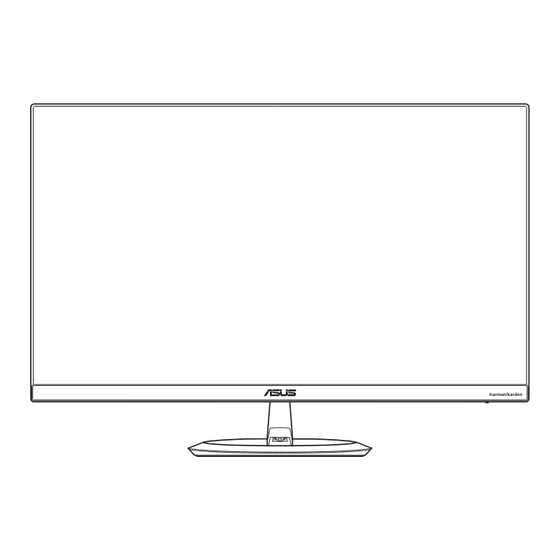Table of Contents
Advertisement
Advertisement
Table of Contents

Summary of Contents for Asus MZ27A Series
-
Page 1: User Guide
MZ27A Series LCD Monitor User Guide harman/kardon... - Page 2 Product warranty or service will not be extended if: (1) the product is repaired, modified or altered, unless such repair, modification of alteration is authorized in writing by ASUS; or (2) the serial number of the product is defaced or missing.
-
Page 3: Table Of Contents
Table of contents Notices ......................iv Safety Information ..................v Care & Cleaning ..................vii Takeback Services ..................viii Welcome! ..................1-1 Package contents ................. 1-1 Assembling the monitor base ............. 1-2 1.3.1 Connecting the Woofer ........... 1-3 Connect cables ................1-4 1.4.1 Rear of the LCD monitor .......... -
Page 4: Notices
Notices Federal Communications Commission Statement This device complies with Part 15 of the FCC Rules. Operation is subject to the following two conditions: • This device may not cause harmful interference, and • This device must accept any interference received including interference that may cause undesired operation. -
Page 5: Safety Information
Safety Information • Before setting up the monitor, carefully read all the documentation that came with the package. • To prevent fire or shock hazard, never expose the monitor to rain or moisture. • Never try to open the monitor cabinet. The dangerous high voltages inside the monitor may result in serious physical injury. - Page 6 • This product complies with the “India E-Waste (Management) Rules, 2016” and prohibits use of lead, mercury, hexavalent chromium, polybrominated biphenyls (PBBs) and polybrominated diphenyl ethers (PBDEs) in concentrations exceeding 0.1 % by weight in homogenous materials and 0.01 % by weight in homogenous materials for cadmium, except for the exemptions listed in Schedule II of the Rule.
-
Page 7: Care & Cleaning
Care & Cleaning • Before you lift or reposition your monitor, it is better to disconnect the cables and power cord. Follow the correct lifting techniques when positioning the monitor. When lifting or carrying the monitor, grasp the edges of the monitor. Do not lift the display by the stand or the cord. • Cleaning. -
Page 8: Takeback Services
These documents are not part of the standard package. Takeback Services ASUS recycling and takeback programs come from our commitment to the highest standards for protecting our environment. We believe in providing solutions for our customers to be able to responsibly recycle our products, batteries and other components as well as the packaging materials. -
Page 9: Welcome
® Thank you for purchasing the ASUS LCD monitor! The latest widescreen LCD monitor from ASUS provides a crisper, broader, and brighter display, plus a host of features that enhance your viewing experience. With these features, you can enjoy the convenience and delightful visual... -
Page 10: Assembling The Monitor Base
Assembling the monitor base Have the front of the monitor face down on a table. Attach the base to the arm. Turn the screw clockwise to secure the base. Then adjust the monitor to the angle that is most comfortable for you. •... -
Page 11: Connecting The Woofer
Detach the woofer stand and unroute the woofer cable. Align the triangle marks on the woofer and on the stand. Then replace the stand. Connect the woofer cable to the monitor's woofer jack. HDMI-2 HDMI-1 ASUS LCD Monitor MZ27A Series... -
Page 12: Connect Cables
Connect cables 1.4.1 Rear of the LCD monitor HDMI-2 HDMI-1 HDMI-2 HDMI-1 5-way button Earphone jack Power indicator HDMI-2 port Stereo speakers HDMI-1 port Kensington Lock DisplayPort Woofer jack 10. DC-IN port Chapter 1: Product Introduction... -
Page 13: Monitor Introduction
The color definition of the power indicator is as the table below. Status Description White Amber Standby mode Volume: • Move the 5-way button up to enter the Voulme menu. Blue Light Filter: • Move the 5-way button down to enter the Blue Light Filter menu. ASUS LCD Monitor MZ27A Series... -
Page 14: Quickfit Function
1.5.2 QuickFit Function The QuickFit function allows users to have a preview of the document or photo layout directly on screen without printing test copies. QuickFit has three patterns: Grid pattern: Facilitates designers and users to organize content and layout on one page and achieve a consistent look and feel. Alignment Grid 1 Alignment Grid 2 Paper size: Provides users to view their documents in real size on the... -
Page 15: Eyecheck Function
5-way button down • To switch between P1~P3, Amslter Grid While focusing at the center point, to check all lines should be straight. Astigmatism To check each line should be the same width. ASUS LCD Monitor MZ27A Series... -
Page 16: Adjusting The Monitor
Adjusting the monitor • For optimal viewing, we recommend that you look at the full face of the monitor, then adjust the monitor to the angle that is most comfortable for you. • Hold the stand to prevent the monitor from falling while changing its angle. -
Page 17: Osd (On-Screen Display) Menu
OSD (On-Screen Display) menu 3.1.1 How to reconfigure ASUS MZ27A Splendid Standard Mode HDMI-1 2560 x 1440 @ 60Hz Scenery mode Standard Mode Theater Mode Game Mode Night View Mode sRGB Mode Reading Mode Darkroom Mode MOVE/ENTER BACK/EXIT Push the 5-way button twice to activate the OSD menu. -
Page 18: Osd Function Introduction
• Reading Mode: This is the best choice for book reading with SPLENDID™ Video Intelligence Technology. • Darkroom Mode: This is the best choice for a weak ambient light environmen with SPLENDID™ Video Intelligence Technology. ASUS LCD Monitor MZ27A Series... - Page 19 In the Reading Mode, the Saturation, SkinTone, ASCR, Contrast, and Color Temp. functions are not user-configurable. Blue Light Filter In this function, you can adjust the blue light filter level. ASUS MZ27A Blue Light Filter Standard Mode HDMI-1 2560 x 1440 @ 60Hz Level 0...
- Page 20 Cool, Normal, Warm, and User Mode. • In the User Mode, colors of R (Red), G (Green), and B (Blue) are user- configurable; the adjusting range is from 0 ~ 100. • Skin Tone: Select the desired skin color. Available options: Reddish, Natural, and Yellowish. ASUS LCD Monitor MZ27A Series...
- Page 21 4:3 is only available when input source is in 4:3 format. • OverScan is only available for HDMI input. • VividPixel: ASUS Exclusive Technol ogy that brings lifelike visuals for crystal-clear and detail-oriented enjoyment. The adjusting range is from 0~100. •...
-
Page 22: Input Select
Music Mode, Movie Mode, Gaming Mode, and User Mode. • In the User Mode, you can adjust the equalizer settings. Input Select Select the input source. ASUS MZ27A Input Select Standard Mode HDMI-1 2560 x 1440 @ 60Hz HDMI-1 HDMI-2 DisplayPort BACK/EXIT MOVE/ENTER ASUS LCD Monitor MZ27A Series... -
Page 23: System Setup
System Setup Adjust the system configuration. ASUS MZ27A System Setup Standard Mode HDMI-1 2560 x 1440 @ 60Hz Splendid Demo Mode GamePlus QuickFit EyeCheck ECO Mode OSD Setup Language More BACK/EXIT MOVE/ENTER (Page 1/2) ASUS MZ27A System Setup Standard Mode HDMI-1 2560 x 1440 @ 60Hz... - Page 24 5-way button to go back. GamePlus Main Menu GamePlus — Crosshair GamePlus — Timer GamePlus GamePlus GamePlus Crosshair Timer FPS Counter Display Alignment NEXT BACK/EXIT NEXT BACK/EXIT NEXT BACK/EXIT GamePlus — FPS Counter GamePlus NEXT BACK/EXIT ASUS LCD Monitor MZ27A Series...
- Page 25 • QuickFit: Please refer to page 1-6. • EyeCheck: Please refer to page 1-7. • ECO Mode: Activate the ecology mode for power saving. • OSD Setup: Adjusts the OSD Timeout, DDC/CI, and Transparency of the OSD screen. • Language: Select OSD language. •...
-
Page 26: Specifications
CE, CB, BSMI, FCC, CCC, CU(EAC), VCCI, RCM, UL/cUL, MSIP(KCC), KC(EK), Energy Star 7.0, HDMI, DP, Windows 7/8/10 Regulation approvals WHQL, China Energy Label, E-Standby, GEMS, J-Moss, EPEAT (SILVER), RoHS, WEEE, EuP(Energy Saving Only) *Specifications subject to change without notice. 3-10 ASUS LCD Monitor MZ27A Series... -
Page 27: Troubleshooting (Faq)
Troubleshooting (FAQ) Problem Possible Solution Power LED is not ON • Press the 5-way button to check if the monitor is in the ON mode. • Check if the power adapter is connected to the monitor and the power cord is properly connected to the adapter and the power outlet. -
Page 28: Supported Timing List
SVGA 832x624@75Hz 1152 x 667 49.714 74.533 57.27 * Modes not listed in the table may not be supported. For optimal resolution, we recommend that you choose a mode listed in the table above. 3-12 ASUS LCD Monitor MZ27A Series...