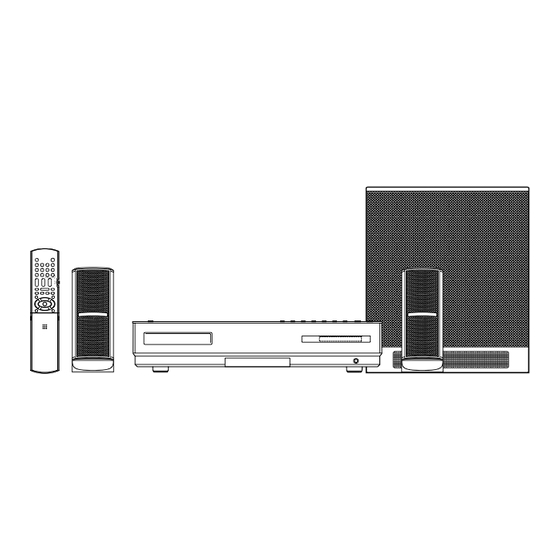Summary of Contents for JVC CA-NXBD3
- Page 1 NETWORK MEDIA SYSTEM NX-BD3 Consists of CA-NXBD3, SP-NXBD3F and SP-NXBD3W INSTRUCTIONS LVT1885-003B...
- Page 2 Warnings, cautions and others CAUTION To reduce the risk of electrical shocks, fire, etc.: 1. Do not remove screws, covers or cabinet. 2. Do not expose this appliance to rain or moisture. CAUTION • Do not block the ventilation openings or holes.(If the ventilation openings or holes are blocked by a news- paper or cloth, etc., the heat may not be able to get out.) •...
- Page 3 CAUTION: Proper Ventilation To avoid risk of electric shock and fire and to protect from damage, place the apparatus on a level sur- face.The minimal clearances are shown below: Main unit (CA-NXBD3) Front view Side view Wall or obstructions Wall or obstructions...
- Page 4 Penalties may be applicable for incorrect disposal of this waste, in accordance with national legislation. (Business users) Battery If you wish to dispose of this product, please visit our web page www.jvc-europe.com to obtain information about the take-back of the Notice: product. The sign Pb below the symbol for batteries...
- Page 5 IMPORTANT for the U.K. DO NOT cut off the mains plug from this equipment. If the plug fitted is not suitable for the power points in your home or the cable is too short to reach a power point, then obtain an appropriate safety approved extension lead or consult your dealer.
-
Page 6: Table Of Contents
Turning off the sound temporarily ....... 33 Sharpening the voice .......... 34 Specifications......... 73 Selecting the sound level........34 Main Unit (CA-NXBD3)........73 Using the Midnight mode (MIDNIGHT MODE) ... 34 Speaker Unit (SP-NXBD3) ......... 73 Selecting the main or sub channel INDEX .......... -
Page 7: Introduction
Introduction Notes about the Discs/Files Playable disc/file types <Device> Handling discs Type of media/ Features Indicated Logo • Do not use any non-standard shape disc. (like a heart, flower or credit card, etc.) available on the Available to BD-ROM, BD- BD-V market, because it may damage the system. - Page 8 BD/DVD region code BD-ROM / DVD VIDEO players and BD-ROM / DVD VIDEO discs have their own Region Code numbers. This system can play back a BD-ROM / DVD VIDEO whose Region Code number includes the system’s Region Code, which is indicated on the rear panel. Examples: BD-ROM DVD VIDEO...
-
Page 9: Using This Product (Connecting)
(rear) Blue SPEAKERS Gray RIGHT LEFT FRONT SURROUND SURROUND FRONT SPEAKERS CONNECTOR FROM CAUTION:SPEAKER IMPEDANCE 3 - 16 CA-NXBD3 RIGHT LEFT FRONT SURROUND SURROUND FRONT White CONNECTOR FROM CA-NXBD3 System cable (supplied) Main unit (rear) Speaker cable... - Page 10 Using the speakers with commercially available speaker stands The left and right speakers can be fitted onto commercially available speaker stands. Before fitting the speakers onto commercially available speaker stands, follow the instructions shown below. Left and right speakers for NX-BD3 Left and right speakers for NX-BD3 Detach the original speaker stands.
-
Page 11: Connecting A Tv
Connecting a TV Connecting a TV with the [S- VIDEO] terminal Connecting a TV with the SCART terminal VIDEO OUT Main unit VIDEO (rear view) Main unit (rear view) S-VIDEO To S-VIDEO AUDIO IN / VIDEO OUT terminal To SCART terminal Composite S-VIDEO cable (not supplied) SCART cable (not supplied) - Page 12 Connecting a TV with the [HDMI] terminal This system can output uncompressed digital video signals to a TV compatible with HDMI (High-Definition Multimedia Interface). Main unit (rear view) MONITOR OUT HDMI To an HDMI terminal HDMI cable (not supplied) SCAN MODE NOTE •...
- Page 13 Example: 5 7 6 I Press [SCAN MODE] repeatedly and select the appropriate signal type. • According to the settings in step 1, select “576I”, “576P”, “720P”, or “1080I” for component output. Corresponding resolution with the TV can be selected for HDMI output. •...
-
Page 14: Connecting The Antennas
Connecting the antennas FM antenna (supplied) FM antenna AM loop antenna (supplied) Main unit (rear view) Setting up the AM loop antenna Stretch out the FM antenna horizontally. If reception is poor Main unit (rear view) If insulation covers the tips of the antenna cable, twist and pull off the insulation. -
Page 15: Connecting Other Digital Audio Devices
Connecting other digital Connecting other analog audio devices audio devices Main unit Output Input (rear view) Audio device AUDIO IN DIGITAL IN OPTICAL RIGHT LEFT MONITOR OUT Audio cable HDMI (not supplied) Optical digital cable (not supplied) To an optical digital output terminal AUDIO IN Output... -
Page 16: Using The Remote Control
Using the remote control Inserting the batteries into the remote control The numbers refer to the pages in which the parts are explained. R6P (SUM-3)/AA (15F) type dry-cell batteries (supplied) 31, 64, 65 14, 65 36, 64, 65 • If the effective range of the remote control decreases, replace both batteries. -
Page 17: Using This Product (Operation)
Using this Product (Operation) Turning on the main unit Press [A AUDIO] on the remote control A AUDIO or [A] on the main unit. FM/AM • Press [A AUDIO] on the remote control or [A] on DISC the main unit again to turn off the main unit. NETWORK •... -
Page 18: Playing Back A Disc
Playing back a disc BD-V BD-AV DVD-V DVD-VR AVCHD A AUDIO This part explains playing back the types of discs shown above. Press [M] on the remote control or [M] on the main unit. Remote • The disc tray ejects. control mode Place a disc. -
Page 19: Pausing Playback
Pausing playback Playing back from a position approximately 7 seconds BD-V BD-AV DVD-V DVD-VR AVCHD before When a disc/file is played back BD-V BD-AV DVD-V DVD-VR AVCHD Press [W]. When a disc/file is played back • Press [;] to return to the normal playback. Press [w]. -
Page 20: Playing Back Bd Video
Playing back BD Video Virtual Package Some discs permit a variety of interactive functions in You can copy data to other media (local storage) and addition to the ordinary playback operation. enjoy various functions for BD discs that support Virtual Package. POP-UP/MENU The main unit uses SD card as local storage. -
Page 21: Playing Back A File
Playing back a file JPEG MPEG4 AVC AVCHD A AUDIO This part explains playing back 1) files recorded on the loaded disc, and 2) files recorded on an SD card inserted to the main unit. The operation is explained with a display of MP3 files as an example. Prepare the system for file playback Remote by following the operations below. -
Page 22: Display Window On The Main Unit For Disc/File Types
Display window on the main unit for disc/file types When a disc is played back BD-V BD-AV DVD-V DVD-VR AVCHD JPEG DivX BD VIDEO/DVD VIDEO Disc type Track Elapsed playback When a disc is played back number time When [o] is pressed and the disc has stopped during playback Title number Chapter Elapsed playback... -
Page 23: Jpeg File
JPEG file Indicators in the display window related to the speaker sound When a file is played back or stopped The indicators light up in the display window to show the input signals and the speakers in use. The input signal is DOLBY DIGITAL. The input signal is LPCM. -
Page 24: Listening To Radio Broadcasts
Listening to radio broadcasts Selecting a radio station Press [FM/AM] to select “FM” or “AM” in the display window. • Each time you press [FM/AM], the band toggles between “FM” and “AM”. FM/AM • Repeatedly pressing [SOURCE] on the main unit can also select a radio broadcast as the source. - Page 25 Tuning in to a preset radio station Radio Data System Presetting radio stations in the main unit allows you Receiving FM radio broadcasts with Radio Data System to easily tune in to a radio station. Radio Data System allows FM radio stations to send Presetting radio stations an additional signal along with their regular program You can store up to 30 FM radio stations and up to 15...
- Page 26 Press [PTY SELECT +] or Changing the Radio Data System [PTY SELECT =] repeatedly to information select a PTY code while “PTY You can refer to Radio Data System information in SELECT” is flashing in the display the display window while listening to an FM radio broadcast.
- Page 27 PTY codes NONE: Undefined. FINANCE: Stock market reports, commerce and trading. News: News. CHILDREN: Programs targeted at a young AFFAIRS: Topical program expanding or audience. enlarging upon news-debate or analysis. SOCIAL: Programs about sociology, history, geography, psychology and society. Info: Programs the purpose of which is to impart advice in the widest sense.
- Page 28 Switching to a program type of How the Enhanced Other Networks your choice temporarily function actually works The Enhanced Other Networks function allows the CASE 1 If there is no radio station broadcasting the main unit to switch temporarily to a broadcast program you have selected: program of your choice (“TA”, “News”, or “Info”) from a different radio station when you are listening to a...
-
Page 29: Playing Back Sources From Other Devices
Playing back sources from Selecting other devices as the source other devices Press [AUX]. Each time you press [AUX], the display changes in the display window as follows. • “AUDIO IN” for selecting the device connected to the [AUDIO IN] terminal. •... -
Page 30: Other Basic Operations
Other basic operations Playback Navigation BD-AV DVD-VR AVCHD You can list the video/music data stored on a disc or SD card according to different genres such as picture and music. To open the NAVIGATION menu screen Remote Press [TOP MENU]. control mode •... - Page 31 Names of Parts on the Playback Navigation Screen Thumbnail List screen Title List screen NAVIGATION NAVIGATION TITLE VIEW(THUMBNAIL) BD-R TITLE VIEW(LIST) BD-R PICTURE MUSIC VIDEO PICTURE MUSIC PAGE VIDEO PAGE 002/003 04/09 031 2008/9/1 Big Bayou 032 2008/9/1 Conversation Love 033 2008/9/1 Millions of Roses 034 2008/9/2...
- Page 32 Playing video from the list Playing music from the list You can play back video stored on a disc or SD card You can play back music stored on a disc or SD card by making a selection from the list by making a selection from the list.
-
Page 33: Watching Video Taken With Everio
Playing back MPEG2 format Watching video taken with You can play back an SD card or DVD disc (burned Everio using a JVC DVD writer) containing video images taken with an Everio video camera on the main unit. DVD-V AVCHD Press [RED]. -
Page 34: Playing Back Sd Or Dvd Containing Several File Formats
NOTE Playing back SD or DVD • You can use the sub menu screen to toggle the files containing several file formats to play back. (Refer to “Using the sub menu screen to make a selection” on page 30) You can play back an SD card or DVD disc containing a mixture of data files, video and still pictures taken with Everio. -
Page 35: Playing From The Folder List
Using the sub menu screen to make a selection Displaying DivX subtitle text Press [SUB MENU]. You can display subtitle text onto the DivX video disc • This opens the SUB MENU screen. on this unit. Use [J / K / H / I] and [ENTER] to This function has no relation to the subtitles specified in DivX standard specifications and has no clear control the preference screen. -
Page 36: Using The On Screen Guide (Superimpose)
Using the ON SCREEN GUIDE (Superimpose) You can display the current status of operation on the screen. When a disc/file is played back ON SCREEN Press [ON SCREEN]. Remote control mode selector SLOW =, O 0:44:52 DVD-R SLOW +, N Dolby D Multi (For files) 24. -
Page 37: Resuming Playback
Resuming playback BD-V BD-AV DVD-V DVD-VR AVCHD A AUDIO When playback is stopped in the middle, playback can be started from the stopped position. DISC Temporarily stopping playback Remote When a disc/file is played back, follow any of control mode the operations below. -
Page 38: Selecting A Chapter/Track Using The Number Buttons
Selecting a chapter/track using the number buttons BD-V BD-AV DVD-V DVD-VR AVCHD When a disc/file is played back Press [the number buttons] to select the AUDIO Remote MUTING chapter number or track number. control mode NOTE selector • During playback of a program, you cannot use the number buttons to select the chapter number or POP-UP / TOP MENU... -
Page 39: Sharpening The Voice
Sharpening the voice Using the Midnight mode (MIDNIGHT MODE) This function helps you to hear dialog recorded on the disc/file more easily even with the volume down You can enjoy a powerful sound at night using the low. This function is useful when you are watching a Midnight mode. -
Page 40: Selecting The Main Or Sub Channel (Dual Mono)
Selecting the main or sub Adjusting the treble/bass channel (DUAL MONO) sound Press [TREBLE / BASS] repeatedly You can select the playback sound (channel) you want while playing digital software recorded (or to select “TREBLE” or “BASS” in broadcasted) in the Dual Mono mode, which includes the display window. -
Page 41: Changing The Brightness Of The Display Window And Illumination
Changing the brightness of Using the sleep timer the display window and When the time you specify elapses, the main unit illumination automatically turns off. Press [DIMMER]. Press [SLEEP]. • Each time you press [DIMMER], the display • Each time you press [SLEEP], the time indicated in changes in the display window as follows. -
Page 42: Selecting The Surround Mode
The sound is broader than the one with “MOVIE/M.MUSIC”. NOTE • When the “SURROUND” indicator lights up, JVC’s When the main unit is turned off proprietary 3D process will function. • Depending on the signal type, surround sound may Press [M] while holding down [o] for not be produced as the surround mode setting. -
Page 43: Convenient Functions Of Disc/File Playback
Convenient functions of disc/file playback DISC SETTING You can change the video/audio settings of data recorded on the disc during playback. To open the PB MODE menu screen Press [PB MODE]. Use [J / K / H / I] and [ENTER] to Remote control control the preference screen. -
Page 44: Subtitle Style
SIGNAL TYPE SUBTITLE You can change the video/audio settings of data You can change the subtitle settings of data recorded recorded on a BD Video disc during playback. on a BD Video/DVD VIDEO/AVCHD disc and DivX video files during playback. Select “SIGNAL TYPE”... -
Page 45: Change Angle
(Without opening the PB MODE menu.) CHANGE ANGLE Press [AUDIO]. You can change the angle settings of data recorded Use [J / K] and [ENTER] to control on a BD Video/DVD VIDEO disc during playback. the preference screen. Select “CHANGE ANGLE” using [J / K] •... -
Page 46: Playback Setting
Items Contents ( : initial setting) PLAYBACK SETTING SLIDESHOW You can set the time to display the You can change the playback settings during INTERVAL image. playback of a file. JPEG 5 SEC To open the PB MODE menu screen 10 SEC Press [PB MODE]. -
Page 47: Program Play
REPEAT PROGRAM PLAY You can repeat playback of contents stored on a disc. You can register up to a maximum of 32 tracks. Select “REPEAT” using [J / K] then When a disc is stopped Select “PROGRAM PLAY” using [J / press [ENTER]. -
Page 48: Change Chapter
RANDOM PLAY CHANGE TITLE You can start random playback of music tracks You can playback a specified title with this function. starting from the next playback track. Select “CHANGE TITLE” using [J / When a disc is stopped K] then press [ENTER]. Select “RANDOM PLAY”... - Page 49 Using [the number buttons] to enter CHANGE TRACK a time, then press [ENTER]. You can playback a specified track number with this function. PLAYBACK SETTING Select “CHANGE TRACK” using REPEAT [J / K] then press [ENTER]. PROGRAM PLAY RANDOM PLAY CHANGE TRACK TIME JUMP 0 : 0 0 : 0 0...
- Page 50 SLIDESHOW EFFECTS Select the effect when switching from the current image to the next one. (Selecting ON switches from Fade-out to Fade-in.) Select “SLIDESHOW EFFECTS” using [J / K] then press [ENTER]. PLAYBACK SETTING REPEAT SLIDESHOW INTERVAL 5 SEC SLIDESHOW EFFECTS You can zoom in/zoom out or rotate the displayed photo when the slideshow is paused.
-
Page 51: Video Setting
VIDEO SETTING PICTURE QUALITY You can change the video settings during playback. You can change the picture quality settings during playback. To open the PB MODE menu screen Select “PICTURE QUALITY” using [J / Press [PB MODE]. K] then press [ENTER]. Use [J / K / H / I] and [ENTER] to control the preference screen. -
Page 52: Progressive Output
PROGRESSIVE OUTPUT Using [H / I] to set a value, then You can set the most appropriate progressive video press [ENTER]. output for the recorded material. Select “PROGRESSIVE OUTPUT” using CONTRAST [J / K] then press [ENTER]. Press [H]. This confirms the settings and returns to the previous screen. -
Page 53: Changing The Initial Settings With The Preference Screen
Changing the initial settings with the preference screen DISC SETTING You can alter the settings of data stored on the disc, such as parental control or language, in advance when playback is stopped or before the disc is inserted. Press [SET UP]. Use [J / K / H / I] and [ENTER] to Remote control... -
Page 54: Country Code
BD PARENTAL CONTROL AUDIO LANGUAGE You can specify the parental control settings as You can change the audio settings of data recorded follows. on a BD Video/DVD VIDEO disc. Select “BD PARENTAL CONTROL” Select “AUDIO LANGUAGE” using [J / using [J / K] then press [ENTER]. K] then press [ENTER]. -
Page 55: Video Setting
VIDEO SETTING MENU LANGUAGE You can specify the language used for the display as You can change the video settings for data recorded follows. on a disc in advance when playback is stopped or before the disc is inserted. Select “MENU LANGUAGE” using [J / Press [SET UP]. -
Page 56: Audio Setting
AUDIO SETTING SEAMLESS PLAY You can specify the playback mode of joints between You can change the audio settings for data recorded two programs or partially deleted sections. on a disc in advance when playback is stopped or before the disc is inserted. Select “SEAMLESS PLAY”... -
Page 57: Bd Mix Sound
BD MIX SOUND The two sound MIX and secondary voice MIX functions during button operation are available. Select “BD MIX SOUND” using [J / K] then press [ENTER]. AUDIO SETTING DYNAMIC RANGE COMPRESSION BD MIX SOUND AUDIO DELAY DELAY 0 EXIT SELECT ENTER... -
Page 58: Connection Setting
CONNECTION SETTING HDMI VIDEO MODE: Set to “ON” to assign priority to the HDMI video You can change the picture quality or video settings resolution settings. for a disc in advance when playback is stopped or HDMI OUTPUT: before the disc is inserted. You can select the type of video signal from the HDMI output terminal. -
Page 59: Component Output
MONITOR TYPE COMPONENT OUTPUT You can specify the monitor type according to the TV You can configure the video output when connected that is connected. to a component terminal. Select “MONITOR TYPE” using [J / K] Select “COMPONENT OUTPUT” using [J / K] then press [ENTER]. -
Page 60: Sd Card Setting
SD CARD SETTING NETWORK SETTING You can specify the SD card settings when the SD You can specify the network settings when the disc is card is inserting. stopped or when the SD card function is disabled. Press [SET UP]. Press [SET UP]. -
Page 61: Other Settings
OTHER SETTINGS ON SCREEN GUIDE You can specify other settings when the disc is You can display the screen during operation on the stopped or when the SD card function is disabled. TV screen. Press [SET UP]. Select “ON SCREEN GUIDE” using [J / Use [H / I] and [ENTER] to control K] then press [ENTER]. -
Page 62: Screen Saver
SCREEN SAVER DivX REGISTRATION You can use the screen saver to prevent burn-in on The main unit has its own registration code. You can the screen. confirm the registration code, when necessary. Once you have played back a disc/file on which the Select “SCREEN SAVER”... - Page 63 DATE DISPLAY STYLE You can select the date display format as follows. Select “DATE DISPLAY STYLE” using [J / K] then press [ENTER]. OTHER SETTING RESUME ON SCREEN GUIDE AUTO ENGLISH ON SCREEN LANGUAGE SCREEN SAVER INITIALIZE SETTING DivX REGISTRATION day.month.year DATE DISPLAY STYLE TIME DISPLAY CHOICE...
-
Page 64: Language Codes
Language codes Code Language Code Language Code Language Code Language Haitian Creole Norwegian Ukrainian Afar Nynorsk Hungarian Urdu Abkhazian Norwegian Armenian Uzbek Avestan Southern Herero Venda Afrikaans Ndebele Interlingua Vietnamese Akan Navajo Indonesian Volapuk Ameharic Nyanja Interlingue Walloon Aragonese Occitan Igbo Wolof Arabic... -
Page 65: Country Codes
Country codes Code Area Code Area Code Area Code Area Falkland Islands Morocco El Salvador Andorra (Malvinas) Monaco Syria United Arab Emirates Micronesia (Federated Moldova Swaziland Afghanistan States of) Madagascar Turks and Caicos Antigua and Barbuda Faroe Islands Islands Marshall Islands Anguilla France Chad... -
Page 66: Basic Operations Of Hdmi Cec
Basic operations of HDMI CEC HDMI CEC (Consumer Electronics Control) is an industry standard that enables interoperability between HDMI CEC compliant devices that are connected via HDMI cables. When devices equipped with CEC are connected, each device can control the others. This system is compatible with some basic functions of HDMI CEC. - Page 67 NOTE • HDMI CEC is available when DISC, SD, NETWORK source are selected and “HDMI AUDIO OUTPUT” in DIGITAL IN source is set to “AUTO”. • When you start playback on the main unit, the connected TV automatically turns on. •...
-
Page 68: Operating Other Devices Using The Remote Control
Operating other devices using the remote control You can operate your TV, video cassette recorder Operating a TV using the (VCR) and set-top box (STB) using the remote remote control control of this system. TV A Setting the manufacturer code STB/VCR A TV/VIDEO Slide the remote control... -
Page 69: Operating A Stb/Vcr Using The Remote Control
Operating a STB/VCR using Using the remote control for the TV operation the remote control Operate the remote control by pointing it at the TV. Setting the manufacturer code Remote control Usage button [TV A] Turns on/off the TV. Slide the remote control [TV/VIDEO] Changes between the TV and mode selector to [STB/... - Page 70 Manufacturer codes for STBs Using the remote control for the Examples: For an Amstrad STB: Press [0], then [3]. STB/VCR operation For a Triax STB: Press [3], then [0]. Before the STB/VCR operation, select the remote When the manufacturer of your STB has 2 or more control mode for the STB/VCR.
-
Page 71: Part Description
Part description The numbers below refer to the pages in which the parts are explained. Front view 31, 14 13, 37 13, 37 16, 19, 24 VOLUME SOURCE DISC NETWORK STANDBY-lamp Remote control Illumination sensor Refer to “Display view” shown below The SD card will only function PHONES... -
Page 72: Notes On Operation
Notes on operation Suitable locations for the License and trademark main unit • Manufactured under license from Dolby Laboratories. “Dolby”, “Pro Logic” and the double-D To minimize the need for servicing and maintain the symbol are trademarks of Dolby Laboratories. high quality of this system, do not place the main unit •... -
Page 73: Gnu Gpl/Lgpl Compliant Software
Using the system in this • http://www.jvc-victor.co.jp/english/download/index.html condition may cause fire or electrical shock. • Please note that we are unable to assist with any inquiries about the contents of the source code. -
Page 74: Notes On Discs/Files
DCF • JVC does not guarantee the operation and sound standard, so the image may not be displayed). quality of discs not authorized by CD-DA, which is a •... -
Page 75: Notes On Mpeg1/Mpeg2 Discs/Files
This system simplifies the hierarchical construction of files and manages folders by “groups”. Notes on files recorded on a Group 1 Group 2 connected SD card • JVC bears no responsibility for any loss of data on Track 1 Track 2 Group Group Group the SD card while using this system. -
Page 76: Troubleshooting
Troubleshooting Reference Problem Possible cause Possible solution page No sound/video is Improper connection. Connect all cables properly. produced. Headphones are connected. Disconnect the headphone plug. A disc/file recorded in a format incompatible with the main Confirm the playable disc/file types. unit/TV is played back. - Page 77 Reference Problem Possible cause Possible solution page The display switches to the TV when the main unit is played back. When the power of the To deactivate this function, set the TV is turned off, the This is due to the activation of “CONTROL WITH HDMI”...
-
Page 78: Specifications
Specifications Main Unit (CA-NXBD3) Speaker Unit (SP-NXBD3) Tuner Subwoofer for BD3 (SP-NXBD3W) FM frequency: 87.50 MHz - 108.00 MHz Amplifier: • Subwoofer: 200 W at 6 K (100 Hz, THD 10 %) AM frequency: 522 kHz - 1 629 kHz •... -
Page 79: Index
INDEX Antenna .......9 File types ....... 2,17 Radio Data System ..20,21 AUDIO DELAY ....52 FM MODE ......19 RANDOM PLAY ...41,43 AUDIO LANGUAGE FM/AM ......12,19 Rear view .......4,66 ......38,40,48,49 FORMAT SD CARD ..55 Region code ......3 AUDIO MUTING ....33 Front view ...... - Page 80 © 2008 Victor Company of Japan, Limited 0808KMMSANJMM...