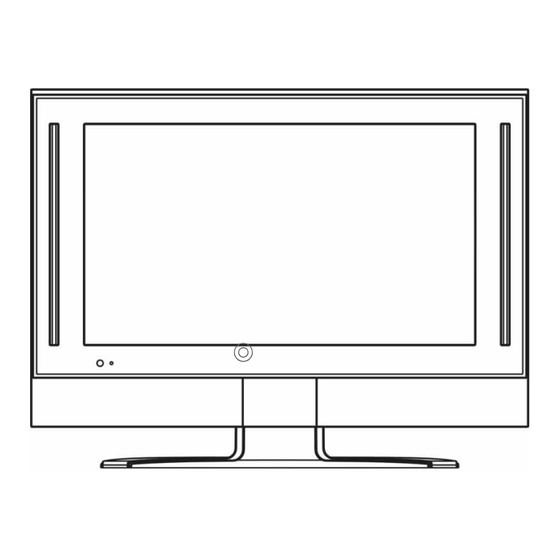Table of Contents
Advertisement
Quick Links
AVL-209
Instruction Manual
HD (high-definition)*
LCD TV
* HD Cable or Satellite receiver required.
Before connecting, operating or adjusting this product, please read the manual completely.
Please keep this manual for future reference.
Call our HELPLINE 1-800-263-2244 for further assistance.
SANYO Canada Inc.
www.sanyo.ca
Advertisement
Table of Contents

Summary of Contents for Sanyo AVL-209
- Page 1 HD (high-definition)* LCD TV * HD Cable or Satellite receiver required. Before connecting, operating or adjusting this product, please read the manual completely. Please keep this manual for future reference. Call our HELPLINE 1-800-263-2244 for further assistance. SANYO Canada Inc. www.sanyo.ca...
-
Page 2: Table Of Contents
Table of Contents Important Information ...1 Important Safety Precautions...2 Preparation ...5 Identification of Controls...7 Connections ...10 Turning the Unit On and Off...14 Memorizing the Channels...15 Basic Operations ...17 Setting Picture ...18 Adjusting Image in D-Sub mode ...19 Setting Sound...20 Other Functions ...21 Viewing Closed Captions ...22 Parental Controls ...23 Troubleshooting ...28... -
Page 3: Important Information
Thank-you for choosing SANYO. This model has many features to enhance your viewing, such as HDTV (via suitable cable or satellite receiver) and computer monitor capability. Please read all instructions. WARNING: TO REDUCE THE RISK OF FIRE OR ELECTRIC SHOCK, DO NOT EXPOSE THIS APPARATUS TO RAIN OR MOISTURE. -
Page 4: Important Safety Precautions
Important Safety Precautions Electrical energy can perform many useful functions, but it can also cause personal injuries and property damage if improperly handled. This product has been engineered and manufactured with the highest priority on safety. But IMPROPER USE CAN RESULT IN POTENTIAL ELECTRICAL SHOCK OR FIRE HAZARD. In order to prevent potential danger, please observe the following instructions when installing, operating and cleaning the product. - Page 5 Important Safety Precautions (continued) 12. Stand---Use only with the cart, stand, tripod, bracket, or table specified by the manufacturer or sold with the apparatus. Do not place the product on an unstable trolley, stand, tripod or table. Placing the product on an unstable base can cause the product to fall, resulting in serious personal injuries as well as damage to the product.
- Page 6 22. Power source---This product is intended to be supplied by a listed power supply indicated on the marking label. If you are not sure of the type of power supply to your home, consult your product dealer or local power company.
-
Page 7: Preparation
Using the Remote Control < Use the remote control by pointing it towards the remote sensor window of the set. Objects between the remote control and sensor window may prevent Note: This illustration is for reference only. The remote sensor may be in different locations on different models. -
Page 8: Antenna Connection
Antenna Connection CABLE TV (CATV) CONNECTION A 75-ohm coaxial cable connector is built into the set for easy hookup. When connecting the 75- ohm coaxial cable to the set, screw the 75-ohm cable to the ANT. Terminal. Some cable TV companies offer “premium pay channels”. Since the signals of these premium pay channels are scrambled, a cable TV converter/descrambler is generally provided to the subscriber by the cable TV company. -
Page 9: Identification Of Controls
Main Unit Remote Sensor Power Indicator 1. SOURCE To select the input signal source. 2. MENU Press this button to access the MENU main page. 3. CH+/- Press these two buttons to directly change the TV channel; In OSD MENU, press these buttons to choose the OSD items. 4. - Page 10 Main Unit 1. D-Sub input/Audio Line in Connect to the D-Sub/audio output jacks on your PC. 2. Component Inputs (Y, Pb/Cb, Pr/Cr, Audio L, R) Connect to the audio and component output jacks of a DVD player or Set-Top Box. 3.
- Page 11 Remote Control To display channel status or signal information Turn the unit on or off [0-9] number buttons: Direct channel select To access the MENU main page or exit menu operation To switch channels; In MENU operation, use CH+/- to select menu item To select input signal source Picture mode select (continued)
-
Page 12: Connections
Cautions Before Connecting Carefully check the terminals for position and type before making any connections. The illustration of the external equipment may be different depending on your model. Loose connectors can result in image or color problems. Make sure that all connectors are securely inserted into their terminals. -
Page 13: Connect A Camcorder
(continued) Connect a Camcorder How to connect: Connect the Audio/Video cables between the Audio (L/R)/Video jacks on the unit and camcorder. To playback Camcorder 1. Turn on your LCD TV, press SOURCE 2. Turn on your camcorder and set it to output mode. (For details, refer to your camcorder owner's manual.) 3. -
Page 14: Connect A Dvd Player
Connect a DVD player Yellow (VIDEO) Red (AUDIO R, P /C ) Green (Y) Blue (P /C ) How to connect a DVD Player or HDTV Cable/Satellite receiver using Component Video Connections: Connect the Video cable between the Y, Pb, Pr input jacks on the unit and Y, Pb, Pr ( or Y, Cb, Cr) output jacks on the DVD player or HDTV receiver. - Page 15 (continued) Connect a PC How to connect: Connect a D-Sub cable between the D-Sub jack on the PC and the D-Sub input jack on the unit. Connect an Audio cable between the AUDIO output on the PC and AUDIO input jack on the unit. To Watch the PC screen 1.
-
Page 16: Turning The Unit On And Off
Turning the Unit On and Off Turning On Insert the power cord into the wall outlet. Press the Power button on the remote control. The unit will be turned on and you will be ready to use its features. Turning Off With the power on, press the Power to turn off. -
Page 17: Memorizing The Channels
Your LCD TV can memorize and store all the available channels for both antenna and cable channels. After the available channels are memorized, use CH+/- to scan the channels. Selecting the Signal Source Before your LCD TV can memorize the available channels, you must specify the type of signal source that is connected to the unit. -
Page 18: Manual Fine Tuning
Manual Fine Tuning Repeat steps 1~3 in [Selecting the Signal Source] to access Channel page. Press CH+/- repeatedly to select Fine Tune item. Press VOL+/- to fine tune till the best possible picture and sound are obtained. If you fine tune a program manually, the AFC will be turned off automatically. Adding and Erasing Channels Use number buttons to directly select a channel that will be added or erased. -
Page 19: Basic Operations
Changing Channels Using the Channel Buttons (CH+ or CH-) Press the CH+ or CH- to change channels. When you press the CH+ or CH-, the unit changes channels in sequence. You will see all the channels that the unit has memorized. You will not see channels that were erased. -
Page 20: Setting Picture
Using the Preset Picture Mode Press MENU to display the menu main The picture page will be displayed automatically. Press ENTER or VOL+/- to access the Picture submenu. The Picture Mode item is highlighted automatically. Press ENTER or VOL+/- to select a desired picture mode. You may also use the P.M button to quickly select picture mode. -
Page 21: Adjusting Image In D-Sub Mode
With working in D-Sub mode, this unit allows you to perform several adjustments for image Adjusting the Picture Automatically Press MENU to display the menu main page. Press CH+ repeatedly to select Image page. Press ENTER or VOL+/- to access the Image page. The Auto Adjustment item will be highlighted automatically Press ENTER or VOL+/- again to access the Auto Adjustment page. -
Page 22: Setting Sound
Customizing the Sound Press MENU to display the menu main page. Press CH+ repeatedly to select Sound page. Press ENTER or VOL+/- to access the submenu. Press CH+/ to select Bass, Treble or Balance Press VOL+/- to adjust the value of the item. Option Function Bass... -
Page 23: Other Functions
Adjusting Menu Transparency Press MENU to display the menu main page. Press CH+ repeatedly to select Display page. Press ENTER or VOL+/- to access the submenu. Press CH to select Transparency Press VOL+/- to adjust transparency. Adjusting Back Light Repeat steps 1~3 in [Adjusting Menu Transparency] to access Press CH repeatedly to select Press ENTER or VOL+/- to adjust panel back light. -
Page 24: Viewing Closed Captions
The unit decodes and displays the closed captions that are broadcast with certain TV shows. These captions are usually subtitles for the hearing impaired or foreign language translations. All VCRs record the closed caption signal from television programs, so home-recorded video tapes also provide closed captions. Most prerecorded commercial video tapes provide closed captions as well. -
Page 25: Parental Controls
Parental Controls This function allows TV programs to be restricted and TV usage to be controlled based on FCC data. It prevents children from watching violent or sexual scenes that may be harmful. Restriction of TV programs includes two ratings that contain information about the program: the MPAA rating and the TV Parental Guidelines. - Page 26 [2] TV Rating Rating TV-Y (All children) TV-Y7 (Direct to Older Children) TV-G (General Audience) based TV-PG (Parental Guidance Suggested) TV-14 (Parents Strongly Cautioned) TV-MA (Mature Audience Only) Content Rating can be set but this Rating is not normally broadcast by TV Station. Content Rating can be set.
-
Page 27: Accessing The Parental Controls Menu
Accessing the Parental Controls Menu Press MENU to display the menu main page. Press CH+/- to display Parental Controls page. Press ENTER or VOL+/- to access the password checking page. Input the correct password with 0-9 number buttons. The default password is 1111, you may change the password yourself. Press ENTER or VOL+/- to access the Parental Controls menu. -
Page 28: Adjusting The Movie Rating
Adjusting the Movie Rating Repeat steps 1~5 in [Accessing the Parental Controls Menu]. Press CH+/- to select Movie Rating item. Press ENTER or VOL+/- to display Movie Rating page. Press CH+/- to select a movie rating to be set. Press ENTER or VOL+/- to confirm blocking and MENU to return. When “PG-13”... -
Page 29: Adjusting Canadian English Rating
Adjusting Canadian English Rating From the Parental Controls menu, press CH+/- repeatedly to select CA- EN-Rating item. Press ENTER or VOL+/- Press CH+/- to select a desired rating to be set. Press ENTER or VOL+/- to confirm blocking and MENU to return. CANADIAN ENGLISH RATING CHART Exempt - Exempt programming includes: news, sports, documentaries and other information programming, talk shows, music videos, and variety programming. -
Page 30: Troubleshooting
Before calling for repair service, check the following items for possible remedies to the encountered symptoms. Symptoms “Ghost” or double images No power No picture Good picture but no sound Good sound but poor color Poor picture Horizontal dotted line Television not responding to remote control Snowy picture and noise... -
Page 31: Care And Maintenance
LCD Display panel information Important Information Regarding Use of Video Games, Computers, Captions or Other Fixed Image Displays. The extended use of fixed image program material can cause a permanent "shadow image" on the LCD panel. This background image is viewable on normal programs in the form of a stationary fixed image. This type of irreversible LCD panel deterioration can be limited by observing the following steps: A. - Page 32 Power supply: Power Consumption: Dimensions: Weight: Screen: Computer settings: TV system & channel coverage: SYSTEM NTSC-M 2-13 TV system: Speaker: Accessories: Note: Design and specification are subject to change without notice. AC 100-240V 50/60Hz 22.4 (W) x 6.4 (D) x 17.1(H) (inch) 19.8 lb 20”...
- Page 33 30-km radius of any authorized Sanyo Service Depot, throughout Canada. WARRANTY BECOMES VOID This warranty becomes void if the product's serial numbers are altered or removed or if any repair to the product is made other than by SANYO Canada Inc. or by an authorized Sanyo Service Depot.
- Page 34 PRINTED ON RECYCLED PAPER 604-L20Y197-00 Ver 1.0...