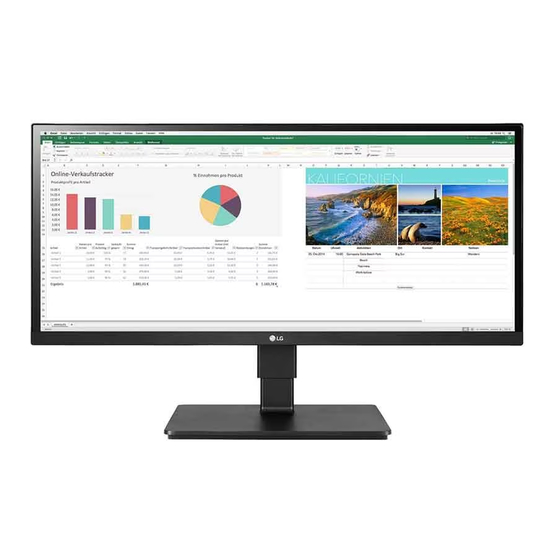
LG 29BN650 Owner's Manual
Hide thumbs
Also See for 29BN650:
- Quick setup manual (8 pages) ,
- Owner's manual (24 pages) ,
- Manual (12 pages)
Advertisement
Quick Links
Advertisement

Summary of Contents for LG 29BN650
- Page 1 OwNEr’s MaNuaL LED LCD MONITOr (LED Monitor*) * LG LED Monitor applies LCD screen with LED backlights. Please read this manual carefully before operating your set and retain it for future reference. 29BN650 34BN670 www.lg.com Copyright © 2019 LG Electronics Inc. all rights reserved.
-
Page 2: Table Of Contents
TabLE of CoNTENTS LICENSE Each model has different licenses. Visit www.lg.com for more information on the license. LICENsE ............2 The terms HDMI and HDMI High-Definition Multimedia Interface, and the HDMI Logo are trademarks or registered trademarks of assEMBLING aND PrEParING ....3 HDMI Licensing administrator, Inc. -
Page 3: Assembling And Preparing
Dual Controller Optional • If you use generic cables not certified by LG, the screen may not display or there may be image noises. • Illustrations in this document represent typical procedures, so they may look different from the actual product. - Page 4 • when moving the monitor, keep it upright and never turn the monitor on its side or tilt it sideways. 29BN650 How to Use the Joystick button You can easily control the functions of the monitor by pressing the joystick button or moving it left/right/up/ down with your finger.
- Page 5 Lift the monitor and place it on the table in an upright position. Place the monitor at least 100 mm away from Place the monitor mounted on the stand base in an upright position. the wall to ensure sufficient ventilation. Handle the monitor with both hands for safety. 34BN670 29BN650 Max 130.0 mm 29BN650 34BN670 Max 150.0 mm...
- Page 6 Be careful not to apply too much force while mounting the wall mount plate as it may cause damage to the screen. 29BN650 • remove the stand before installing the monitor on a wall mount by performing the stand attachment in reverse.
- Page 7 8 mm or less. NoTE • a non-VEsa standard screw may damage the product and cause the monitor to fall. LG Electronics is not liable for any accidents relating to the use of non-standard screws. •...
-
Page 8: Using The Monitor
USING THE MONITOR DisplayPort Connection Transmits digital video and audio signals from your PC to the monitor. • Illustrations in this manual may differ from the actual product. NOTE Press the joystick button, go to Settings Input, and then select the input option. •... - Page 9 Connecting aV Devices HDMI Connection HDMI transmits digital video and audio signals from your aV device to the monitor. NoTE • using a DVI to HDMI / DP (DisplayPort) to HDMI cable may cause compatibility issues. • use a certified cable with the HDMI logo attached. If you do not use a certified HDMI cable, the screen may not display or a connection error may occur.
-
Page 10: User Settings
USER SETTINGS NoTE • Your monitor’ s OsD (On screen Display) may differ slightly from that shown in this manual. activating the Main Menu Press the joystick button on the bottom of the monitor. Move the joystick up/down and left/right to set the options. Press the joystick button once more to exit the main menu. - Page 11 Main Menu features Main Menu Description Input sets input mode. Power Off Power off Turns off the monitor. Settings Configures the screen settings. Settings Input Exit Picture Mode sets the picture mode. Exit Exits the main menu. Picture Mode Menu Settings To view the OsD menu, press the joystick button at the bottom of the monitor and then enter the Settings.
- Page 12 Quick Settings Settings > Quick Settings Description brightness adjusts the contrast and brightness of the screen. Contrast Volume adjusts the volume level. NoTE • You can adjust Mute / Unmute by moving the joystick button to in the Volume menu. Color Temp Custom The user can adjust it to red, green, or blue by customization.
- Page 13 Picture NoTE • The Picture Mode that can be set depends on the Input signal. Settings > Picture Description SDR signal HDR signal Picture Mode Custom allows the user to adjust each element. Vivid Heightens contrast, brightness and sharpness to display vivid images. HDR Effect Optimizes the screen for high dynamic range.
- Page 14 Settings > Picture Description Picture adjust brightness adjusts the color contrast and brightness of the screen. Contrast Sharpness adjusts the sharpness of the screen. SUPER RESoLUTIoN+ High Optimizes the screen for crystal clear images. Best for high-definition video or games. Middle Optimizes the screen for comfortable viewing, with images at the middle level between the low and high modes.
- Page 15 Settings > Picture Description Game adjust Response Time sets a response time for displayed pictures based on the movement of the picture on the screen. For a normal environment, it is recommended that you use fast. when there is a lot of motion, it is recommended that you use faster. setting to Faster may cause image sticking.
- Page 16 Settings > Picture Description Color adjust Gamma Mode 1, Mode 2, The higher the gamma value, the darker the image becomes. Likewise, the lower the gamma value, the lighter the image becomes. Mode 3 Mode 4 If you do not need to adjust the gamma settings, select Mode 4. Color Temp set your own color temperature.
- Page 17 General Settings > General Description Language sets the menu screen to the desired language. SMaRT ENERGY SaVING Conserve energy by using luminance compensation algorithm. High saves energy using the high-efficiency SMaRT ENERGY SaVING feature. saves energy using the low-efficiency SMaRT ENERGY SaVING feature. Disables the feature.
-
Page 18: Troubleshooting
TRoUbLESHooTING Nothing is displayed on the screen. • Is the monitor's power cord plugged in? Check if the power cord is correctly plugged into the power outlet. • Is the power LED on? Check the power cable connection and press the power button. •... - Page 19 Do you see an "Unrecognized monitor, Plug and Play (VESa DDC) monitor found" message? • Have you installed the display driver? Be sure to install the display driver from our web site: http://www.lg.com. • Make sure to check if the graphics card supports Plug and Play function.
-
Page 20: Product Specification
PRODUCT SPECIFICATION 29BN650 Color Depth 8-bit / 10-bit color is supported. Resolution Max Resolution 2560 x 1080 @ 75 Hz Recommended Resolution 2560 x 1080 @ 60 Hz Power Sources Power Rating 19 V 2.0 A Power Consumption On mode: 16.49 W Typ. (ENERGY STAR® standard)* (Typical) Sleep Mode (Standby Mode) ≤... - Page 21 Weight (Without Packaging) With Stand (kg) Without Stand (kg) The specifications are subject to change without notice. The power consumption level can be different by operating condition and monitor setting. * The On mode power consumption is measured with ENERGY STAR® test standard. ** The monitor goes to the Sleep Mode in a couple of minutes(Max 5 minutes).
- Page 22 PRODUCT SPECIFICATION 34BN670 Color Depth 8-bit / 10-bit color is supported. Resolution Max Resolution 2560 x 1080 @ 75 Hz Recommended Resolution 2560 x 1080 @ 60 Hz Power Sources Power Rating 19 V 2.4 A Power Consumption On mode: 23.01 W Typ. (ENERGY STAR® standard)* (Typical) Sleep Mode (Standby Mode) ≤...
- Page 23 Factory Support Mode (Preset Mode, PC) DisplayPort/ HDMI Resolution Horizontal Frequency (kHz) Vertical Frequency (Hz) Polarity (H/V) Remarks 640 x 480 31.469 59.94 640 x 480 37.5 800 x 600 37.879 60.317 800 x 600 46.875 1024 x 768 48.363 1024 x 768 60.123 75.029...
- Page 24 HDMI Timing (Video) Factory support mode Horizontal Frequency (kHz) Vertical Frequency (Hz) Remarks (Preset Mode) 480p 31.5 576P 31.25 720p 37.5 720p 45.0 1080p 56.25 1080p 67.5 2160p 67.5 Power LED Mode LED Color On Mode White (For a few seconds) Sleep Mode (Standby Mode) Off Mode...
- Page 25 ® This Product qualifies for ENErGY sTar The model and serial number of the product are located on the back and on one side of the product. Changing the factory default configuration and settings or enabling certain optional features record them below in case you ever need service. and functionalities may increase energy consumption beyond the limits required for ENErGY ®...













