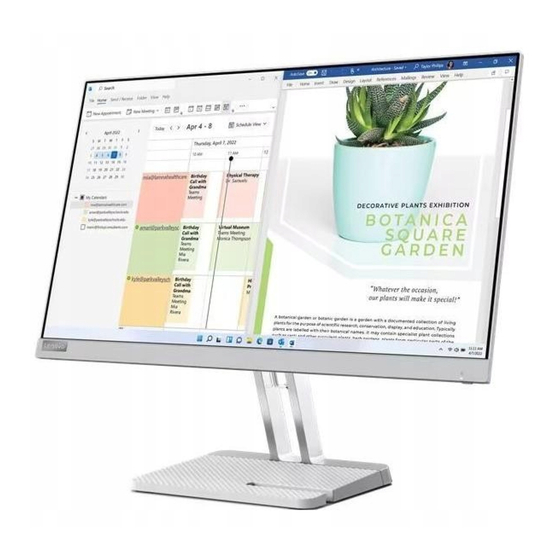
Table of Contents
Advertisement
Advertisement
Table of Contents

Summary of Contents for Lenovo L24e-40
- Page 1 Lenovo L24e-40 User Guide...
- Page 2 © Copyright Lenovo 2022. LENOVO products, data, computer software, and services have been developed exclusively at private expense and are sold to governmental entities as commercial items as defined by 48 C.F.R. 2.101 with limited and restricted rights to use, reproduction and disclosure.
-
Page 3: Table Of Contents
Appendix A. Service and Support ........................A-1 Registering your option ���������������������������������������������������������������������������������������������������������������������������������������������������������������������������������A-1 Online technical support �������������������������������������������������������������������������������������������������������������������������������������������������������������������������������A-1 Telephone technical support �������������������������������������������������������������������������������������������������������������������������������������������������������������������������A-1 Appendix B. Notices ............................B-1 Recycling information ���������������������������������������������������������������������������������������������������������������������������������������������������������������������������������� B-2 Trademarks ��������������������������������������������������������������������������������������������������������������������������������������������������������������������������������������������������� B-2 Power cords and power adapters ������������������������������������������������������������������������������������������������������������������������������������������������������������������� B-3 © Copyright Lenovo 2022... -
Page 4: Safety Information
To reduce the risk of electric shock, do not perform any servicing other than that contained in the operating instructions unless you are qualified to do so� Handling: • If your monitor weighs more than 18 kg (39�68 lb), it is recommended that it be moved or lifted by two people� © Copyright Lenovo 2022... -
Page 5: Chapter 1. Getting Started
This User’s Guide provides detailed operation instructions for the user� For quick instruction overview, please see the Setup Poster for brief information� Lenovo L24e-40 supports Lenovo Display Control Center - Artery� Shipping contents The product package should include the following items: •... -
Page 6: Notice For Use
Notice for use To set up your monitor, please see the illustrations below� Note: Do not touch the screen of the monitor� The screen is made of glass and can be damaged by rough handling or excessive pressure� 1� Place your monitor with the screen face down on a soft flat surface� 2�... -
Page 7: Monitor Controls
For information on how to utilize these keypad controls, please see “Adjusting your monitor image” on page 2-1� Cable lock slot Your monitor is equipped with a cable lock slot located on the rear of your monitor (in the lower position)� 1-3 L24e-40 Flat Panel Monitor User’s Guide... -
Page 8: Setting Up Your Monitor
Connect one end of the HDMI cable to the monitor HDMI connector and the other end to the computer� Note: Lenovo recommends that customers who require to use the HDMI input on their monitors purchase the “Lenovo HDMI to HDMI Cable OB47070” website: www�lenovo�com/support/ monitoraccessories�... - Page 9 Please be aware that excessive and/or extreme volume might damage your hearing ability� 5� Connect one end of the analog signal cable to the monitor VGA (Analog) connector and the other end to the computer 1-5 L24e-40 Flat Panel Monitor User’s Guide...
- Page 10 6� Plug the power cord into the monitor, and then plug the monitor power cord and computer cord into a grounded power outlet� Note: A certified power supply cord has to be used with this equipment� The relevant national (regional) installation and/or equipment regulations shall be considered� The certified power cord used should not be lighter than the ordinary PVC flexible cord specified by IEC 60227 (marking H05VV-F 3G 0�75mm2 or H05VVH2-F2 3G 0�75mm2)�...
-
Page 11: Registering Your Option
Thank you for purchasing this Lenovo™ product� Please take a few moments to register your Product and provide us with information that will help Lenovo to better serve you in the future� Your feedback is valuable to us in developing products and services, as well as in developing better ways to communicate with you�... -
Page 12: Chapter 2. Adjusting And Using The Monitor
In addition, use healthy work habits to maximize your performance and comfort while using your computer� For more detailed information on any of these topics, visit the Healthy Computing Website at: http://www�lenovo�com/healthycomputing/� Arranging your work area Use a work surface of appropriate height and sufficient working area to allow you to work in comfort�... -
Page 13: Quick Tips For Healthy Work Habits
Accessibility information Lenovo is committed to providing greater access to information and technology to people with disabilities� With assistive technologies, users can access information in the way most appropriate to their disability� Some of these technologies are already provided in your operating system; others can be purchased through vendors or accessed at: https://lenovo�ssbbartgroup�com/lenovo/request_vpat�php... -
Page 14: Adjusting Your Monitor Image
Adjusting your monitor image This section describes the control features to adjust your monitor images� Using direct access controls Direct access controls can be used when the On-Screen Display (OSD) is not displayed� Icon Name Description Press to open main menu while there is no any OSD on the screen� •... -
Page 15: Using On-Screen Display (Osd) Controls
OSD� 4� Enables DDC/CI by default� Use OSD Exit Key, Press and hold for 10 seconds to disable/ enable DDC/CI function� A message "DDC/CI disable" is shown on the screen� 2-2 L24e-40 Flat Panel Monitor User’s Guide... - Page 16 Table 2-1. OSD functions OSD Icon on Controls and Submenu Description Main Menu Adjustments Adjusts overall screen brightness� Brightness Adjusts difference between light and dark areas� Contrast Enable dynamic contrast ratio� • Standard • Game Display Mode • Movie • Web •...
- Page 17 *Overclocking time out in 30min to avoid unstable� The refresh rate will revert to the normal value� Lenovo recommends a direct connection for this function� Please do not use an adapter cable or adapter� 2-4 L24e-40 Flat Panel Monitor User’s Guide...
-
Page 18: Selecting A Supported Display Mode
Selecting a supported display mode The display mode of the monitor uses is controlled by the computer� Therefore, refer to your computer documentation on how to change display modes� The image size, position and shape might be changed when the display mode changes� This is normal and the image can be re-adjusted using automatic image setup and the image controls�... -
Page 19: Understanding Power Management
Accordingly, the customer should not rely upon this information in making decisions about electrical tolerances or otherwise� No warranty as to accuracy or completeness is expressed or implied� 2-6 L24e-40 Flat Panel Monitor User’s Guide... -
Page 20: Caring For Your Monitor
Caring for your monitor Be sure to turn off the power before you perform any maintenance on the monitor� Do not: • Apply water or liquid directly to your monitor� • Use solvents or abrasives� • Use flammable cleaning materials to clean your monitor or any other electrical equipment� •... -
Page 21: Chapter 3. Reference Information
Chapter 3. Reference Information This section contains monitor specifications, instructions to manually install the monitor driver, troubleshooting information� Monitor specifications Table 3-1. Monitor specifications for type-model L24e-40 Depth 183�1 mm (7�21 in�) Dimensions Height 434�8 mm (17�12 in�) Width 539�4 mm (21�24 in�) - Page 22 Table 3-1. Monitor specifications for type-mode L24e-40 Communications VESA DDC VGA: 30 to 83 KHz Horizontal frequency HDMI: 30 to 111 KHz Supported Display Modes VGA: 48 to 76 Hz Vertical frequency HDMI: 48 to 100 Hz Native Resolution 1920 x 1080 @ 100 Hz Operating 0°...
-
Page 23: Troubleshooting
Troubleshooting If you have a problem setting up or using your monitor, you might be able to solve it yourself� Before calling your dealer or Lenovo, try the suggested actions that are appropriate to your problem� Table 3-2. Troubleshooting Problem... -
Page 24: Manual Image Setup
Table 3-2. Troubleshooting Problem Possible cause Suggested action Reference The power indicator The video signal cable Be sure the video cable “Connecting and turning is amber, but there is is loose or disconnected is connected with the on your monitor” on no image�... -
Page 25: Manually Installing The Monitor Driver
Note: On LCD monitors, unlike CRTs, a faster refresh rate does not improve display quality� Lenovo recommends using either 1920 × 1080 at a refresh rate of 100 Hz, or 640 × 480 at a refresh rate of 60 Hz�... -
Page 26: Installing The Monitor Driver In Windows 11
Note: On LCD monitors, unlike CRTs, a faster refresh rate does not improve display quality� Lenovo recommends using either 1920 × 1080 at a refresh rate of 100 Hz, or 640 × 480 at a refresh rate of 60 Hz�... -
Page 27: Appendix A. Service And Support
Product replacement assistance or exchange of defective components also is available during the warranty period� In addition, if your option is installed in a Lenovo computer, you might be entitled to service at your location� A Lenovo technical support representative can help you determine the best alternative�... -
Page 28: Appendix B. Notices
Web sites� The materials at those Web sites are not part of the materials for this Lenovo product, and use of those Web sites is at your own risk�... -
Page 29: Recycling Information
Collecting and recycling a disused Lenovo computer or monitor If you are a company employee and need to dispose of a Lenovo computer or monitor that isthe property of the company, you must do so in accordance with the Law for Promotion of Effective Utilization of Resources�... -
Page 30: Power Cords And Power Adapters
Power cords and power adapters Use only the power cords and power adapters supplied by the product manufacturer� Do not use the ac power cord for other devices� B-3 L24e-40 Flat Panel Monitor User’s Guide...













