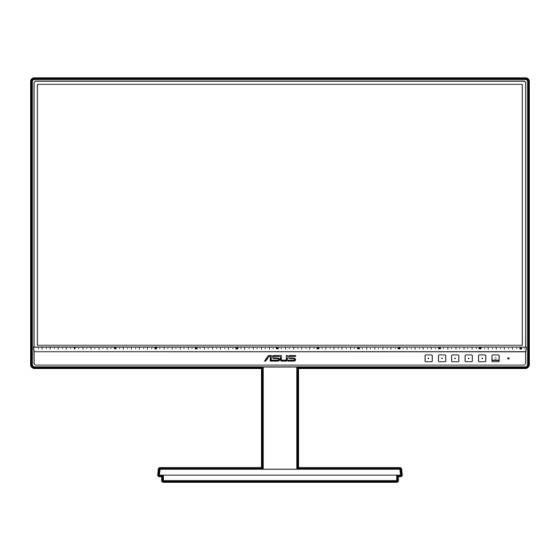
Table of Contents
Advertisement
Advertisement
Table of Contents

Summary of Contents for Asus PA278CGV Series
- Page 1 PA278CGV Series LCD Monitor User Guide...
- Page 2 Product warranty or service will not be extended if: (1) the product is repaired, modified or altered, unless such repair, modification of alteration is authorized in writing by ASUS; or (2) the serial number of the product is defaced or missing.
-
Page 3: Table Of Contents
Contents Contents ...................... iii Notices ......................iv TCO certified ....................vi Safety information ..................vii Care & Cleaning ..................viii Takeback Services ..................ix Product information for EU energy label ..........ix Chapter 1: Product introduction Welcome! ..................1-1 Package contents ................. 1-1 Monitor introduction .............. -
Page 4: Notices
Notices Federal Communications Commission Statement This device complies with Part 15 of the FCC Rules. Operation is subject to the following two conditions: • This device may not cause harmful interference, and • This device must accept any interference received including interference that may cause undesired operation. - Page 5 All ASUS products with the ENERGY STAR logo comply with the ENERGY STAR standard, and the power management feature is enabled by default. The monitor and computer are automatically set to sleep after 10 and 30 minutes of user inactivity.
-
Page 6: Tco Certified
TCO certified A third-party certification according to ISO 14024 Toward sustainable IT products Say hello to a more sustainable product IT products are associated with a wide range of sustainability risks throughout their life cycle. Human rights violations are common in the factories. -
Page 7: Safety Information
Safety information • Before setting up the monitor, carefully read all the documentation that came with the package. • To prevent fire or shock hazard, never expose the monitor to rain or moisture. • Never try to open the monitor cabinet. The dangerous high voltages inside the monitor may result in serious physical injury. • If the power supply is broken, do not try to fix it by yourself. Contact a qualified service technician or your retailer. -
Page 8: Care & Cleaning
This symbol of the crossed out wheeled bin indicates that the product (electrical, electronic equipment, and mercury-containing button cell battery) should not be placed in municipal waste. Please check local regulations for disposal of electronic products. AEEE yönetmeliğine uygundur Care & Cleaning •... -
Page 9: Takeback Services
About Flicker https://www.asus.com/Microsite/display/eye_care_technology/ Takeback Services ASUS recycling and takeback programs come from our commitment to the highest standards for protecting our environment. We believe in providing solutions for our customers to be able to responsibly recycle our products, batteries and other components as well as the packaging materials. -
Page 11: Welcome
Thank you for purchasing the ASUS LCD monitor! The latest widescreen LCD monitor from ASUS provides a broader, brighter and crystal-clear display, plus a host of features that enhance your viewing experience. With these features, you can enjoy the convenience and delightful visual... -
Page 12: Monitor Introduction
Monitor introduction 1.3.1 Front view Power button/power indicator • Turns the monitor on. • Turns the monitor off by pressing the button for over 0.6 seconds. • The color definition of the power indicator is as the below table. Status Description White Amber... -
Page 13: Back View
This monitor is Super-Speed USB 3.2 Gen 1 compatible(5Gbps). The port offer 90W power delivery with output voltage of 5V/3A, 9V/3A, 12V/3A 15V/3A, 20V/4.5A. USB 3.2 Gen 1 Type-A. These ports are for connection with USB devices, such as USB keyboard/mouse, USB flash drive, etc. ASUS PA278CGV Series LCD Monitor... - Page 14 Kensington lock slot. 10. USB 3.2 Gen 1 Type A. This port is for connection with USB devices, such as USB keyboard/mouse, USB flash drive, etc. Port with icon is BC1.2 compliant (5V/1.5A). Chapter 1: Product introduction...
-
Page 15: Assembling The Monitor Arm/Base
Have the front of the monitor face down on a table. Press the release button, and then detach the arm/base from the monitor (Figure 1). (Figure 1) We recommend that you cover the table surface with soft cloth to prevent damage to the monitor. ASUS PA278CGV Series LCD Monitor... -
Page 16: Adjusting The Monitor
• The VESA wall mount kit (100 x 100 mm) is purchased separately. • Use only the UL Listed Wall Mount Bracket with minimum weight/load 22.7kg (4 pieces screw size: M4 x 10 mm) Adjusting the monitor • For optimal viewing, we recommend that you look at the full face of the monitor, then adjust the monitor to the angle that is most comfortable for you. -
Page 17: Connecting The Cables
When these cables are connected, you can choose the desired signal from the Signal item in the OSD menu. If you need to replace the power cord or the connection cable(s), please contact ASUS customer service. ASUS PA278CGV Series LCD Monitor... -
Page 18: Turning On The Monitor
Turning on the monitor Press the power button . See page 1-2 for the location of the power button. The power indicator lights up in white to show that the monitor is ON. Chapter 2: Setup... -
Page 19: Osd (On-Screen Display) Menu
Highlight the desired sub-menu function and press to activate it. Press to change the settings of the selected function. To exit and save the OSD menu, press repeatedly until the OSD menu disappears. To adjust other functions, repeat steps 1-4. ASUS PA278CGV Series LCD Monitor... -
Page 20: Osd Function Introduction
3.1.2 OSD function introduction Preset This function contains 10 sub-functions you can select for your preference. Preset Signal Brightness PA278CGV 2560x1440_144Hz Native Mode DisplayPort Native Mode Preset sRGB Mode Adobe RGB Mode Palette Rec 2020 Mode DCI-P3 Mode Image DICOM mode Rec 709 Mode PIP/PBP QuickFit Plus... - Page 21 Enable Enable Fixed Fixed Gamma (2.2/2.6 Fixed (2.2) (2.2) (2.2) (2.4) (2.4) DICOM (2.2) only) Enable Enable Enable Enable Enable Enable Enable Enable Enable Input Range (Auto) (Auto) (Auto) (Auto) (Auto) (Auto) (Auto) (Auto) (Auto) ASUS PA278CGV Series LCD Monitor...
- Page 22 Palette Set a desired color setting from this menu. Preset Signal Brightness PA278CGV 2560x1440_144Hz Native Mode DisplayPort Brightness Preset Contrast Saturation Palette Color Temp. Image Gamma RGB Tuning PIP/PBP Black Level QuickFit Plus Navigate Select Exit • Brightness: The adjusting range is from 0 to 100. •...
- Page 23 Taking short and frequent breaks is more effective than a single longer break. • To minimize eye strain and dryness in your eyes, users should rest the eye periodically by focusing on objects that are far away. ASUS PA278CGV Series LCD Monitor...
- Page 24 • Eye exercises can help to reduces eye strain. Repeat these exercises often. If eye strain continues please consult a physician. Eye exercises: (1) Repeating look up and down (2) Slowly roll your eyes (3) Move your eyes diagonal. • High energy blue light may lead to eye strain and AMD (Age-Related Macular Degeneration).
- Page 25 This function is not available when FreeSync Premium is activated. • Ruler: This pattern presents physical ruler on top and left side. You can press the Menu button for longer than 3 seconds to switch the measurements between metric and imperial. ASUS PA278CGV Series LCD Monitor...
- Page 26 Signal In this function, you can select your desired input source or decide if you want the monitor to automatically searches for input sources. Preset Signal Brightness PA278CGV 2560x1440_144Hz Native Mode DisplayPort HDMI-1 Signal HDMI-2 DisplayPort Settings USB Type-C Auto Detection Shortcut Navigate Select...
- Page 27 French, German, Italian, Spanish, Dutch, Portuguese, Russian, Czech, Croatian, Polish, Romanian, Hungarian, Turkish, Simplified Chinese, Traditional Chinese, Japanese, Korean, Thai, Indonesian, Persian, Ukrainian. • Information: Shows the monitor information. • All Reset: “Yes” allows you to restore the default settings. ASUS PA278CGV Series LCD Monitor...
- Page 28 Shortcut Defines the functions for Shortcut 1 and 2 buttons. Preset Signal Brightness PA278CGV 2560x1440_144Hz Native Mode DisplayPort Shortcut 1 Signal Shortcut 2 Settings Shortcut Navigate Select Exit • Shortcut 1/Shortcut 2: Selects a function for Shortcut 1 and 2 buttons. When a certain function is selected or activated, your shortcut key may not support.
-
Page 29: Specifications Summary
8.5 kg (Net); 5.4 kg (without stand); 11.9 kg (Gross) Multi-languages 22 languages (English, French, German, Italian, Spanish, Dutch, Portuguese, Russian, Czech, Croatian, Polish, Romanian, Hungarian, Turkish, Simplified Chinese, Traditional Chinese, Japanese, Korean, Thai, Indonesian, Persian, Ukrainian) ASUS PA278CGV Series LCD Monitor 3-11... - Page 30 Accessories Quick start guide, warranty card, power cord, HDMI cable (optional), DisplayPort cable (optional), USB C to C cable (optional), color calibration testing report, ProArt welcome card, cable holder Compliance and Standards UL/cUL, FCC, ICES-3, EPEAT Silver, CB, CE, ErP, WEEE, TUV-GS, TUV-Ergo, ISO 9241-307, UkrSEPRO, Ukraine Energy, CU, CCC, CEL, BSMI, RCM, VCCI, PSE, PC Recycle, J-MOSS, KC, KCC, e-Standby, PSB, Energy Star ®...
-
Page 31: Outline Dimensions
Outline dimensions 146,2 [5.8] 219,0 [8.6] 25,2 [1.0] 176,8 [7.0] 167,8 [6.6] 227,8 [9.0] 335,7 [13.2]-Active area 372,2 [14.7] 523,8 [20.6] 150,0 [5.9] 347,3 [13.7] 363,5 [14.3] 151,6 [6.0] 100,0 [3.9] 117,0 [4.6] ASUS PA278CGV Series LCD Monitor 3-13... -
Page 32: Troubleshooting (Faq)
Troubleshooting (FAQ) Problem Possible Solution Power LED is not ON • Press the button to check if the monitor is in the ON mode. • Check if the power cord is properly connected to the monitor and the power outlet. •... -
Page 33: Supported Operating Modes
120(P) 1920 x 1200 (Reduced 74.038(P) 59.95(N) Blanking) 1920 x 1200 74.556(N) 59.885(P) 193.25 2048 x 1152 (Reduced 70.99(P) 59.9(N) 156.75 blanking) 2560 x 1440 88.787(P) 59.951(N) 241.5 2560 x 1440 182.996(P) 120(N) 497.75 ASUS PA278CGV Series LCD Monitor 3-15... - Page 34 Resolution Frequency Horizontal Vertical Frequency Pixel (MHz) Frequency (KHz) (Hz) 2560 x 1440 (for 271.43(P) 144(N) 591.42 HDMI) 2560 x 1440 (for DP) 222.15(P) 144(N) 604.25 “P” / “N” stands for “Positive” / “Negative” polarity of incoming H-sync/V-sync (input timing). When the monitor is operating in the video mode (ie, not displaying data), the following high definition modes shall be supported in addition to standard definition video.













