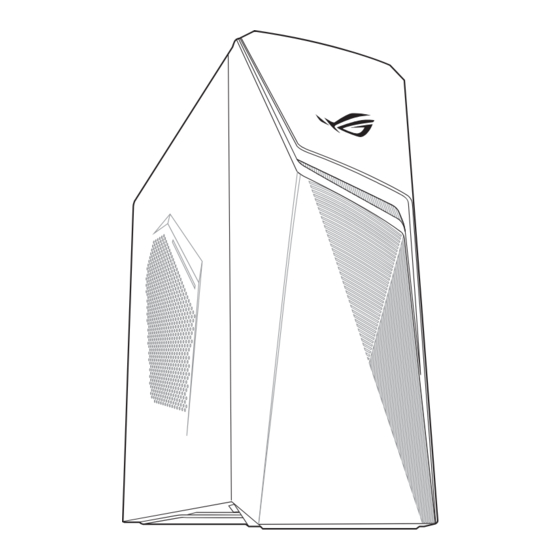
Table of Contents
Advertisement
Quick Links
Advertisement
Table of Contents

Summary of Contents for Asus G10DK-C
- Page 1 Desktop PC G10DK-C User Guide...
- Page 2 Product warranty or service will not be extended if: (1) the product is repaired, modified or altered, unless such repair, modification of alteration is authorized in writing by ASUS; or (2) the serial number of the product is defaced or missing.
-
Page 3: Table Of Contents
Contents Notices ..............................4 Safety information ........................... 8 Conventions used in this guide....................9 Where to find more information ....................9 Package contents ...........................10 Chapter 1 Getting started Welcome! ............................11 Getting to know your computer ....................11 Setting up your computer......................16 Turning your computer ON ......................18 Chapter 2 Connecting devices to your computer... -
Page 4: Notices
Notices ASUS Recycling/Takeback Services ASUS recycling and takeback programs come from our commitment to the highest standards for protecting our environment. We believe in providing solutions for you to be able to responsibly recycle our products, batteries, other components, as well as the packaging materials. Please go to http://csr.asus.com/english/Takeback.htm for the detailed recycling information in different regions. - Page 5 Avertissement relatif aux batteries Lithium ATTENTION ! Danger d’explosion si la batterie n’est pas correctement remplacée. Remplacer uniquement avec une batterie de type semblable ou équivalent, recommandée par le fabricant. Jeter les batteries usagées conformément aux instructions du fabricant. Compliance Statement of Innovation, Science and Economic Development Canada (ISED) This device complies with Innovation, Science, and Economic Development Canada licence exempt RSS standard(s).
- Page 6 Canadian Department of Communications Statement This digital apparatus does not exceed the Class B limits for radio noise emissions from digital apparatus set out in the Radio Interference Regulations of the Canadian Department of Communications. This class B digital apparatus complies with Canadian ICES-003. Déclaration du Département Canadien des Communications Cet appareil numérique ne dépasse pas les limites de classe B en terme d’émissions de nuisances sonores, par radio, par des appareils numériques, et ce conformément aux régulations...
- Page 7 ASUSTek Computer Inc. hereby declares that this device is in compliance with the essential requirements and other relevant provisions of Directive 2014/53/EU. Full text of EU declaration of conformity is available at https://www.asus.com/support/. The Wi-Fi operating in the band 5150-5350MHz shall be restricted to indoor use for countries listed...
-
Page 8: Safety Information
CDRH Regulations The Center for Devices and Radiological Health (CDRH) of the U.S. Food and Drug Administration implemented regulations for laser products on August 2, 1976. These regulations apply to laser products manufactured from August 1, 1976. Compliance is mandatory for products marketed in the United States. -
Page 9: Conventions Used In This Guide
Where to find more information Refer to the following sources for additional information and for product and software updates. ASUS website The ASUS website provides updated information on ASUS hardware and software products. Refer to the ASUS website www.asus.com. ASUS Local Technical Support Visit ASUS website at https://www.asus.com/support/contact for the contact information of... -
Page 10: Package Contents
Package contents Desktop PC Keyboard x1 Mouse x1 G10DK-C Power cord x1 Installation Guide x1 Warranty Card x1 • If any of the above items is damaged or missing, contact your retailer. • The illustrated items above are for reference only. Actual product specifications may vary with... -
Page 11: Chapter 1 Getting Started
All these values are encapsulated in a stunningly futuristic and stylish system casing. Read the ASUS Warranty Card before setting up your ASUS Desktop PC. Getting to know your computer Illustrations are for reference only. The ports, their locations and the chassis color vary with different models. - Page 12 Front Power button. Press this button to turn on your computer. Headset port. This port connects to a headset, headphone, microphone, or speaker. USB 3.2 Gen 1 ports. These ports connect to USB 3.2 Gen 1 devices such as a mouse, printer, scanner, camera, PDA, and others.
- Page 13 VGA port. This port is for VGA-compatible devices such as a VGA monitor. HDMI® port. This port is for a High-Definition Multimedia Interface (HDMI®) connector, and is HDCP compliant allowing playback of HD DVD, Blu-ray, and other protected content. ASUS G10DK-C...
- Page 14 GREEN 1Gbps connection LAN port ASUS Graphics Cards (on selected models only). The display output ports on these optional ASUS Graphics Cards may vary with different models. Expansion slot brackets. Remove the expansion slot bracket when installing an expansion card.
-
Page 15: Setting Up Your Computer
Connecting an external monitor Using the ASUS Graphics Card (on selected models only) Connect your monitor to the display output port on the discrete ASUS Graphics Card. To connect an external monitor using the ASUS Graphics Card: Connect a monitor to a display output port on the ASUS Graphics Card. - Page 16 Connecting a USB keyboard and a USB mouse Connect a USB keyboard and a USB mouse to the USB ports on the rear panel of your computer. Connecting the power cord Connect one end of the power cord to the power connector on the rear panel of your computer and the other end to a power source.
-
Page 17: Turning Your Computer On
This section describes how to turn on your computer after setting up your computer. To turn your computer ON: Turn your monitor ON. Press the power button on your computer. Power button Wait until the operating system loads automatically. ASUS G10DK-C... -
Page 18: Chapter 2 Connecting Devices To Your Computer
This desktop PC provides USB 3.2 Gen 1, and USB 3.2 Gen 2 ports on the front and rear panels. The USB ports allow you to connect USB devices such as storage devices. To connect a USB storage device: • Insert the USB storage device to your computer. Front panel Rear panel ASUS G10DK... -
Page 19: Connecting Microphone And Speakers
This desktop PC comes with microphone ports and speaker ports on both the front and rear panels. The audio I/O ports located on the rear panel allow you to connect 2-channel, 4-channel, 5.1-channel, and 7.1-channel speakers. Connecting headset Connecting 2-channel Speakers ASUS G10DK-C... - Page 20 Connecting 4-channel Speakers Connecting 5.1-channel Speakers Chapter 2: Connecting devices to your computer...
- Page 21 Connecting 7.1-channel Speakers ASUS G10DK-C...
-
Page 22: Connecting Multiple External Displays
Connecting multiple external displays Your desktop PC may come with VGA, HDMI®, or DVI ports and allows you to connect multiple external displays. Setting up multiple displays When using multiple monitors, you are allowed to set display modes. You can use the additional monitor as a duplicate of your main display, or as an extension to enlarge your Windows desktop. -
Page 23: Connecting An Hdtv
Connect a High Definition TV (HDTV) to the HDMI® port of your computer. • You need an HDMI® cable to connect the HDTV and the computer. The HDMI® cable is purchased separately. • To get the best display performance, ensure that your HDMI® cable is less than 15 meters. ASUS G10DK-C... -
Page 24: Chapter 3 Using Your Computer
• Use your Desktop PC in a comfortably-lit area, and keep it away from sources of glare such as windows and straight sunlight. • Take regular mini-breaks from using your Desktop PC. ASUS G10DK... - Page 25 ASUS G10DK-C...
-
Page 26: Chapter 4 Connecting To The Internet
Configure the necessary Internet connection settings. • Contact your network administrator for details or assistance in setting up your Internet connection. • For more details, refer to the sections Configuring a dynamic IP/PPPoE network connection or Configuring a static IP network connection. ASUS G10DK... - Page 27 Configure the necessary Internet connection settings. • Contact your network administrator for details or assistance in setting up your Internet connection. • For more details, refer to the sections Configuring a dynamic IP/PPPoE network connection or Configuring a static IP network connection. ASUS G10DK-C...
- Page 28 Configuring a dynamic IP/PPPoE network connection To configure a dynamic IP/PPPoE network connection: Launch Network and Sharing Center in either of these two ways: From the taskbar, right-click , then click Open Network and Sharing Center. From the Start menu, click Settings > Network & Internet > Ethernet > Network and Sharing Center.
- Page 29 Repeat steps 1 to 4 of the previous section. Click Use the following IP address. Enter the IP address, Subnet mask and Gateway from your service provider. If needed, enter the preferred DNS Server address and alternative address. When done, click OK. ASUS G10DK-C...
-
Page 30: Wi-Fi Connection (On Selected Models Only)
To establish a wireless connection, you need to connect to a wireless access point (AP). Wireless AP Modem To increase the range and sensitivity of the wireless radio signal, connect the external antennas to the antenna connectors on the ASUS WLAN Card. Chapter 4: Connecting to the Internet... - Page 31 ASUS G10DK-C...
-
Page 32: Chapter 5 Troubleshooting
If the keyboard is not responding, press and hold the Power button on the top of your chassis until the computer shuts down. Then press the Power button to turn it I cannot connect to a wireless network using the ASUS WLAN Card (on selected models only)? •... - Page 33 Wait for a while and go to My Computer to check if the USB storage device is detected. • Connect your USB storage device to another computer to test if the USB storage device is broken or malfunctions. ASUS G10DK-C...
- Page 34 I want to restore or undo changes to my computer’s system settings without affecting my personal files or data. You can use Windows 11 Refresh your PC without affecting your files recovery ® option to restore or undo changes to your computer’s system settings without affecting your personal data such as documents or photos.
- Page 35 • Ensure that the power cord is properly Your computer’s power cord connected. is not properly connected. • Use other compatible power cord. PSU (Power supply unit) Contact the ASUS Service Center about problems installing another PSU on your computer. Display Problem Possible Cause Action •...
- Page 36 Ensure the LAN LED is on. If not, try LAN cable problems another LAN cable. If it still does not work, contact the ASUS service center. Your computer is not Ensure that your computer is properly Cannot access the properly connected to a connected to a router or hub.
- Page 37 • Remove the extra memory modules Memory module problems The system often that you have installed, then try again. hangs or freezes. • Contact the ASUS Service Center for assistance. There is not enough Move your computer to an area with air ventilation for your better air flow.
- Page 38 • Contact the ASUS Service Center for assistance. If the problem still persists, refer to your Desktop PC’s warranty card and contact the ASUS Service Center. Visit the ASUS Support site at https://www.asus.com/support for the service center information.
- Page 39 ASUS G10DK-C...
-
Page 40: Starting For The First Time
Log off from Windows® or switch to a different user account Launching the Start menu You can launch the Start menu in two ways: • Position your mouse pointer over the Start icon on your desktop then click it. • Press the Windows® logo key on your keyboard. ASUS G10DK... -
Page 41: Windows® Apps
Connect your devices by using the following steps: Launch Settings from the Start menu. Select Devices > Bluetooth to search for Bluetooth-enabled devices. (for Windows® 10) Select Bluetooth & devices > Add device to search for Bluetooth-enabled devices. (for Windows® 11) ASUS Desktop PC... -
Page 42: Connecting To Wired Networks
Select a device from the list to pair your computer with the device. For some Bluetooth-enabled devices, you may be prompted to key in the passcode of your computer. Connecting to wired networks You can also connect to wired networks, such as local area networks and broadband Internet connection, using your computer’s LAN port.












