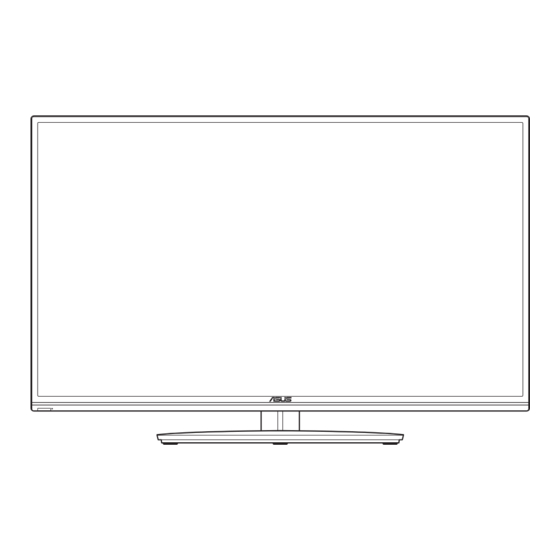
Table of Contents
Advertisement
Quick Links
Advertisement
Table of Contents

Summary of Contents for Asus VA321 Series
- Page 1 VA321 Series LCD Monitor User Guide...
-
Page 2: Table Of Contents
Product warranty or service will not be extended if: (1) the product is repaired, modified or altered, unless such repair, modification of alteration is authorized in writing by ASUS; or (2) the serial number of the product is defaced or missing. -
Page 3: Notices
Notices ® As an Energy Star Partner, our company has determined ® that this product meets the Energy Star guidelines for energy efficiency. This product implements power management functionality. In case of no signal input after 10 seconds, the product automatically goes to sleep/ standby mode. -
Page 4: Safety Information
Safety information • Before setting up the monitor, carefully read all the documentation that came with the package. • To prevent fire or shock hazard, never expose the monitor to rain or moisture. • Never try to open the monitor cabinet. The dangerous high voltages inside the monitor may result in serious physical injury. -
Page 5: Care & Cleaning
Care & Cleaning • Before you lift or reposition your monitor, it is better to disconnect the cables and power cord. Follow the correct lifting techniques when positioning the monitor. When lifting or carrying the monitor, grasp the edges of the monitor. Do not lift the display by the stand or the cord. • Cleaning. - Page 6 Refer to the following sources for additional information and for product and software updates. ASUS websites The ASUS websites worldwide provide updated information on ASUS hardware and software products. Refer to http://www.asus.com Optional documentation Your product package may include optional documentation that may have been added by your dealer.
-
Page 7: Welcome
® Thank you for purchasing the ASUS LCD monitor! The latest widescreen LCD monitor from ASUS provides a crisper, broader, and brighter display, plus a host of features that enhance your viewing experience. With these features, you can enjoy the convenience and delightful visual... -
Page 8: Assembling The Monitor Base
Assembling the monitor base Attach the base to the arm. Beware to align the latch to the notch on the base. The end of the arm will slightly protrude from the base. No need to push it in. Screw the base to the arm tightly. •... -
Page 9: Connect Cables
DC IN CAUTION ATTENTION RISK OF ELECTRIC SHOCK RISQUE D ÉLECTROCUTION DO NOT OPEN NE PAS OUVRIR DC-IN port DVI port VGA port Controls button Screw holes for VESA wall mount Kensington Lock Power button ASUS LCD Monitor VA321 Series... -
Page 10: Monitor Introduction
Monitor introduction 1.5.1 Using the Controls button Use the controls button on the back of the monitor to adjust the image settings. Standard Mode VGA 1920x1080@60Hz Auto Menu QuickFit Auto AUTO Adjust Close Brightness Splendid Power Button/Power Indicator: • Press this button to turn the monitor on/off. •... - Page 11 Use this hotkey to select the input source from VGA or DVI input signal. Close Button: • Exit the OSD menu. Shortcut Key1: • This is a Shortcut key. The default setting is Brightness. Shortcut Key2: • This is a Shortcut key. The default setting is Splendid. ASUS LCD Monitor VA321 Series...
-
Page 12: Quickfit Function
1.5.2 QuickFit Function The QuickFit function contains three patterns: (1) Grid (2) Paper size (3)Photo size. QuickFit has three patterns: Grid pattern: Facilitates designers and users to organize content and layout on one page and achieve a consistent look and feel. Alignment Grid Paper size: Provides users to view their documents in real size on the screen. -
Page 13: Detaching The Arm/Stand (For Vesa Wall Mount)
Detaching the arm/stand (for VESA wall mount) The detachable stand of this monitor is specially designed for VESA wall mount. Disconnect power and signal cables. Carefully put the front of the monitor face down on a clean table. Use your fingers to loosen the screw located at the bottom of the base, and remove the base from the stand. Or you may directly use a screwdriver to remove the screws that secure the stand to the monitor, and detach the stand from the monitor. -
Page 14: Osd (On-Screen Display) Menu
OSD (On-Screen Display) menu 3.1.1 How to reconfigure VA321 Standard Mode VGA 1920x1080 @ 60Hz Splendid Scenery mode Color Standard Mode Image Theater Mode Input Select Game Mode System Setup Night View Mode Shortcut sRGB Mode Reading Mode Darkroom Mode Press the MENU button to activate the OSD menu. -
Page 15: Osd Function Introduction
In the Standard Mode, the Saturation, Skin Tone, Sharpness, and ASCR functions are not user-configurable. • In the sRGB, the Saturation, Color Temp., SkinTone, Sharpness, Brightness, Contrast and ASCR functions are not user-configurable. • In the Reading Mode, the Saturation, SkinTone, ASCR, contrast, and Color Temp functions are not user-configurable. ASUS LCD Monitor VA321 Series... - Page 16 Color Select the image color you like from this function. VA321 Standard Mode VGA 1920x1080 @ 60Hz Splendid Brightness Color Contract Image Saturation Input Select Color Temp. System Setup Skin Tone Shortcut • Brightness: The adjusting range is from 0 to 100. •...
- Page 17 Aspect Control: Adjusts the aspect ratio to “Full” or “4:3”. • 4:3 is only available when input source is in 4:3 format. • VividPixel: ASUS Exclusive Technology that brings lifelike visuals for crystal-clear and detail-oriented enjoyment. The adjusting range is from 0~100. • ASCR: Select ON or OFF to enable or disable dynamic contrast ratio function.
- Page 18 Input Select Select the input source from VGA or DVI input signal. VA321 Standard Mode VGA 1920x1080 @ 60Hz Splendid Color Image Input Select System Setup Shortcut Chapter 3: General Instruction...
- Page 19 First Person Shooter (FPS) games. To active GamePlus: Select ON to enter the GamePlus main menu. • • Press to select between Crosshair and Timer function. • Press to confirm the function you choose. Press to go back. Press to go off, and exit. ASUS LCD Monitor VA321 Series...
- Page 20 GamePlus main menu GamePlus-Crosshair GamePlus Crosshair Timer (Practice Mode) GamePlus main-Timer GamePlus main-Timer-Position Position • ECO Mode: Activate the ecology mode for power saving. • OSD Setup: Adjusts the OSD Timeout, DDC/CI, and Transparency of the OSD screen. • Language: Select OSD language. The selections are: English, French, German, Spanish, Italian, Dutch, Russian, Traditional Chinese, Simplified Chinese, Japanese, Persian, Thai, Indonesian, Poland, Turkey, Portugal, Czech, Croatia,...
- Page 21 “AUTO Adjust.”, “Contrast”, “Color Temp.”, “GamePlus” and set as shortcut key. The default setting is Brightness. • Shortcut 2: User can select from “Splendid”, “Brightness”, “AUTO Adjust.”, “Contrast”, “Color Temp.”, “GamePlus” and set as shortcut key. The default setting is Splendid. ASUS LCD Monitor VA321 Series...
-
Page 22: Specifications
3.2 Specifications Model VA321N-W Panel Size/Type 31.5”W IPS (WLED) Max. Resolution 1920 x 1080 Brightness (Typ.) 250 cd/m Intrisinc Contrast Ratio (Typ.) 1000:1 Viewing Angle (CR≤10) 178°(V); 178°(H) Display Colors 16.7M(Real 8 bits) 5 ms (Gray to Gray) Response Time (Typ.) D-Sub input DVI input Power ON Consumption Power on <38*... -
Page 23: Troubleshooting (Faq)
• Make sure the audio cable is properly connected to the monitor. • Adjust the volume settings of both your monitor and computer. • Make sure the computer sound card driver is properly installed and activated. 3-10 ASUS LCD Monitor VA321 Series... -
Page 24: Supported Timing List
Supported Timing List VESA / IBM Modes Support Timing Horizontal Vertical Resolution Resolution Nominal Pixel Mode Frequency Frequency (active dot) (total dot) Color (MHz) (KHz) (Hz) 640x480@60Hz 800 x 525 31.469 59.940 25.175 800x600@60Hz 1056 x 628 37.879 60.317 40.000 1024x768@60Hz 1344x806 48.363...









