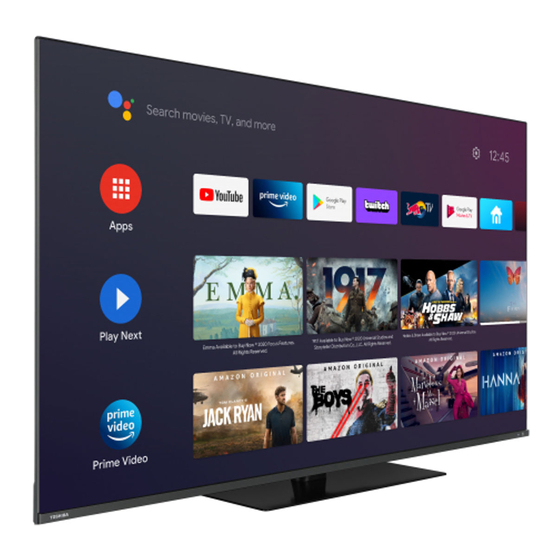
Table of Contents
Advertisement
Questo manuale d'istruzione è fornito da trovaprezzi.it. Scopri tutte le offerte per
(65QA7D63DG)
O
PERATING
43/50/55/58/65 UA22 Series
43/50/55/58/65 UA32 Series
43/50/55/58/65 UA2D Series
43/50/55/58/65 UA3D Series
43/50/55/58/65 UA4D Series
43/50/55/58/65 QA42 Series
43/50/55/58/65/70 UA5D Series
43/50/55/58/65/70 QA5D Series
43/50/55/58/65/70 QA7D Series
75 VA5D Series
o cerca il tuo prodotto tra le
migliori offerte di Televisori
I
NSTRUCTIONS
Toshiba QA7D63DG 65"
Advertisement
Table of Contents

Summary of Contents for Toshiba QA7D63DG
- Page 1 Questo manuale d’istruzione è fornito da trovaprezzi.it. Scopri tutte le offerte per Toshiba QA7D63DG 65" (65QA7D63DG) o cerca il tuo prodotto tra le migliori offerte di Televisori PERATING NSTRUCTIONS 43/50/55/58/65 UA22 Series 43/50/55/58/65 UA32 Series 43/50/55/58/65 UA2D Series 43/50/55/58/65 UA3D Series...
-
Page 2: Table Of Contents
Supported File Formats for USB Mode ....39 Table of Contents Video Decoder .............39 Video Encoder .............40 Safety Information ..........2 Audio ..............40 Markings on the Product........2 Picture ..............42 Introduction ............4 Features ..............4 Subtitle ..............42 Stand Installation & Wall Mounting ......5 Supported DVI Resolutions ........43 Antenna Connection ..........5 Licences ..............44 Other Connections..........6... -
Page 3: Safety Information
• Do not expose the TV to direct sunlight or do Safety Information not place open flames such as lit candles on the top of or near the TV. • Do not place any heat sources such as electric CAUTION heaters, radiators, etc. - Page 4 WARNING WALL MOUNTING WARNINGS Do not ingest the battery, Chemical Burn Hazard This product or the accessories supplied with the • Read the instructions before mounting your TV product may contain a coin/button cell battery. If the on the wall. coin/button cell battery is swallowed, it can cause •...
-
Page 5: Introduction
intended to achieve, showing the hidden areas of Introduction dark shadows and sunlight with full clarity, colour and detail. HDR/HLG content is supported via native Thank you for choosing our product. You’ll soon be and market applications, HDMI, USB inputs and enjoying your new TV. -
Page 6: Stand Installation & Wall Mounting
Stand Installation & Antenna Connection Wall Mounting Connect the aerial or cable TV plug to the AERIAL INPUT (ANT) socket located on the left side of the TV Assembling / Removing the pedestal or satellite plug to the SATELLITE INPUT (LNB) socket Preparations located on the rear side of the TV. -
Page 7: Other Connections
Other Connections If you want to connect a device to the TV, make sure that both the TV and the device are turned off before making any connection. After the connection is done, you can turn on the units and use them. When using the wall mounting kit Connector Type... -
Page 8: Turning On/Off The Tv (**)
consumption. In order to minimise energy consumption Turning On/Off the TV (**) switch your TV into standby mode as explained above. Connect power Turning On/Off the TV (**) IMPORTANT: The TV set is designed to operate on 220-240V AC, 50 Hz socket. Connect power After unpacking, allow the TV set to reach the ambient IMPORTANT: The TV set is designed to operate on... -
Page 9: Tv Control & Operation (**)
The joystick allows you to control the Volume / Turning On/Off the TV (**) Programme / Source and Quick Standby-On functions of the TV. Connect power Note: The position of the joystick may differ depending on IMPORTANT: The TV set is designed to operate on the model. - Page 10 TV Control & Operation (**) TV Control & Operation (**) The control switch allows you to control the Programme The control button allows you to control the Quick and Quick Standby-On functions of the TV. Standby-On function of the TV. Note: The position of the control switch may differ depending Note: The position of the control button may differ depending on the model.
-
Page 11: Remote Control (**)
Remote Control (**) Standby: Quick Standby / Standby / On Numeric buttons: Switches the channel in Live TV mode, enters a number or a letter in the text box on the screen Language: Switches among sound modes (analogue TV), displays and changes audio language (digital TV, where available) Mute: Completely turns off the volume of the TV Volume +/-... -
Page 12: Remote Control (**)
Remote Control (**) Standby: Quick Standby / Standby / On Numeric buttons: Switches the channel in Live TV mode, enters a number or a letter in the text box on the screen Language: Switches among sound modes (analogue TV), displays and changes audio language (digital TV, where available) Volume +/- Microphone: Activates the microphone on the remote... -
Page 13: Initial Setup Wizard
network and press OK if you want to use wireless Initial Setup Wizard connection instead of wired connection. 6. Network Connection Note: Follow the on-screen instructions to complete the initial setup process. Use the directional buttons and the OK button You will be directed to the next step automatically, if on the remote to select, set, confirm and proceed. - Page 14 OK on the remote to confirm and proceed. You can environment. This option is intended only for store also view Terms of Service, Privacy Policy and use. It is recommended to select Home for home use. Play Terms of Service on this screen. To display the 13.
-
Page 15: Home Screen
Satellite LNB Configurations: Set the parameters for LNB. For DiSEqC antenna type select the correct DiSEqC If Satellite option is selected, Antenna Type screen port corresponding to your satellite system. Set other will be displayed next. If you have a Direct satellite parameters in accordance with your satellite system system, you can proceed to the next step quickly by if necessary. -
Page 16: Live Tv Mode Menu Content
device. Press the Home button to display Home rows for favourite apps, recent Live TV programmes Screen. You can also select the Android TV Home and recommendations from streaming apps. In the option from the Inputs menu to switch to Home Discover tab recommendations from streaming Screen. - Page 17 or on the TV to turn the screen on again. Note that Do Not Track: Set your preference regarding the you can not turn the screen on via the Volume +/-, tracking behaviour for HBBTV services. Mute and Standby buttons. These buttons will Cookie Settings: Set your cookie setting function normally.
-
Page 18: Record
System Information: Display detailed system Other options information on the current channel such as Signal Add new network: Add networks with hidden SSID’s. Level, Signal Quality, Frequency, etc. Scanning always available: You can let the location Record service and other apps scan for networks, even when WLAN function is turned off. - Page 19 Channel Skip: Set channels to be skipped when or the Right directional button to start scan. The found switching the channels via Programme +/- buttons channels will be stored in the channel list. on the remote. Highlight the desired channel/s on the LCN: Set your preference for LCN.
- Page 20 Input Source - Satellite When the second channel is selected, the position of this channel will be replaced with the position of the Satellite Re-scan: Start a satellite scan beginning first selected channel. You can press the Yellow button with the antenna selection screen. When this scanning and enter the number of the channel you want to select.
-
Page 21: Accounts & Sign In
more information refer to the Storage section in the The content of this menu may not be displayed if the channel installation is not completed and no channels are installed. Settings>Device Preferences menu. Channels Blocked: Select channel/s to be blocked Highlight the app you want to move and press OK to from the channel list. - Page 22 Date & Time: Set the date and time options of your set to one of these options: Standard, Vivid, Sport, TV. You can set your TV to automatically update Movie and Game. the time and date data over the network or over the Dolby Vision Modes: If Dolby Vision content is detected broadcasts.
- Page 23 Adaptive Luma Control: Adaptive Luma control see available options. Effect, Demo Partition, adjusts contrast settings globally according to and Demo options will be available. Set the content histogram in order to provide deeper black Effect option to Low, Middle, or High to enable and brighter white perception.
- Page 24 TV screen. Highlight this option and press OK to Game, Movie, Music, News, Stadium, Smart turn this function on or off. and User options will be available. Highlight the option you prefer and press OK to set. Some Sound Style: For easy sound adjustment, you options may not be available if this option is not can select a preset setting.
- Page 25 Eject: To keep your content safe, eject your USB if you want to proceed. Then highlight On to activate storage device before you unplug it from your TV. or Off to deactivate and press OK. In store mode your TV’s settings will be configured for store environment Delete &...
-
Page 26: Device Preferences
Speaker: Turn this option on if you want to hear Note: You may be asked to enter a PIN to proceed with the reset operation. Enter the PIN you have defined during the the audio commentary through the TV speakers. initial setup. - Page 27 set input source. Define a time after which you want signals. Set your DNR preference as Low, Medi- your TV to turn itself off or set as Off to disable. um, Strong, Auto or turn it off by setting as Off. Auto Sleep: Define an idle time after which you MPEG NR: MPEG Noise Reduction cleans up want your TV to enter sleep mode automatically.
- Page 28 PC Mode: PC Mode is the mode which cuts down value manually. Highlight Enable and press OK to some of the picture processing algorithms to keep turn this function on. signal type as it is. It can be usable especially for Reset to Default: Reset the video settings to factory RGB inputs.
- Page 29 options may not be available if this option is not device will only be usable with the TV. Follow the turned on. on-screen instructions and read the information displayed on the screen before proceeding. Sound Mode: If the Dolby Audio Processing option is turned on Sound Mode option will be Note: Formatting the connected storage device will erase all data installed on it.
-
Page 30: Bluetooth(**) Remotes & Accessories
ence. It is recommended not to activate store mode Volume: Adjust the volume level of the audio for home use. commentary. Google Assistant: Highlight On and press OK to turn Pan and Fade: Turn this option on if you want to this feature on or off. -
Page 31: Channel List
To remove a channel from a favourite list highlight Channel List that channel in the channel list and press the Blue button. Favourite list selection menu will be displayed. The TV sorts all stored channels in the Channel List. Highlight the list/s you want the channel to be removed Press the OK button to open the Channel List in Live and press OK. -
Page 32: Connecting To The Internet
set press the Green button. The timer will be added to the schedule list. You can access the schedule list from the Record menu in Live TV mode. The guide can not be displayed if DTV input source is blocked from the Settings>Channel>Parental Controls>Inputs Blocked menu in Live TV mode or on Home Screen. -
Page 33: Multi Media Player
and faster HD video streaming, file transfers and will be displayed. If there isn’t any media files of the wireless gaming. selected type, the folder will be assumed as empty. In Recursive Parser mode the source will be searched Use a LAN connection for quicker data transfer for all available media files of the selected type and between other devices like computers. - Page 34 Stop: Stop the playback. Menu Options Programme +: Switch to next file. Press the Menu button to see available options while playing back or displaying media files. The content of Programme -: Switch to previous file. this menu differs depending on the media file type. Back/Return: Return to the media player screen.
-
Page 35: From Usb Connection
It uses function could lead to copyright infringement of the Multi Media Player application. The media content authors' rights. Toshiba asks you to respect the types have different priorities in order to be played. The intellectual property rights of third parties. -
Page 36: Timeshift Recording
Press the Stop or Back/Return button to stop a If any available, you can also edit or delete the timers playback. on this list. Highlight the timer of your choice and press the Red button to edit. After you edited the timer press The recordings will be named in the following format: the Green button to save changes. -
Page 37: Google Cast
The TV supports also eARC (Enhanced Audio Return Change and press OK again. You can either select Channel) feature. Similar to ARC, the eARC feature one of the predefined names or enter a custom name. enables the transfer of the digital audio stream from To cast your device’s screen to the TV screen…... -
Page 38: Quick Standby Search
HbbTV applications use the buttons on the remote • Disconnect the power cord from the power outlet. control to interact with the user. When an HbbTV Wait for one minute then reconnect it. application is launched, the control of some buttons •... -
Page 39: Hdmi Signal Compatibility
• Make sure that the TV audio output is connected to the audio input on the external sound system. • Sound may be coming from only one speaker. Check the balance settings from Sound menu. Input sources - can not be selected •... -
Page 40: Supported File Formats For Usb Mode
Supported File Formats for USB Mode Video Decoder Video Codec Resolution Bit Rate Profile Container Profile 0 (420 8-bit) 4096x2176@60fps 100Mbps MKV (.mkv), WebM (.webm) Profile 2, (420, 10-bit) Main (8-bit)/Main10 MP4 (.mp4, .mov), 3GPP (.3gpp, .3gp), (10-bit) MPEG transport stream (.ts, .trp, .tp), HEVC/H.265 4096x2176@60fps 100Mbps... -
Page 41: Video Encoder
Video Encoder Max Bit Video Codec Max Resolution Profile Note Rate H.264 1920x1080@30fps 12Mbps Main profile, level 4.1 Hardware video encoder Audio Audio Codec Sample rate Channel Bit Rate Container Note MP3 (.mp3), AVI (.avi), ASF (.asf), WMV (.wmv), MKV (.mkv, .mka), 3GPP (.3gpp, .3gp), MP4 (.mp4, 32Kbps ~ MPEG1/2 Layer1... - Page 42 Audio Codec Sample rate Channel Bit Rate Container Note ASF (.asf), WMV (.wma, .wmv), WMA 10 Pro M1 8KHz ~ 48KHz Up to 5.1 < 384Kbps AVI (.avi), 3GPP (.3gpp, .3gp), MP4 (.mp4, .mov) ASF (.asf), WMV (.wma, .wmv), WMA 10 Pro M2 8KHz ~ 96KHz Up to 5.1 <...
-
Page 43: Picture
Picture Resolution Image Photo (width x height) Base-line 15360 x 8640 JPEG Progressive 1024 x 768 9600 x 6400 9600 x 6400 6400 x 4800 WebP 3840 x 2160 HEIF 4000 x 3000 Subtitle Internal File Extension Container Subtitle Codec DVB Subtitle Teletext ts, trp, tp... -
Page 44: Supported Dvi Resolutions
Supported DVI Resolutions When connecting devices to your TV’s connectors by using a DVI converter cable (DVI to HDMI cable - not supplied), you can refer to the following resolution information. 56Hz 60Hz 66Hz 70Hz 72Hz 75Hz 640x480 800x600 1024x768 1280x768 1280x960 1360x768... -
Page 45: Licences
content. Revocation should not affect unprotected Licences content or content protected by other content access technologies. Content owners may require you to The terms HDMI, HDMI High-Definition Multimedia upgrade PlayReady to access their content. If you Interface, HDMI trade dress and the HDMI Logos are decline an upgrade, you will not be able to access trademarks or registered trademarks of HDMI Licens- content that requires the upgrade. -
Page 46: Disposal Information
Disposal Information The following information is only for EU-member states: Disposal of products The crossed out wheeIed dust bin symbol indicates that products must be collected and disposed of separately from household waste. Integrated batteries and accumulators can be disposed of with the product. They will be separated at the recycling centres. -
Page 47: Reach Information
Restriction of Chemicals), entered into force on 1 June 2007. Toshiba will meet all REACH requirements and is committed to provide our customers with information about the presence in our articles of substances included on the candidate list according to REACH regulation.













