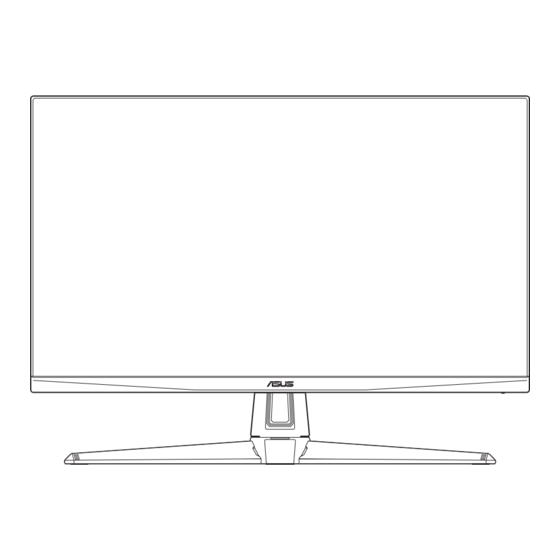
Summary of Contents for Asus 8ASVG27AQ3A
- Page 1 TUF Gaming Monitor VG27AQ3A Series User Guide The terms HDMI, HDMI High-Definition Multimedia Interface, HDMI trade dress and the HDMI Logos are trademarks or registered trademarks of HDMI Licensing Administrator, Inc.
- Page 2 Product warranty or service will not be extended if: (1) the product is repaired, modified or altered, unless such repair, modification of alteration is authorized in writing by ASUS; or (2) the serial number of the product is defaced or missing.
-
Page 3: Table Of Contents
Contents Notices ......................iv Safety information ..................v Care & Cleaning ..................vi Takeback Services ..................vii Product information for EU energy label ..........vii Welcome! ..................1-1 Package contents ................. 1-1 Monitor introduction ..............1-2 1.3.1 Front view ............... 1-2 1.3.2 Back view ................ -
Page 4: Notices
Notices Federal Communications Commission Statement This device complies with Part 15 of the FCC Rules. Operation is subject to the following two conditions: • This device may not cause harmful interference, and • This device must accept any interference received including interference that may cause undesired operation. -
Page 5: Safety Information
Safety information • Before setting up the monitor, carefully read all the documentation that came with the package. • To prevent fire or shock hazard, never expose the monitor to rain or moisture. • Never try to open the monitor cabinet. The dangerous high voltages inside the monitor may result in serious physical injury. -
Page 6: Care & Cleaning
This symbol of the crossed out wheeled bin indicates that the product (electrical, electronic equipment, and mercury-containing button cell battery) should not be placed in municipal waste. Please check local regulations for disposal of electronic products. AEEE yönetmeliine uygundur Care & Cleaning •... -
Page 7: Takeback Services
About Flicker https://www.asus.com/Microsite/display/eye_care_technology/ Takeback Services ASUS recycling and takeback programs come from our commitment to the highest standards for protecting our environment. We believe in providing solutions for our customers to be able to responsibly recycle our products, batteries and other components as well as the packaging materials. -
Page 8: Welcome
® Thank you for purchasing the ASUS LCD monitor! The latest widescreen LCD monitor from ASUS provides a broader, brighter and crystal-clear display, plus a host of features that enhance your viewing experience. With these features, you can enjoy the convenience and delightful visual... -
Page 9: Monitor Introduction
Displays the input selection bar when the monitor enters standby mode or displays the “NO SIGNAL“ message. Shortcut 2 button: • Default: GameVisual. • To change the shortcut function, go to the MyFavorite > Shortcut > Shortcut 2 menu. ASUS TUF Gaming Monitor VG27AQ3A Series... -
Page 10: Back View
• Displays the input selection bar when the monitor enters standby mode or displays the “NO SIGNAL“ message. Power button/power indicator: • Turns the monitor on/off. • The color definition of the power indicator is as the below table. Status Description White Amber... -
Page 11: Gameplus Function
GamePlus GamePlus — FPS GamePlus — GamePlus — Timer Main Menu counter Crosshair GamePlus FPS Counter Crosshair Timer FPS Counter Dynamic Crosshair 30:00 Crosshair 40:00 Sniper 50:00 Timer 60:00 Stopwatch 90:00 DisplayAlignment ASUS TUF Gaming Monitor VG27AQ3A Series... -
Page 12: Gamevisual Function
1.3.4 GameVisual Function The GameVisual function helps you select among different picture modes in a convenient way. To active GameVisual: Press the GameVisual hotkey repeatedly to select. • Scenery mode: This is the best choice for scenery photo displaying with GameVisual Video intelligence Technology. -
Page 13: Assembling The Monitor Arm/Base
Fix the base to the arm by fastening the bundled screw(s). We recommend that you cover the table surface with soft cloth to prevent damage to the monitor. • Hinge screw size: M4 x 8 mm. • Base screw size: M6 x 16.2 mm. ASUS TUF Gaming Monitor VG27AQ3A Series... -
Page 14: Adjusting The Monitor
Adjusting the monitor • For optimal viewing, we recommend that you look at the full face of the monitor, then adjust the monitor to the angle that is most comfortable for you. • Hold the stand to prevent the monitor from falling when you change its angle. -
Page 15: Cable Management
Connecting the cables Connect the cables as the following instructions: • To use the earphone: Connect the end with plug type to the monitor’s earphone jack when an HDMI/DisplayPort signal is fed. ASUS TUF Gaming Monitor VG27AQ3A Series... -
Page 16: Turning On The Monitor
• To connect the HDMI/DisplayPort cable: Plug one end of the HDMI/DisplayPort cable to the monitor’s HDMI/ DisplayPort jack. Connect the other end of the HDMI/DisplayPort cable to your device’s HDMI/DisplayPort jack. • To use the Service port for firmware upgrade: Save the new firmware to the disk drive. -
Page 17: Osd (On-Screen Display) Menu
) button button up/down to change the settings of the selected function. To exit and save the OSD menu, press the button or move the ) button left repeatedly until the OSD menu disappears. To adjust other functions, repeat steps 1-3. ASUS TUF Gaming Monitor VG27AQ3A Series... -
Page 18: Osd Function Introduction
3.1.2 OSD function introduction Gaming ASUS TUF GAMING 2560x1440 GameVisual Input Source VG27AQ3A 144Hz Racing Mode HDMI-1 Variable OD Gaming Variable Refresh Rate ELMB/ELMB SYNC Image GamePlus GameVisual Color Shadow Boost Input Select MyFavorite Back Enter Exit • Variable OD: Speeds up the response time by Over Drive technology. - Page 19 VividPixel: Enhances the outline of the displayed picture and generates high-quality images on screen. • HDR Setting: Set the HDR mode to ASUS Gaming HDR, ASUS Cinema HDR, or Console HDR. The HDR brightness can be adjusted when the Brightness Adjustable function is enabled.
- Page 20 High energy blue light may lead to eye strain and AMD (Age-Related Macular Degeneration). Blue light Filter to reduce 70% (max.) harmful blue light to avoiding CVS (Computer Vision Syndrome). Color Set a desired color setting from this menu. ASUS TUF GAMING 2560x1440 GameVisual Input Source VG27AQ3A...
- Page 21 Available function choices for shortcut: GamePlus, GameVisual, Variable OD, Brightness, Mute, Shadow Boost, Contrast, Input Select, HDR Setting, Blue Light Filter, Volume, and Customized Setting-1/Customized Setting-2. • Customized Setting: Loads/Saves all settings on the monitor. ASUS TUF Gaming Monitor VG27AQ3A Series...
- Page 22 System Setup Adjust the system configuration. ASUS TUF GAMING 2560x1440 GameVisual Input Source VG27AQ3A 144Hz Racing Mode HDMI-1 Language System Setup Sound Power Indicator Power Key Lock Key Lock Power Setting OSD Setup DisplayPort Stream Back Enter Exit • Language: Selects an available language for the OSD menu.
- Page 23 • All Reset: Select YES to revert all settings to the factory default mode. ASUS TUF Gaming Monitor VG27AQ3A Series...
-
Page 24: Specifications
3.2 Specifications Model VG27AQ3A Panel type TFT LCD Panel size 27.0 inches (68.6 cm) diagonal Max. resolution 2560 (H) x 1440 (V) pixels Pixel pitch 0.2331 mm × 0.2331 mm Brightness (typ.) 250 cd/m Contrast Ratio (typ.) 1000:1 Contrast Ratio (max.) 100,000,000:1 Viewing angle 178°(V);... - Page 25 Standards free and low blue light, BIS, VN MEPS, UkrSEPRO, Ukraine Energy, PC Recycle *Specifications subject to change without notice. ** Measuring a screen brightness of 200 nits without audio/ USB/ Card reader connection. ASUS TUF Gaming Monitor VG27AQ3A Series...
-
Page 26: Outline Dimensions
Outline dimensions 614.84 53.95 3-10 Chapter 3: General Instruction... -
Page 27: Troubleshooting (Faq)
• Select the appropriate Color Temperature via OSD. No sound or sound is low • Adjust the volume settings of both your monitor and computer. • Make sure the computer sound card driver is properly installed and activated. 3-11 ASUS TUF Gaming Monitor VG27AQ3A Series... -
Page 28: Supported Timing List
Supported timing list HDMI Resolution Frequency Refresh Rate Refresh Rate 640x480 60Hz 60Hz 640x480 67Hz 67Hz 640x480 72Hz 72Hz 640x480 75Hz 75Hz 720x400 70Hz 70Hz 720x480 59.94Hz 59.94Hz 720x480 60Hz 60Hz 720x576 50Hz 50Hz 800x600 56Hz 56Hz 800x600 60Hz 60Hz 800x600 72Hz 72Hz...
















