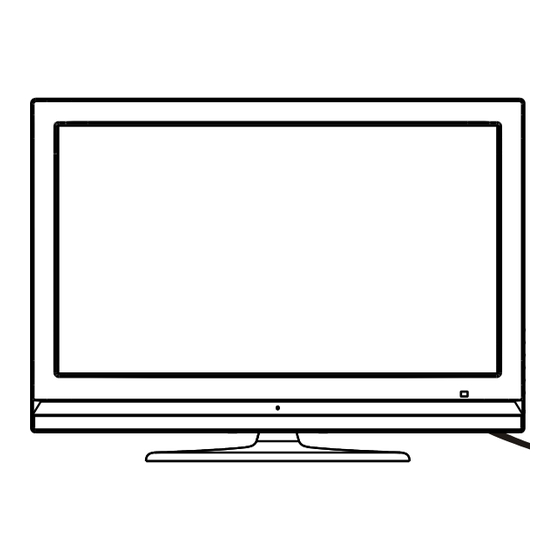
Summary of Contents for Haier 42T51
-
Page 1: Table Of Contents
Table of Contents Characteristic Functions Important Safety Instructions Technical Specifications The Technical Specifications for Final Product Technical Specifications for TV VGA Display Mode Power Management Packing Listing Installation & Connection Antenna Connection Power Connection Computer Connection HDMI digital port Connection AV1 Video Signal Connection AV2 Video Signal Connection YPbPr/YCbCr Input Connection... -
Page 2: Characteristic Functions
Characteristic Functions 1. LCD panel with no glint and low radiation can ease eyes' fatigue and protect eyes. 2. High-quality LCD panel is adopted with high brightness, high contrast, wide viewing angle, and super fast response time. Super fast response time can greatly eliminate the shadow of moving images. -
Page 3: Important Safety Instructions
Important Safety Instructions Thank you to choose the LCD TV made by our company, a valuable product with excellent quality and multiple functions. This machine will bring you more audiovisual enjoyment. Its design can insure user s safety. All machine are strictly tested before leaving factory. - Page 4 Important Safety Instructions cellar and similar environment. During a thunder rain weather, do not touch the power cord and antenna cable. Please pull out the power line and aerial plugs for preventing thunder and lightning damage to this machine. All cables can be connected or pull out only after power supply is turned off. The power cord must be taken off before you clean the machine.
- Page 5 Important Safety Instructions When the MAINS plug or an appliance coupler is used as the disconnect device, the disconnect device shall remain readily operable. The machine should not suffer from waterdrop or watersplash, do not place the vessel with water (or other liquids) on it, for like this it is possibly to cause fire or electric shock.
-
Page 6: Technical Specifications
Technical Specifications The Technical Specifications for Final Product 37" (HD) Panel size 37" (FHD) 1366 768 Max. Resolution 1920 1080 1360 768@60Hz Best Resolution 1920 1080@60Hz 0.600mm 0.600mm Pixel Pitch 0.42675mm 0.42675mm Active Area 819.6mm 460.8mm 819.36mm 460.89mm Color 16.7M Power Supply 100V-240VAC 60/50Hz 10W+10W... -
Page 7: Technical Specifications For Tv
Technical Specifications Technical Specifications for TV 1.Supported Systems PAL+SECAM or PAL+NTSC 2.Storage channels: 199 3.TV(RF): 75 Imbalance 4.AV Video-Input: 75 ,1VP-P, RCA 5.AV Audio-Input: 20K , 500mV RMS 6.YPbPr/HDMI Video Input: 480i, 480p, 576i, 576p, 720p, 1080i, 1080p VGA Display Mode Panel Mode Resolution... -
Page 8: Installation & Connection
Installation & Connection Antenna Connection It is better to use outdoor antenna or CATV cable if you want to watch the colorful and hi-definition pictures. Attention: Please turn off TV power before the outdoor antenna is connected to the TV signal input port. -
Page 9: Power Connection
Installation & Connection Power Connection Notes: 1.This machine uses AC 100-240V, 60/50Hz. 2.If a long time at leisure, please disconnect it from power supply. Computer Connection Please connect one end of VGA cord with the output port of the computer (available for both desktop or laptop computer), and another end of VGA cord with the input port of the VGA on its rear cover. -
Page 10: Av1 Video Signal Connection
Installation & Connection AV1 Video Signal Connection Through composite cable, connect AV equipment VIDEO output termination to this machine VIDEO input, and AV equipment AUDIO output termination to this machine AUDIO input, respectively. Yellow (VIDEO) W White (AUDIO-L) Red (AUDIO-R) CVBS, DVD Player or other machine with CVBS/S-Video. -
Page 11: Av2 Video Signal Connection
Installation & Connection AV2 Video Signal Connection For easy connection to AV Video Signal, there are a group of AV Video Signal input ports on the down part on the left side of the machine. The connection method is the same as AV1. -
Page 12: Ypbpr/Ycbcr Input Connection
Installation & Connection YPbPr/YCbCr Input Connection If the signal source is DVD, Digital wired receiver or equipments with the YPbPr/YCbCr output, recommends you to connect YPbPr or YCbCr output with the TV YPbPr/YCbCr input. In order to obtains the better picture quality, at the same time, please connect its audio output with TV audio input as shown in the following chart. -
Page 13: Position Of Control Keys
Position of Control Keys Front Panel Control Keys SOURCE VOL+ VOL- MENU 1) Power Indicator 2) Remote Receiving Sensor 3) SOURCE: Press this key to enter the menu of signal source and choose signal source. 4) MENU: Press this key to enter main menu 5) CH+/CH-: Press these two keys to select the channel, and adjust the options you need under OSD operation. -
Page 14: Remote Control
Remote Control POWER MUTE Power Mute Numerical key Program list Freeze picture SMART S SMART P Smart sound Smart image Cursor Key Menu MENU Channel Volume SOURCE Source INFO 16:9 Info Zoom Return Time COLOR AUDIO Color Color system Telecontrol battery installation method Take off the cover of battery box, fix two AAA batteries with 1.5 volt, and conform with the polarity of remote control battery box. - Page 15 Remote Control Remote Control Key Instruction Function POWER Turn on or standby MUTE Eliminate sound Numerical key Number input button Freeze picture Program list Look through or edit Program list MENU Press this button to display menu SMART S Intelligent sound mode selection: STANDARD, NEWS, MUSIC, PERSONAL SMART P Intelligent image mode selection: STANDARD, DYNAMIC,...
-
Page 16: Basic Operation Instruction
Basic Operation Instruction Power On Plug power cord into the electrical socket and press '' '' key on the front panel, then press ''Power'' key on the remote control to turn on the TV. Standby Press ''Power''key on the remote control. TV will be in standby. Special Attention: 1.TV will automatically turn to standby if there is no signal input for 5 minutes... -
Page 17: Picture
Basic Operation Instruction Press ''Source''key to display the signal source menu or exit signal source menu. 6. During the operation, the selections which can not be adjusted at current mode will be hidden automatically and the color of the selections will be changed into gray. 7. -
Page 18: Sound
Basic Operation Instruction SOUND Select to enter the SOUND submenu. Press " Up/Down " key on the remote control or the key "CH+/CH-" on the front S O U N D panel to choose what you need. Press the B A S S "Left / Right"... -
Page 19: Osd
Basic Operation Instruction Select to enter the OSD submenu. Press "Up/Down" key on the remote control or "CH+/CH-" key on the front panel to choose O S D what you need. Press the "Left/Right" key on O S D - H P O S I T I O N O S D - V P O S I T I O N the remote control or the "VOL+/VOL-"... - Page 20 Basic Operation Instruction Select to enter the submenu. Press "Up/Down" key on the remote control or "CH+/CH-" key on the front panel to choose what you need. Press the "Left/Right"key on C O L O R S Y S T E M A U T O S O U N D S Y S T E M the remote control or the "VOL+/VOL-"...
- Page 21 Basic Operation Instruction FINE TUNING Select to enter the submenu of . Then F I N E T U N I N G 5 5 . 2 5 MHZ press ''Up/Down'' key on the remote control or ''CH+/CH-'' on the front panel to select ''FINE TUNING''. Press ''Right'' key on the remote control to enter submenu of ''FINE TUNING''.
- Page 22 Basic Operation Instruction Select Channels with Numeric Keys 1. Operations to select channels with 1 digit (0-9): Press the number keys (0-9)on the remote control to select TV channel directly. 2. Operations to select channels with 2 digits (10-99): Press the number keys with 2 digits (10-99) on the remote control to select TV channels.
-
Page 23: Simple Troubleshooting
Simple Troubleshooting Symptom Factor Solution 1.Antenna cable connector is loose, 1.Check the antenna cable connector plug whether or cable is damaged. not loose, cable whether or not perfect. 2.Channel setting is incorrect. 2.Refer to channel setting method, resetting again. Snowflake speckle and 3.Antenna cable type is not matching.














