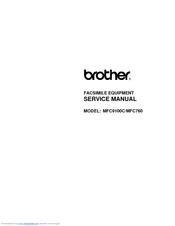Brother MFC-9100C Manuals
Manuals and User Guides for Brother MFC-9100C. We have 2 Brother MFC-9100C manuals available for free PDF download: Service Manual, Owner's Manual
Brother MFC-9100C Service Manual (488 pages)
FACSIMILE EQUIPMENT
Brand: Brother
|
Category: All in One Printer
|
Size: 10.5 MB
Table of Contents
-
Error Indication185
-
Brother Numbers274
-
Limited Warranty279
-
Introduction
290 -
Packing List
294 -
Paper
296 -
Print Area
298 -
-
-
Fax Functions311
-
Copy Functions314
-
-
Initial Setup
316 -
Getting Started
316-
-
Entering Text317
-
-
Speaker Volume319
-
Ring Volume319
-
Memory Storage319
-
Delayed Timer319
-
Setup Receive
320 -
-
Polling324
-
Setup Send
330 -
Before You Begin
330-
-
Scan Fax332
-
-
Resolution333
-
Contrast333
-
Dual Access334
-
Dialing Options
345-
-
Speed Dialing345
-
Pause345
-
Fax Redial345
-
Broadcasting346
-
-
Printing Reports
354 -
Making Copies
356 -
Color Copy Keys
356 -
-
Color Adjustment364
-
Copy Brightness364
-
Copy Contrast364
-
Getting Started
366-
Auto Switch367
-
-
-
Other Options378
-
Features
382 -
Printer Driver
383 -
-
On/Offline Key386
-
Reset Key386
-
Priority Key386
-
-
Windows Printing
388 -
Paper Tab
389-
Paper Size390
-
Paper Source391
-
Feeder391
-
Manual Feed391
-
-
Orientation391
-
Scaling391
-
Copies392
-
Collate392
-
Reverse Order392
-
-
-
-
Quality393
-
Media394
-
Color/Mono394
-
Document395
-
Custom Setting396
-
Color Matching396
-
Halftone Pattern396
-
Effect397
-
-
-
-
Maintenance398
-
The Cleaning Tab398
-
Test Print398
-
Cleaning399
-
-
Introduction
400 -
MFC Remote Setup
401 -
-
Twain Compliant409
-
-
Resolution411
-
Color Type411
-
Size412
-
Custom412
-
Adjust412
-
Paper412
-
Video Capture412
-
-
-
-
Before You Begin419
-
Receiving Faxes419
-
Sending Faxes422
-
-
Customer Support433
-
-
Introduction
436 -
-
-
Trademarks451
-
Troubleshooting
452-
Fax-Back System452
-
Error Messages452
-
-
Glossary
472 -
Specifications
476 -
-
Printing477
-
Controller477
-
Print Media478
-
-
Index
480
Advertisement
Brother MFC-9100C Owner's Manual (217 pages)
Brother MFC-9100C: Users Manual
Brand: Brother
|
Category: All in One Printer
|
Size: 2.29 MB
Table of Contents
-
Introduction
19 -
Packing List
23 -
Paper
25 -
Print Area
27 -
-
Important31
-
-
Connections
34 -
-
Polling53
-
Setup Send
59 -
-
-
Scan Fax61
-
-
Resolution62
-
Contrast62
-
Dual Access63
-
-
Auto Switch96
-
-
-
Other Options107
-
Features
111 -
Printer Driver
112 -
-
On/Offline Key115
-
Reset Key115
-
Priority Key115
-
-
Windows Printing
117 -
Paper Tab
118-
Paper Size119
-
Paper Source120
-
Feeder120
-
Manual Feed120
-
-
Orientation120
-
Scaling120
-
Copies121
-
Collate121
-
Reverse Order121
-
-
-
-
Quality122
-
Media123
-
Color/Mono123
-
Document124
-
Custom Setting125
-
Color Matching125
-
Halftone Pattern125
-
Effect126
-
-
-
-
Maintenance127
-
The Cleaning Tab127
-
Test Print127
-
Cleaning128
-
-
Introduction
129 -
MFC Remote Setup
130 -
-
Twain Compliant138
-
-
Resolution140
-
Color Type140
-
Size141
-
Custom141
-
Adjust141
-
Paper141
-
Video Capture141
-
-
-
-
Before You Begin148
-
Receiving Faxes148
-
Sending Faxes151
-
Customer Support162
-
-
Introduction
165 -
-
-
Trademarks180
-
Troubleshooting
181-
Fax-Back System181
-
Error Messages181
-
-
Glossary
201 -
Specifications
205 -
-
Printing206
-
Controller206
-
Print Media207
-
-
Index
209