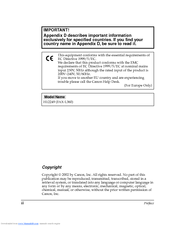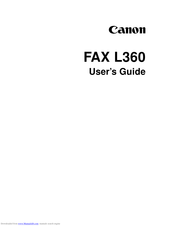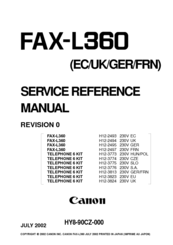User Manuals: CANON FAX-L360 Fax Machine
Manuals and User Guides for CANON FAX-L360 Fax Machine. We have 4 CANON FAX-L360 Fax Machine manuals available for free PDF download: User Manual, Service Reference Manual, Simplified Manual
Canon FAX-L360 User Manual (374 pages)
Canon FaxPhone L360: User Guide
Brand: Canon
|
Category: Fax Machine
|
Size: 3.77 MB
Table of Contents
Advertisement
CANON FAX-L360 User Manual (358 pages)
Brand: CANON
|
Category: Fax Machine
|
Size: 3.7 MB
Table of Contents
Canon FAX-L360 Service Reference Manual (52 pages)
Brand: Canon
|
Category: Fax Machine
|
Size: 2.07 MB
Table of Contents
Advertisement
Canon FAX-L360 Simplified Manual (16 pages)
Canon Fax Machine User Manual
Brand: Canon
|
Category: Fax Machine
|
Size: 0.13 MB
Table of Contents
Advertisement