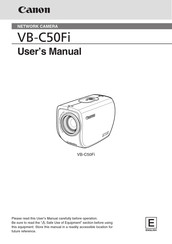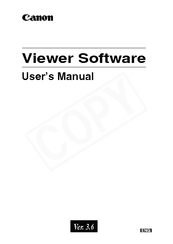User Manuals: Canon VB-C50Fi IP Network Camera
Manuals and User Guides for Canon VB-C50Fi IP Network Camera. We have 4 Canon VB-C50Fi IP Network Camera manuals available for free PDF download: User Manual, Manual Del Usuario
Canon VB-C50Fi User Manual (238 pages)
Fixed PoE Network Camera
Brand: Canon
|
Category: Security Camera
|
Size: 10.3 MB
Table of Contents
Advertisement
Canon VB-C50Fi User Manual (217 pages)
Brand: Canon
|
Category: Security Camera
|
Size: 9.11 MB
Table of Contents
Advertisement
(Spanish) Canon VB-C50Fi Manual Del Usuario (56 pages)
Viewer Software User's Manual (Spanish version)
Table of Contents
Advertisement