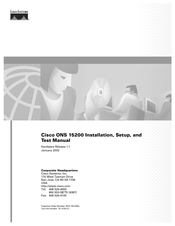Cisco ONS 15252 Manuals
Manuals and User Guides for Cisco ONS 15252. We have 1 Cisco ONS 15252 manual available for free PDF download: Installation, Setup & User Manual
Cisco ONS 15252 Installation, Setup & User Manual (136 pages)
Brand: Cisco
|
Category: Network Hardware
|
Size: 3.73 MB
Table of Contents
Advertisement