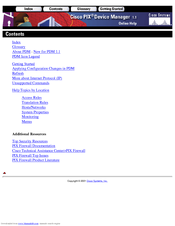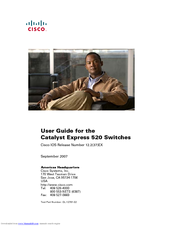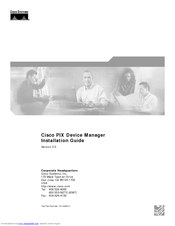Cisco PIX 520 - PIX Firewall 520 Manuals
Manuals and User Guides for Cisco PIX 520 - PIX Firewall 520. We have 4 Cisco PIX 520 - PIX Firewall 520 manuals available for free PDF download: Online Help Manual, User Manual, Installation Manual
Advertisement
Cisco PIX 520 - PIX Firewall 520 Installation Manual (58 pages)
Installation Guide
Table of Contents
Advertisement