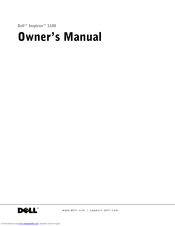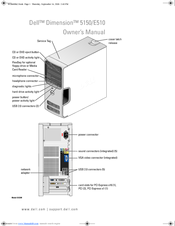Dell Dimension 5150 Desktop Computer Manuals
Manuals and User Guides for Dell Dimension 5150 Desktop Computer. We have 14 Dell Dimension 5150 Desktop Computer manuals available for free PDF download: Owner's Manual, System Information Manual, Service Manual, Setup, Setup Manual
Advertisement
Advertisement
Dell Dimension 5150 Setup (2 pages)
Dell Inspiron 5150: Quick Start
Dell Dimension 5150 Setup Manual (2 pages)
Setting Up Your Computer
Dell Dimension 5150 Setup Manual (2 pages)
Dell 1100: Quick Start
Advertisement