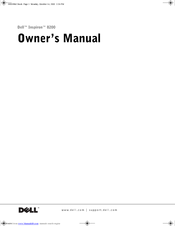Dell Inspiron 8200 Manuals
Manuals and User Guides for Dell Inspiron 8200. We have 9 Dell Inspiron 8200 manuals available for free PDF download: Manual, Owner's Manual, User Manual, Solution Manual, Technical Specifications, Quick Start Manual, Setting-Up Manual
Dell Inspiron 8200 User Manual (158 pages)
ADVANCED PORT REPLICATOR
Brand: Dell
|
Category: Laptop Accessories
|
Size: 3.81 MB
Table of Contents
Advertisement
Advertisement
Dell Inspiron 8200 Setting-Up Manual (2 pages)
Dell Inspiron 8200: Quick Start
Advertisement