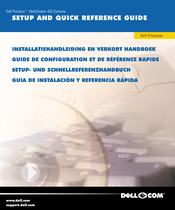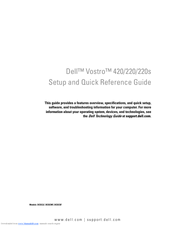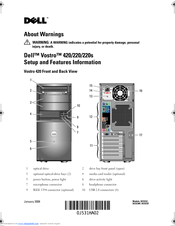Dell Vostro 420 Manuals
Manuals and User Guides for Dell Vostro 420. We have 11 Dell Vostro 420 manuals available for free PDF download: Setup And Quick Reference Manual, User Manual, Service Manual, System Information Manual, Upgrade Manual, Setup And Features Information
Dell Vostro 420 User Manual (170 pages)
Dell Precision 410: Users Guide Mini Tower Systems
Table of Contents
Advertisement
Advertisement
Dell Vostro 420 Setup And Quick Reference Manual (242 pages)
Setup and Quick Reference Guide
Dell Vostro 420 System Information Manual (112 pages)
Dell Precision 620: User Guide
Table of Contents
Dell Vostro 420 Setup And Quick Reference Manual (76 pages)
Dell Desktop Computer Setup and Quick Reference Guide
Table of Contents
Dell Vostro 420 Setup And Features Information (10 pages)
Dell Vostro 220: Install Guide
Advertisement