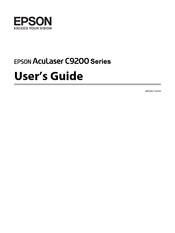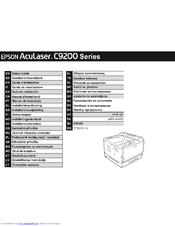Epson AcuLaser C9200 Series Manuals
Manuals and User Guides for Epson AcuLaser C9200 Series. We have 2 Epson AcuLaser C9200 Series manuals available for free PDF download: User Manual, Setup Manual
Advertisement
Epson AcuLaser C9200 Series Setup Manual (16 pages)
Versatility and Value for Business