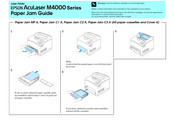Epson AcuLaser M4000 Series Manuals
Manuals and User Guides for Epson AcuLaser M4000 Series. We have 3 Epson AcuLaser M4000 Series manuals available for free PDF download: User Manual, Paper Jam Manual, Specification
Advertisement
Epson AcuLaser M4000 Series Specification (2 pages)
AcuLaser M4000 Series High-speed A4 monochrome laser for medium and large workgroups
Advertisement