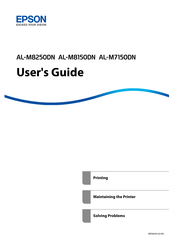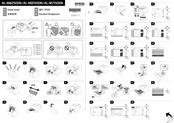Epson AL-M8250DN Manuals
Manuals and User Guides for Epson AL-M8250DN. We have 3 Epson AL-M8250DN manuals available for free PDF download: User Manual, How To Use Manual, Setup Manual
Advertisement
Advertisement