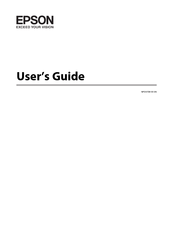Epson WF-2531 Manuals
Manuals and User Guides for Epson WF-2531. We have 3 Epson WF-2531 manuals available for free PDF download: User Manual, Service Manual, Basic Manual
Advertisement
Epson WF-2531 Basic Manual (24 pages)
Brand: Epson
|
Category: All in One Printer
|
Size: 1.38 MB
Table of Contents
Advertisement