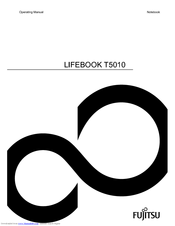Fujitsu FPCM11641 - INTEL CORE 2 DUO PROCESSOR P8600 CENTRINO Manuals
Manuals and User Guides for Fujitsu FPCM11641 - INTEL CORE 2 DUO PROCESSOR P8600 CENTRINO. We have 1 Fujitsu FPCM11641 - INTEL CORE 2 DUO PROCESSOR P8600 CENTRINO manual available for free PDF download: Operating Manual
Fujitsu FPCM11641 - INTEL CORE 2 DUO PROCESSOR P8600 CENTRINO Operating Manual (144 pages)
Operation Manual
Table of Contents
Advertisement
Advertisement