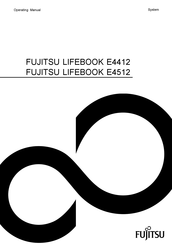Fujitsu LIFEBOOK E4512 Notebook Computer Manuals
Manuals and User Guides for Fujitsu LIFEBOOK E4512 Notebook Computer. We have 1 Fujitsu LIFEBOOK E4512 Notebook Computer manual available for free PDF download: Operating Manual
Advertisement
Advertisement