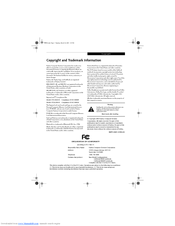Fujitsu Lifebook E8020 Laptop Battery Manuals
Manuals and User Guides for Fujitsu Lifebook E8020 Laptop Battery. We have 5 Fujitsu Lifebook E8020 Laptop Battery manuals available for free PDF download: User Manual, Bios Manual, Datasheet
Advertisement
Advertisement
Fujitsu Lifebook E8020 Datasheet (3 pages)
Fujitsu Lifebook Specification Sheet
Advertisement
Related Products
- Fujitsu LifeBook E8310
- Fujitsu E8420 - LifeBook - Core 2 Duo 2.26 GHz
- Fujitsu Lifebook E8010
- Fujitsu Lifebook E8010D
- Fujitsu Lifebook E8020D
- Fujitsu LifeBook E8000
- Fujitsu Lifebook E8410
- Fujitsu E8110 - LifeBook - Core 2 Duo 1.66 GHz
- Fujitsu E8210 - LifeBook - Core 2 Duo 1.66 GHz
- Fujitsu LifeBook E Series E8110