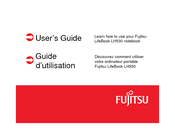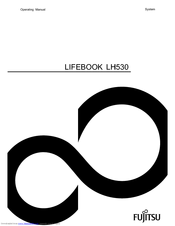Fujitsu Lifebook LH530 Manuals
Manuals and User Guides for Fujitsu Lifebook LH530. We have 7 Fujitsu Lifebook LH530 manuals available for free PDF download: User Manual, Operating Manual, Instruction Manual, Bios Manual, Getting Started, Datasheet
Advertisement
Fujitsu Lifebook LH530 Operating Manual (138 pages)
Fujitsu Lifebook LH530: User Guide
Table of Contents
Advertisement
Advertisement