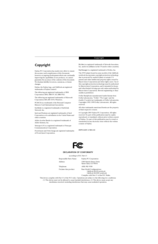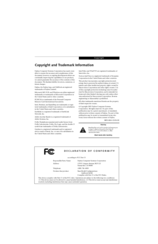Fujitsu LifeBook S6000 Manuals
Manuals and User Guides for Fujitsu LifeBook S6000. We have 2 Fujitsu LifeBook S6000 manuals available for free PDF download: Manual
Advertisement
Advertisement