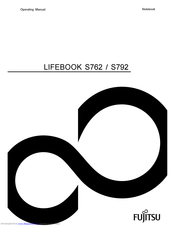Fujitsu LifeBook S762 Manuals
Manuals and User Guides for Fujitsu LifeBook S762. We have 7 Fujitsu LifeBook S762 manuals available for free PDF download: User Manual, Operating Manual, Mounting Instructions, Bios Manual, Getting Started, Quick Start Manual
Fujitsu LifeBook S762 User Manual (390 pages)
Table of Contents
-
English
7-
-
-
-
Device Ports82
-
-
Video Problems100
-
-
Specifications131
-
Microprocessor131
-
Chipset131
-
Memory131
-
Video132
-
Audio132
-
Features133
-
Device Ports134
-
Keyboard135
-
Power135
-
-
Glossary140
-
-
-
Canadian Notice156
-
-
-
Troubleshooting163
-
-
-
Specifications165
-
-
Français
194-
Aperçu Général204
-
Clavier218
-
Écran242
-
Dépannage281
-
Problèmes Audio284
-
Problèmes VIDéo290
-
-
Entretien320
-
Spécifications329
-
Glossaire338
-
-
-
Dépannage362
-
-
-
Spécifications364
-
Advertisement
Fujitsu LifeBook S762 User Manual (365 pages)
Table of Contents
-
English
7-
-
-
-
Device Ports79
-
-
-
Specifications116
-
Microprocessor116
-
Chipset116
-
Memory116
-
Video117
-
Audio117
-
Features118
-
Device Ports119
-
Keyboard120
-
Power120
-
-
Glossary125
-
-
-
Canadian Notice145
-
-
Troubleshooting152
-
-
-
Specifications154
-
-
-
-
Getting Started159
-
User Enrollment162
-
Using Omnipass164
-
Troubleshooting173
-
-
Index175
-
-
Français
184-
Aperçu Général194
-
Clavier208
-
-
Écran229
-
-
-
Dépannage267
-
Problèmes Audio270
-
Problèmes VIDéo276
-
-
-
Entretien291
-
-
Spécifications299
-
-
Glossaire309
-
-
-
-
Dépannage337
-
-
-
Spécifications339
-
-
Fujitsu LifeBook S762 Operating Manual (104 pages)
Fujitsu Lifebook S762 / S792 Notebook Operating manual
Table of Contents
-
-
Keyboard28
-
Scrollwheel36
-
LCD Screen38
-
Webcam39
-
Module42
-
Memory Cards48
-
Expresscards50
-
SIM Card53
-
-
-
Enabling TPM66
-
-
-
-
Displayport70
-
-
-
-
-
-
Advertisement
Fujitsu LifeBook S762 Bios Manual (36 pages)
LIFEBOOK E/P/S/U Series
Table of Contents
-
USB Features20
Fujitsu LifeBook S762 Getting Started (6 pages)
Table of Contents
Advertisement