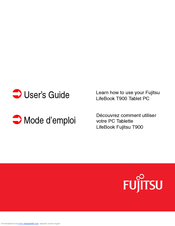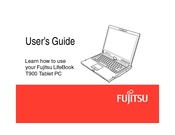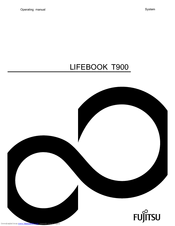User Manuals: Fujitsu Lifebook T900 Tablet PC
Manuals and User Guides for Fujitsu Lifebook T900 Tablet PC. We have 6 Fujitsu Lifebook T900 Tablet PC manuals available for free PDF download: User Manual, Operating Manual, Bios Manual, Getting Started, Datasheet
Advertisement
Advertisement
Advertisement