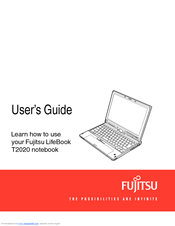Fujitsu XBUY-T2020-XP-001 - Lb T2020 C2d/1.4 12.1 2Gb 160Gb Wls Bt Xptab Manuals
Manuals and User Guides for Fujitsu XBUY-T2020-XP-001 - Lb T2020 C2d/1.4 12.1 2Gb 160Gb Wls Bt Xptab. We have 1 Fujitsu XBUY-T2020-XP-001 - Lb T2020 C2d/1.4 12.1 2Gb 160Gb Wls Bt Xptab manual available for free PDF download: User Manual
Fujitsu XBUY-T2020-XP-001 - Lb T2020 C2d/1.4 12.1 2Gb 160Gb Wls Bt Xptab User Manual (196 pages)
Fujitsu Lifebook T2020: User Guide
Table of Contents
Advertisement
Advertisement